Gone are the days when Linux systems are mainly used for Server-side functionalities as the latest distributions released are well-advanced and are specially designed to capture the attention of home computer users. With a much-improved GUI and various other applications, Linux Desktop has emerged far better than a Windows PC in many ways. And a video player is one such application that has gone a long way in Linux Desktop as the video players available in Linux Desktops can easily rival its Windows counterparts. In this article, we’ll take a look at the top 8 video players for Linux Desktop.
1) VLC Media Player
VLC Media Player is undoubtedly one of the best media players for Linux Desktop as of today. Launched in 2001 under the VideoLAN project, the media player has come a long way and supports most of the media file types currently available on Linux.
Whether you are playing videos or listening to music, the media player performance is top-class and smooth. The VLC media player also comes loaded with various features including support to download subtitles for videos, pop-up video, video playlists and more. You can even play media files from your DVD or USB drive.
Moreover, VLC media player also supports playing high-definition video formats including HEVC, HVC and MPEG version 1,2 and 4. Separate add-ons are provided for browsers like Firefox, Chrome and Safari etc.
How to Install VLC on Debian / Linux Mint / Ubuntu Linux
There are two ways to Install latest and stable version of VLC player, first way is via apt-get install command,
pkumar@linuxtechi:~$ sudo apt-get install vlc -y
Second way to install VLC player is via snap,
pkumar@linuxtechi:~$ sudo snap install vlc
Pros
- Regular Updates
- Active Development
- No need of any additional codecs
- Massive support for file types
- Blueray playback support provided
Cons
- No personalization features
- Can’t pause & resume videos by clicking on the video
- Lacks additional libraries
- Missing advanced Music player features
2) SMPlayer
SM Player is another top-class video player for Linux desktop and one of the best open source media players available. SM Player supports all kinds of video and audio formats and being a cross-platform media player, separate version is available for Windows PCs too.
When compared to other video players in the market, SM player comes with a highly intuitive and interactive user-interface. And the video player supports various languages and since it utilizes the MPV engine, the media player provides you with the best-in-class performance. Equipped with a built-in codec, you can play YouTube videos directly from the video player.
It remembers your settings and even resumes the video from where you left it the last time the video was played. It also provides support for web chrome cast along with various video filters. The User interface is sleek and the controls are placed in the right place without causing any disturbances while watching your favorite videos. A lot of personalization features also available.
How to Install SMPlayer on Debian / Linux Mint / Ubuntu Linux
pkumar@linuxtechi:~$ sudo apt-get install smplayer -y
Pros
- Support to download subtitles
- Compatible with all major audio and video formats
- User-Friendly Interface
- Uses MPV Engine
- Remembers playback position
- Excellent playback quality
Cons
- Comes bundled with OpenCandy
- No icon library for supported file formats
3) MPV Player
When it comes to choosing the best video player for your Linux Desktop, you can’t ignore the MPV player that provide support for all media files. The video player is entirely built based on the MPlayer and MPlayer 2 and hence you can see features similar to those players. It also comes packed with additional codecs that can help to play even high-definition video formats. MPV video player provides support for video scaling and media encoding.
How to Install MPV Player on Debian / Linux Mint / Ubuntu Linux
pkumar@linuxtechi:~$ sudo apt-get update pkumar@linuxtechi:~$ sudo apt-get install mpv -y
Pros
- No need to download additional codecs
- Support for integration with streaming devices
- Livestream cache feature
Cons
- Minimalistic user interface
- No right-click menu
4) Kodi Media Player
Kodi is another cross-platform video player that offers you the feature to play both video and audio files at the same time. Kodi comes loaded with a lot of useful features that cannot be found in other video players like screensavers, plugins to stream video and audio content, support for themes and visualization options. With Kodi, you can also play high definition video formats like MIDI, HVC, HVEC, MPEG 1,2&3 along with MP3 formats.
How to Install Kodi Video Player on Debian / Linux Mint / Ubuntu Linux
pkumar@linuxtechi:~$ sudo apt-get install kodi -y
Pros
- No need to download additional codecs
- Support for integration with streaming devices
- Livestream cache feature
Cons
- Minimalistic user interface
- No right-click menu
5) MPlayer
The next best video player for Linux desktop in our list is the MPlayer that is available for all operating systems including Windows, Linux and MacOS. Released under the GNU General public license, the video player is entirely developed in C. The video player offers you a lot of powerful features such as Framebuffer, DirectX etc. Originally it only comes with a command-line interface and supports various media file formats.
How to Install MPlayer on Debian / Linux Mint / Ubuntu Desktop
pkumar@linuxtechi:~$ sudo apt-get install mplayer mplayer-gui -y
Pros
- No need to download additional codecs
- Multiple forks available including MPlayer 2 and MPV player
- Can work through various frontends
Cons
- Lacks a built-in GUI
6) GNOME Videos
Formerly known as Totem, the Gnome Videos player can be found as the default media player in GNOME-based Linux desktop environments. Built over the solid and powerful Gstreamer framework, the video player provides support for major audio and video formats. The player also comes loaded with a lot of features including support to download subtitles, provision to adjust brightness, saturation and contrast in the videos along with option to capture still images from videos.
How to Install Gnome Vidoes Player (Totem) on Debian / Linux Mint / Ubuntu Linux
pkumar@linuxtechi:~$ sudo apt-get install totem -y
Pros
- Quick Search option
- Stream online videos
- Built-in screenshot feature
- Support to add external subtitles
- Supports all major media formats
Cons
- No equalizer and mixer options
7) Banshee Media Player
Banshee is another popular video player among Linux users that supports all major media formats. The media player also comes loaded with a lot of useful features like iPod Manager, Podcasting and even multimedia keys support. The player has every other feature that a user would look for in a media player. The quick search feature allows you find any media file in your system within seconds.
How to Install Banshee on Debian / Linux Mint / Ubuntu Linux
pkumar@linuxtechi:~$ sudo apt-get install banshee -y
Pros
- Quick Search features
- Ability to sync with other devices
- Clutter-free interface
Cons
- Playlist is hidden most of the times
8) Xine Video Player
Xine is a free and opensource classic multimedia player. It can play all the media at ease and decodes all the media files like MOV, AVI, MKV, MP3 & MP4 etc from local disk drive.
How to Install Xine Player on Debian / Linux Mint / Ubuntu Linux
pkumar@linuxtechi:~$ sudo apt-get install xine-ui -y
That’s all from this tutorial, We tried to include all the most stable and latest video players that are available now a days for Linux desktop. Please share your feedback and comments in comments section below.

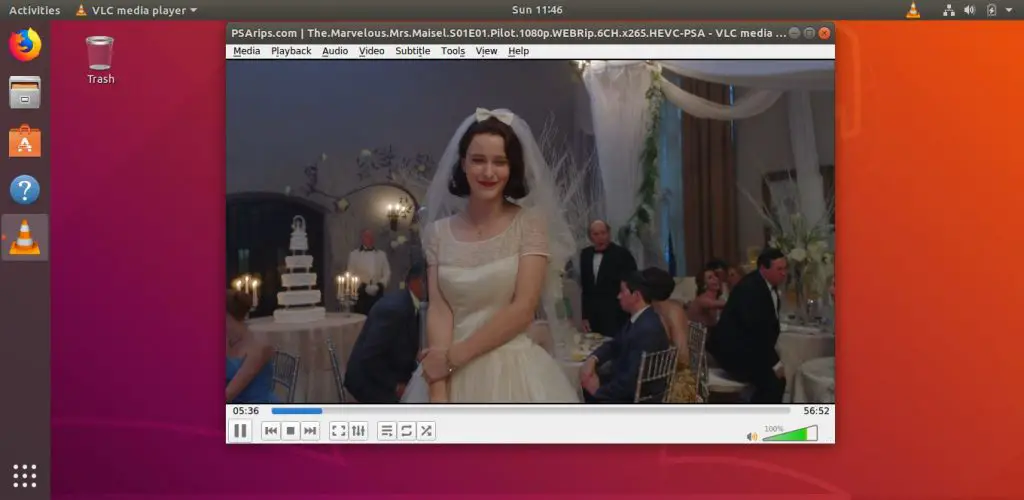
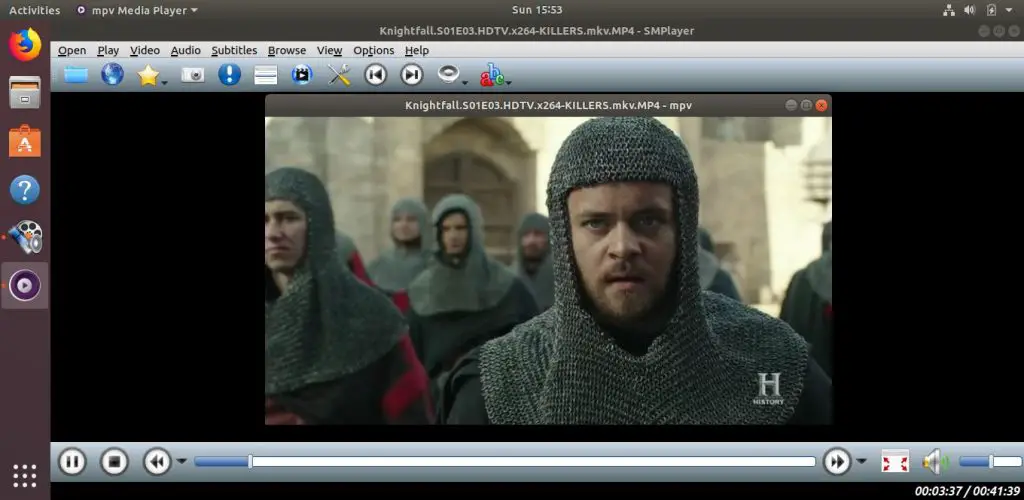
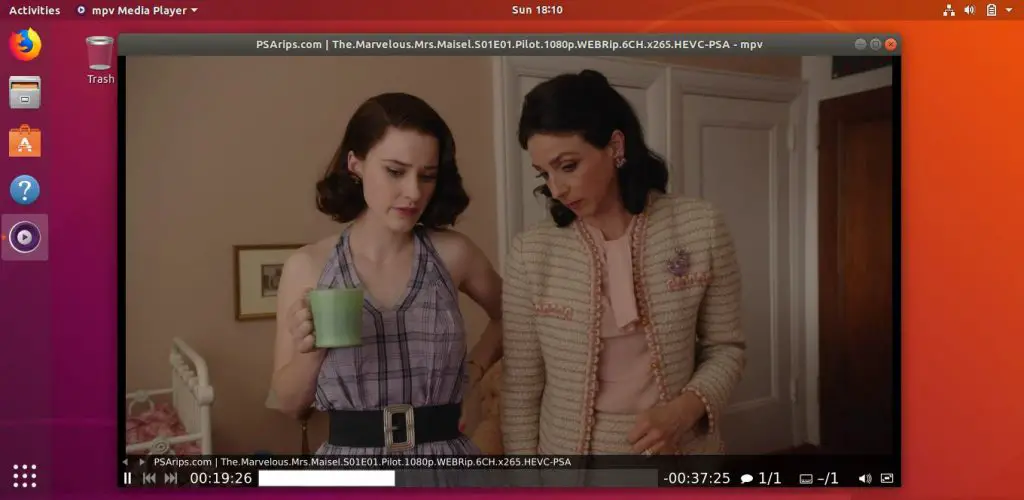
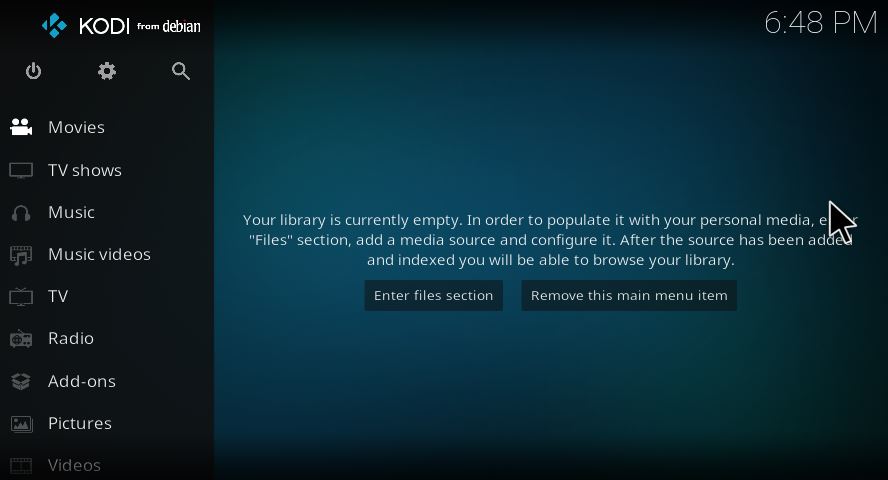
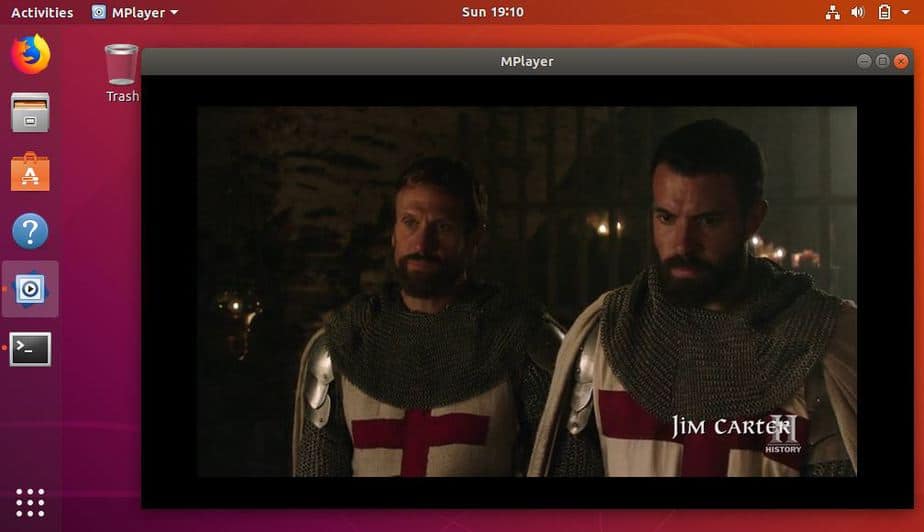
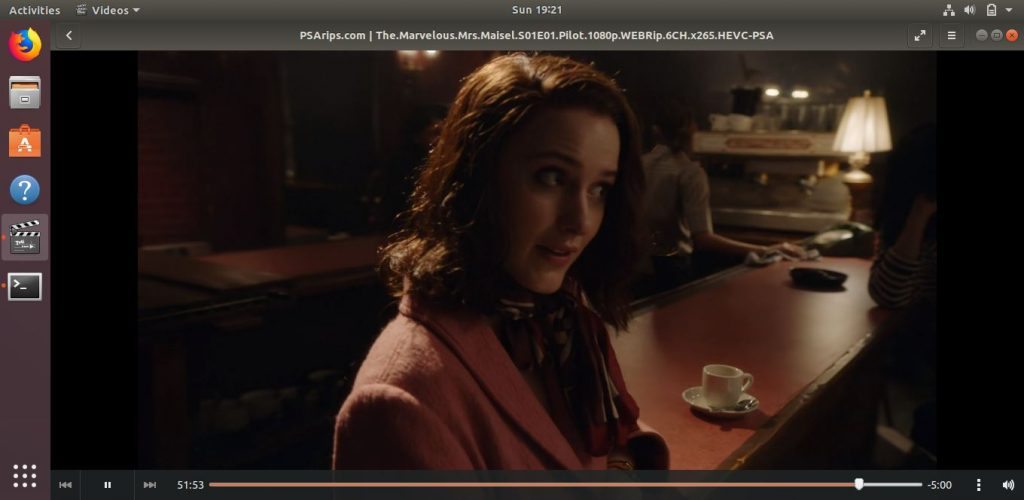
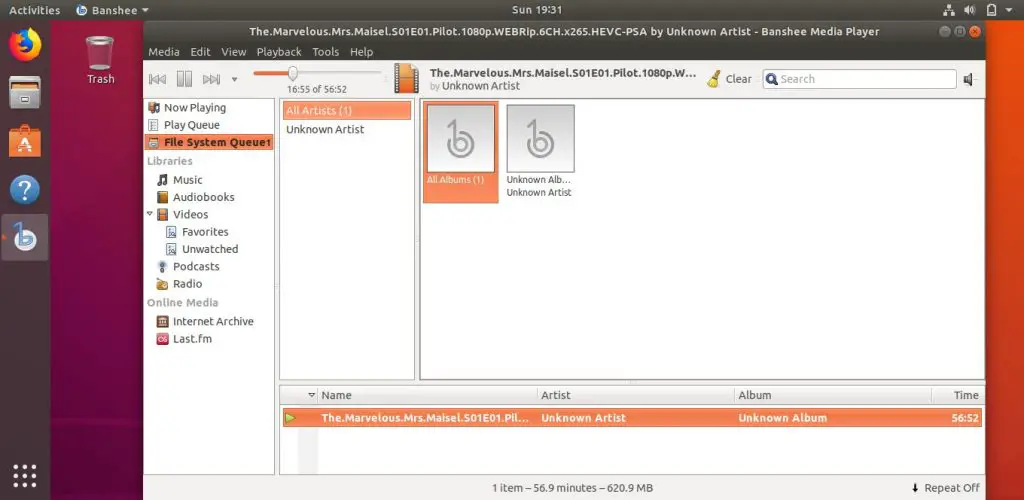
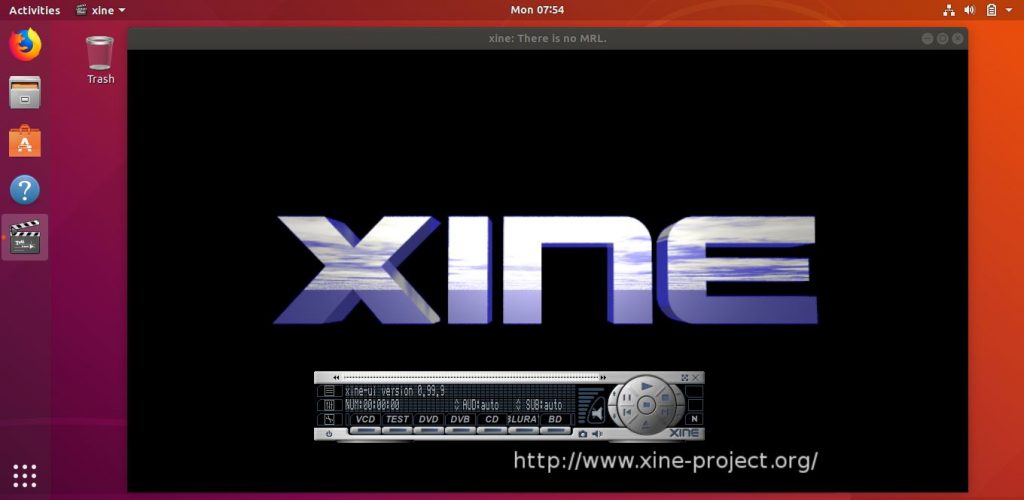

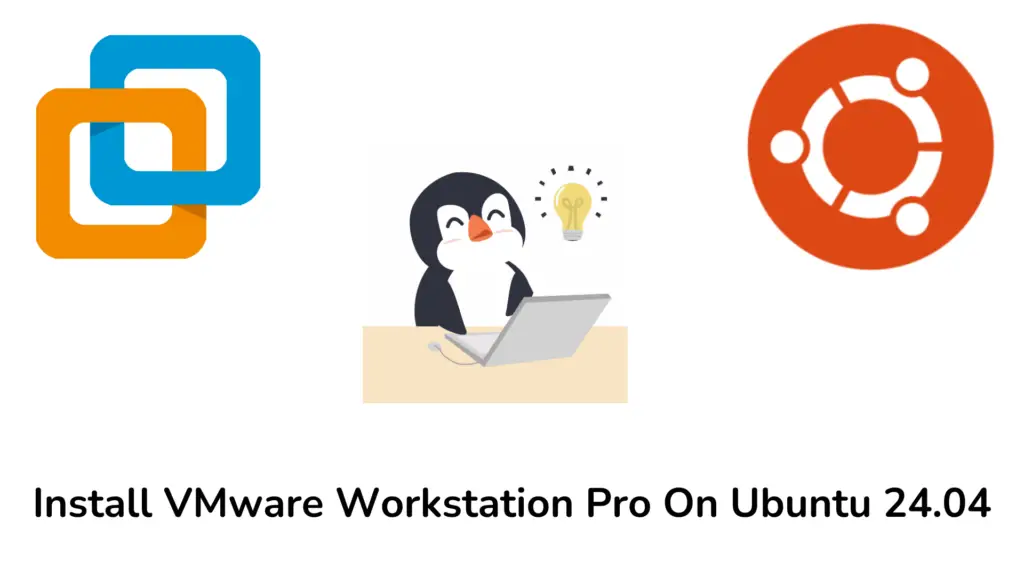
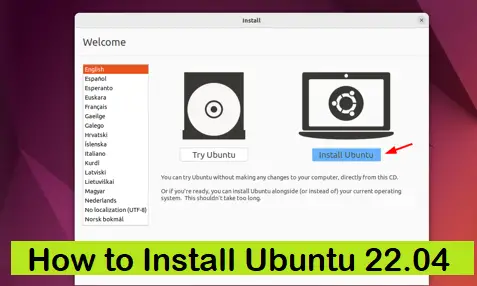
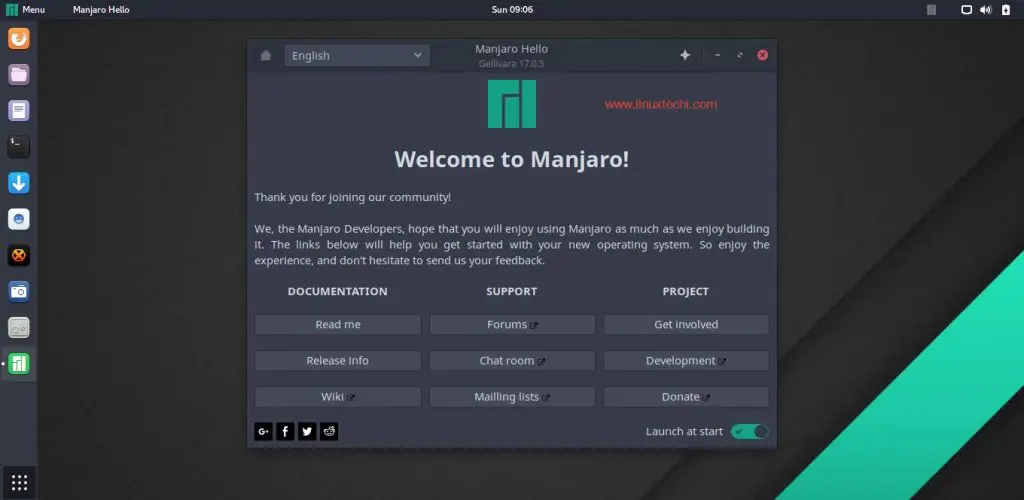
Hi! Great article! However, regarding VLC cons, in fact, you can do some of them (customization, click to stop & resume videos) via plugins/extensions.
On the other hand, I always deemed as a pro feature a minimalist interface 🙂
Regards!
Hi,
Am trying to view one video file from an DVD but unable to view video files in VLC,having file extensions .swf. Instead am able to hear only audio.Same result when am trying to access with Mplayer too.However when am trying to view it through “Videos” app it’s displaying error message as below
“Videos requires to install plugins to play media files of the following type:application/x-shockwave-flash decoder”
O/s Ubuntu 16.04 LTS
Appreciate your suggestions on the same.I would have shared screen shots but i didn’t see any provision here to attach files.
Hi Shantappa,
Try to install Adobe Flash Player on your Ubuntu 16.04 system, You can refer the below url for the same :
https://www.linuxtechi.com/install-adobe-flash-player-on-ubuntu-15-04/