The most awaited Debian based Operating system Ubuntu 16.04 LTS has been released recently. Below are the top 10 task that one should do after the installation of Ubuntu 16.04 LTS to make the system more usable.
1. Update the system & Package repositories.
The first important task is to update the ubuntu package repositories. Open the terminal and run the beneath command:
linuxtechi@cloudera:~$ sudo apt update
Now update your system using below apt command, When we update the system it generally fix the bugs and apply security patches.
linuxtechi@cloudera:~$ sudo apt upgrade
2 Install Desktop environment – Gnome Classic / Cinnamon
Unity is the default desktop environment for Ubuntu 16.04, in case you are the big fan of Gnome Classic and Cinnamon Desktop. Refer the below steps to install Desktop environment like Gnome and Cinnamon.
Steps to Install Gnome Classic in Ubuntu 16.04 LTS :
Open the terminal and execute the follwing command :
linuxtechi@cloudera:~$ sudo apt install gnome-session-flashback
Once the installation is completed, log out & select Gnome Desktop and then login.
Refer the following to Install Cinnamon Desktop in Ubuntu 16.04 LTS.
3. Synaptic Package Manager
Synaptic Package manager is the graphical user interface through which we can install, update and remove packages. To install it use the following apt command from terminal.
linuxtechi@cloudera:~$ sudo apt install synaptic
Once the installation is completed, access the synaptic
4. Install Adobe Flash Player
Adobe flash player in Ubuntu 16.04 can be installed either from command line or from Synaptic.
Installation from Command Line :
linuxtechi@cloudera:~$ sudo apt install flashplugin-installer
Installation from Synaptic Package Manager
Search ‘flashplugin’ and mark for installation and then click on apply.
5. Ubuntu Tweak
Ubuntu tweak is a tool which allows us to config Ubuntu desktop as per our requirement. It can be installed using following commands:
Install Tweak Tool for Gnome Desktop
linuxtechi@cloudera:~$ sudo apt install gnome-tweak-tool
Install Tweak Tool for Unity Desktop
linuxtechi@cloudera:~$ sudo apt install unity-tweak-tool
6. Install multimedia Player – VLC & MPlayer
Install VLC and Mplayer in Ubuntu 16.04 to play your favorite multimedia files. VLC and MPlayer are the most commonly used media player in Windows and Linux Like Operating System.
Install VLC player from Command Line :
linuxtechi@cloudera:~$ sudo apt install vlc browser-plugin-vlc
Install MPlayer from command line :
linuxtechi@cloudera:~$ sudo apt install gnome-mplayer
7. Install Chromium Web browser
Firefox is the default web browser in Ubuntu 16.04, in case you want to install chrome web browser then in Ubuntu Linux Chromium is the web browser which is similar to Google Chrome, its package are also listed in the default repository.
Run the following command from the terminal to install chromium.
linuxtechi@cloudera:~$ sudo apt install chromium-browser
8. Install Skype Software
As we know Skype software allow the users to chat and also presents the power of voice calling and video calling. Skype package is not indexed in the Ubuntu repositories.
Run the following commands from the terminal to install latest version of Skype in Ubuntu 16.04 LTS.
linuxtechi@cloudera:~$ wget http://download.skype.com/linux/skype-ubuntu-precise_4.3.0.37-1_i386.deb linuxtechi@cloudera:~$ sudo dpkg -i skype-ubuntu-precise_4.3.0.37-1_i386.deb linuxtechi@cloudera:~$ sudo apt install -f
Note : While executing the 2nd command above we will get dependency error message, so to resolve the dependency issue execute the 3rd command.
9. Install dropbox to access cloud storage
If you are using Dropbox cloud storage and want to access it in Ubuntu 16.04. Refer the following commands to install dropbox .
linuxtechi@cloudera:~$ wget https://linux.dropbox.com/packages/ubuntu/dropbox_2015.10.28_amd64.deb linuxtechi@cloudera:~$ sudo dpkg -i dropbox_2015.10.28_amd64.deb linuxtechi@cloudera:~$ sudo apt install -f
10. Disable Guest account
Whenever we install Ubuntu Linux a guest account is created by default.
We can disable this guest account using the following commands.
Create a directory ‘lightdm.conf.d’ under ‘/etc/loghtdm’
linuxtechi@cloudera:~$ sudo mkdir /etc/lightdm/lightdm.conf.d linuxtechi@cloudera:~$ cd /etc/lightdm/lightdm.conf.d
create a file ‘51-no-guest.conf’ under the directory ‘/etc/lightdm/lightdm.conf.d’
linuxtechi@cloudera:/etc/lightdm/lightdm.conf.d$ sudo vi 51-no-guest.conf [SeatDefaults] allow-guest=false
Save and exit the file.
Restart the lightdm service using below command :
linuxtechi@cloudera:/etc/lightdm/lightdm.conf.d$ sudo systemctl restart lightdm.service
Now log-out of the current session and see whether guest account is disabled or not
Note : To re-enable the guest account delete the file ‘51-no-guest.conf’ and restart the lightdm service.
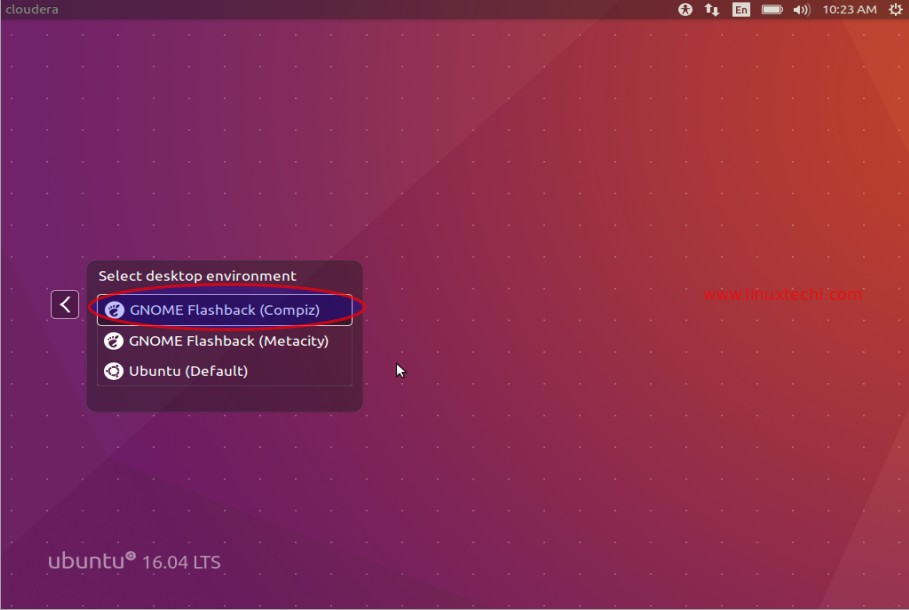
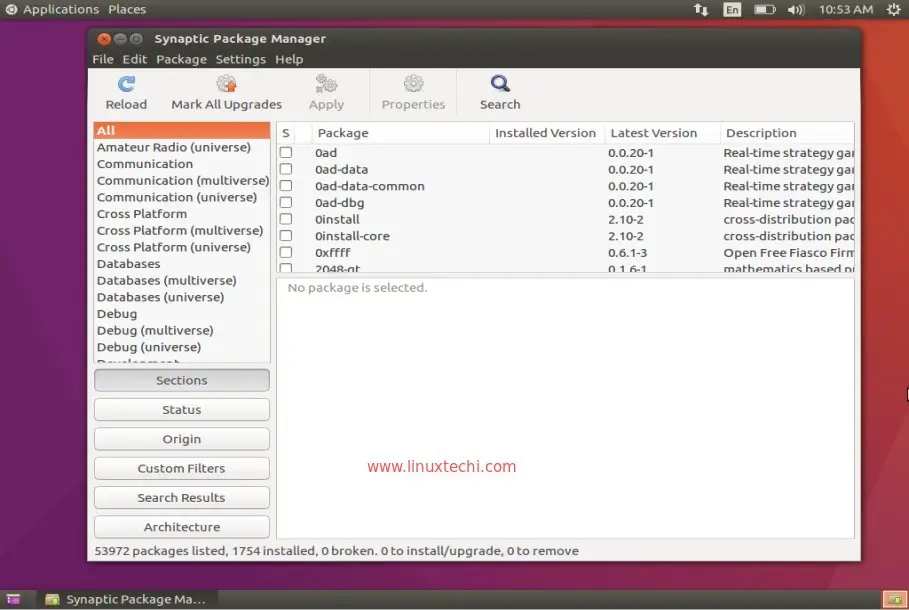
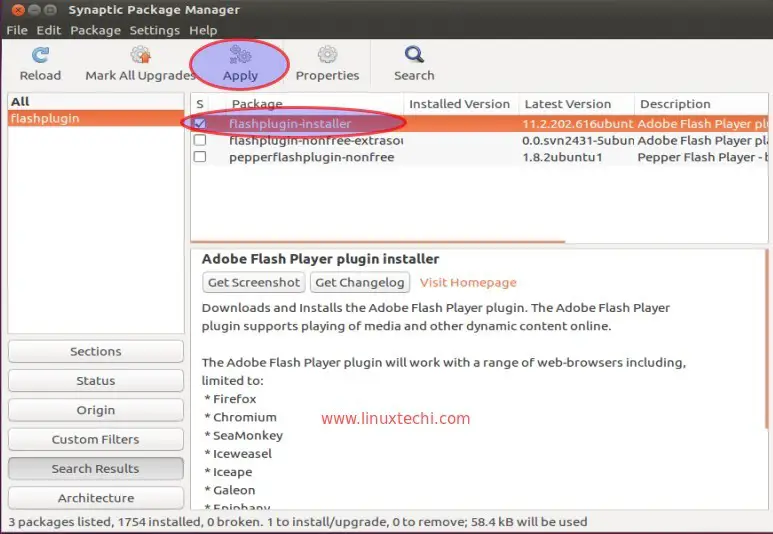
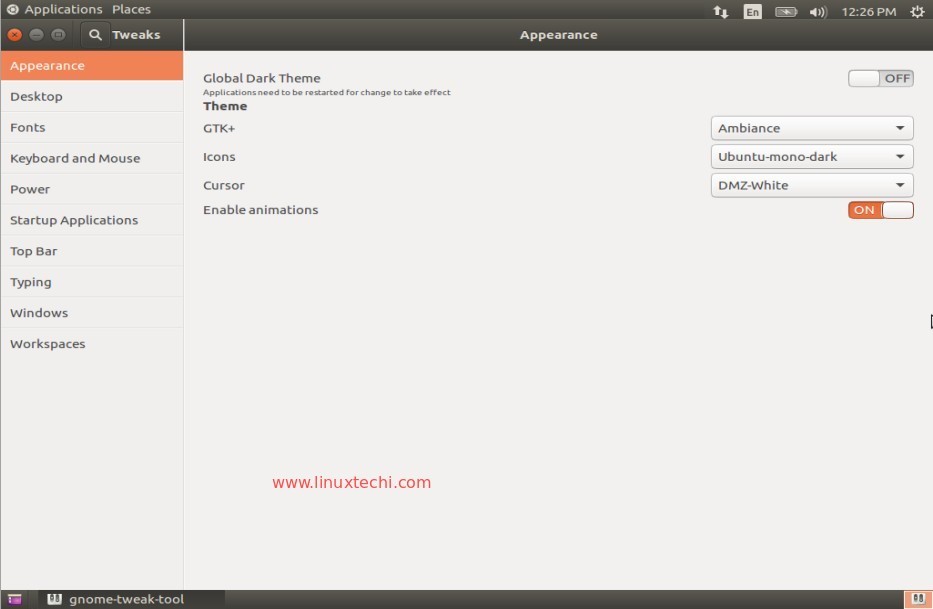
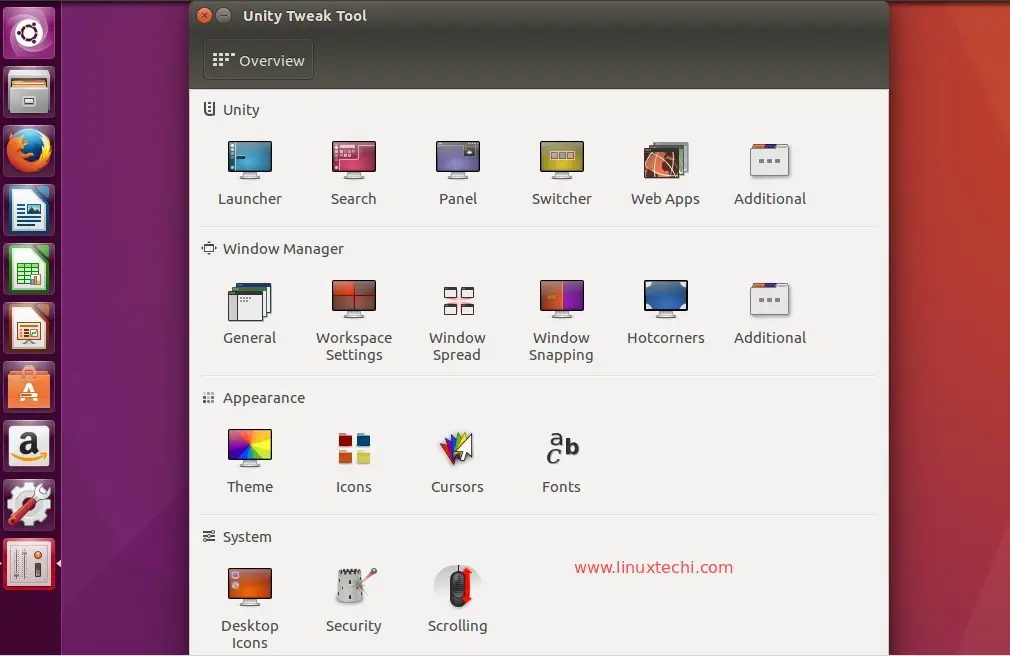
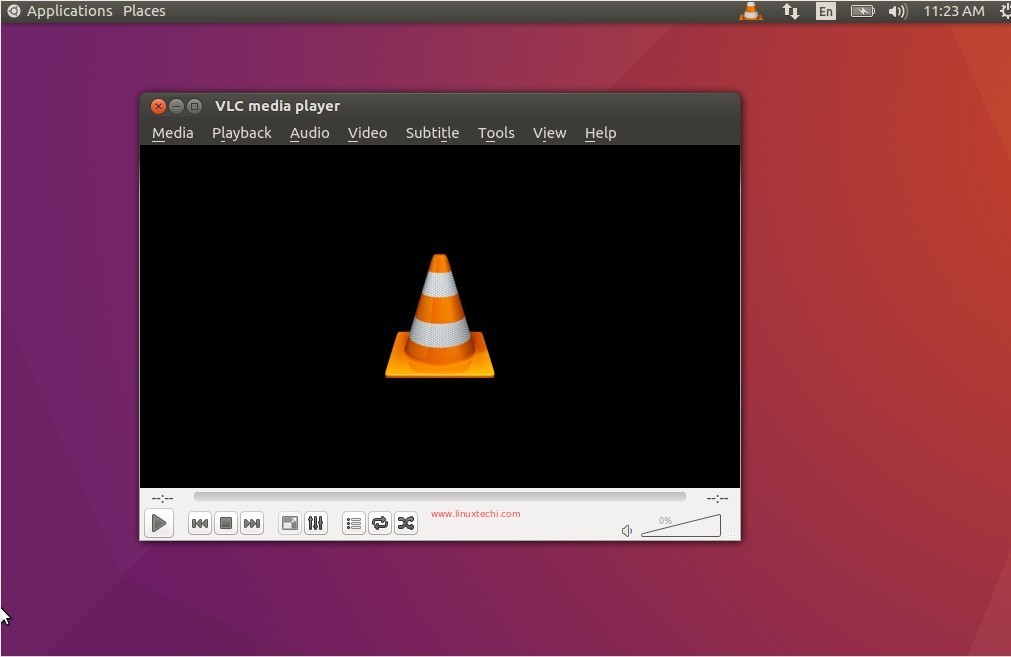
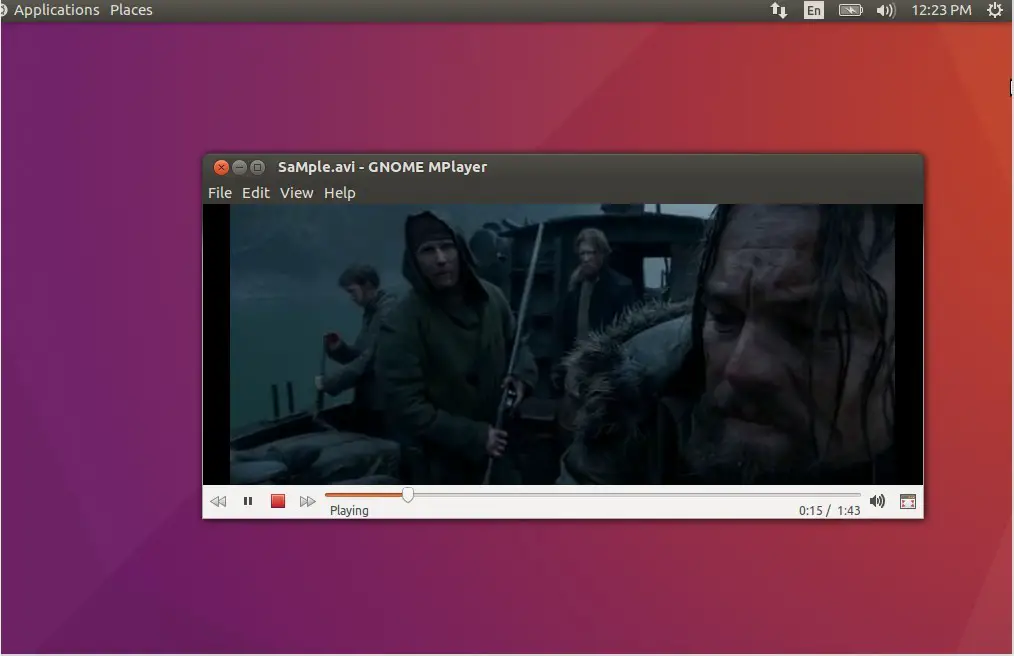
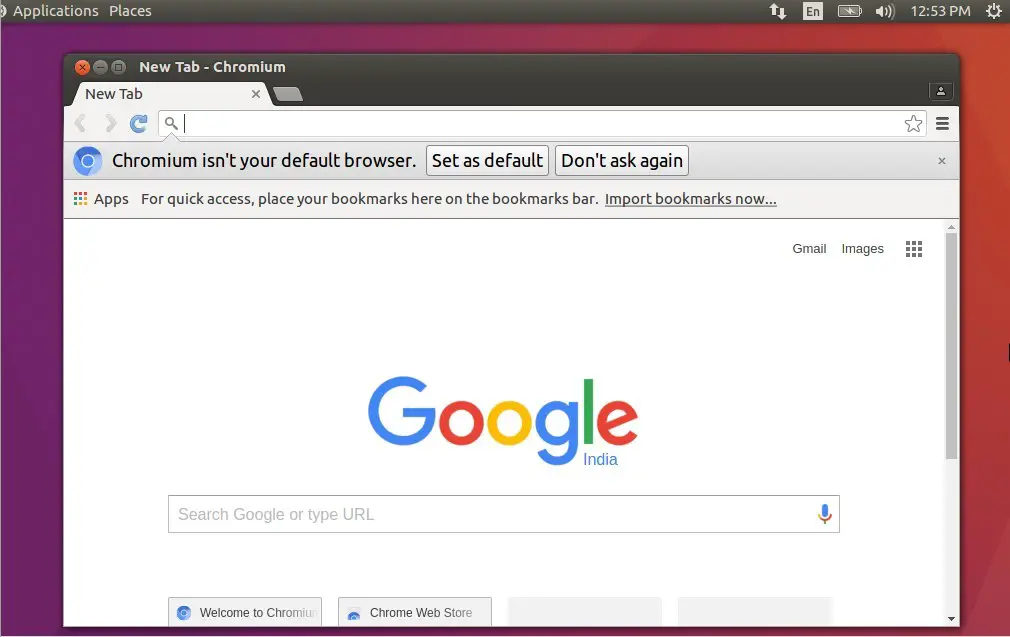
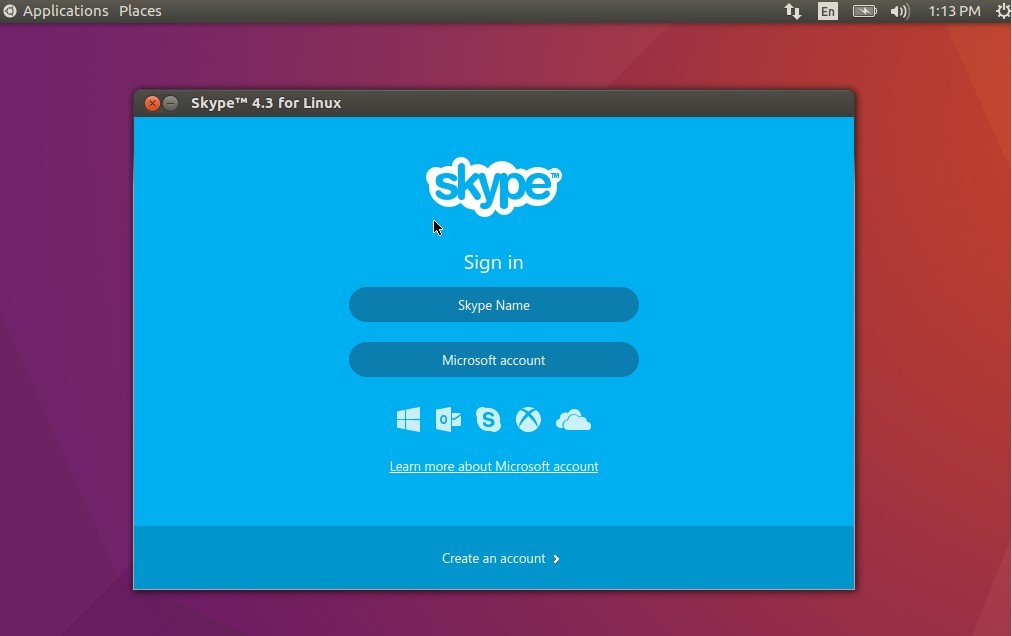
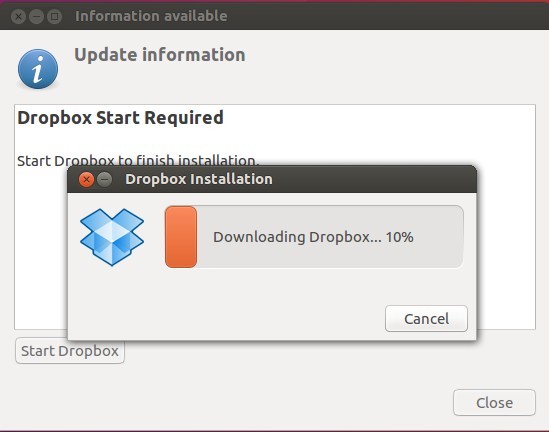
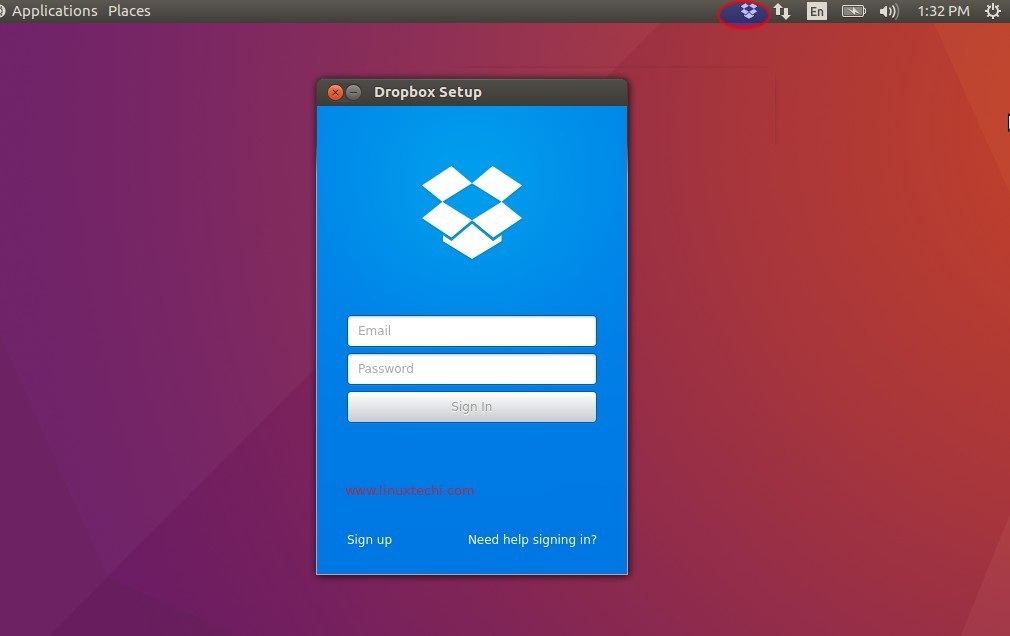
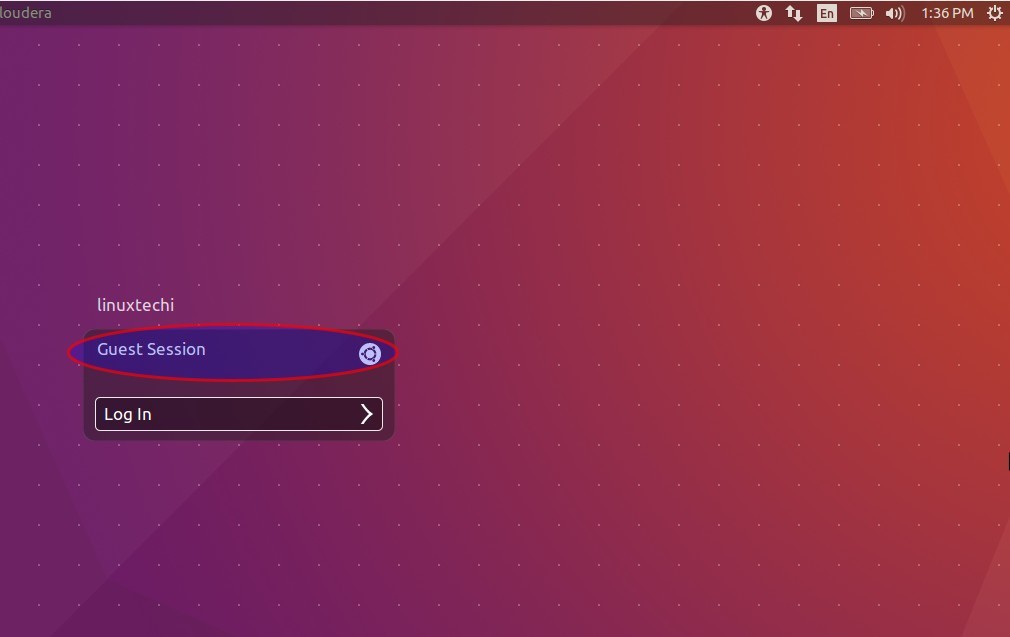
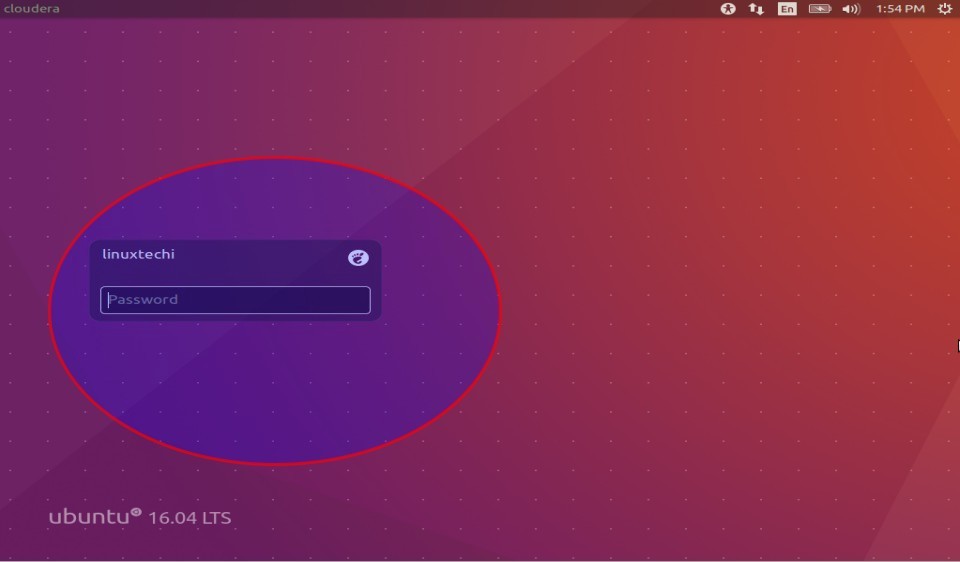

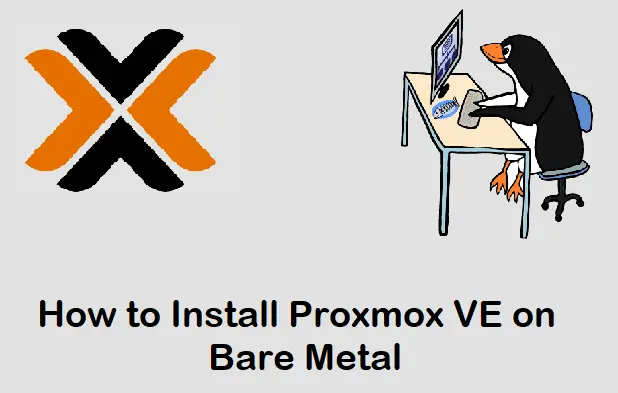
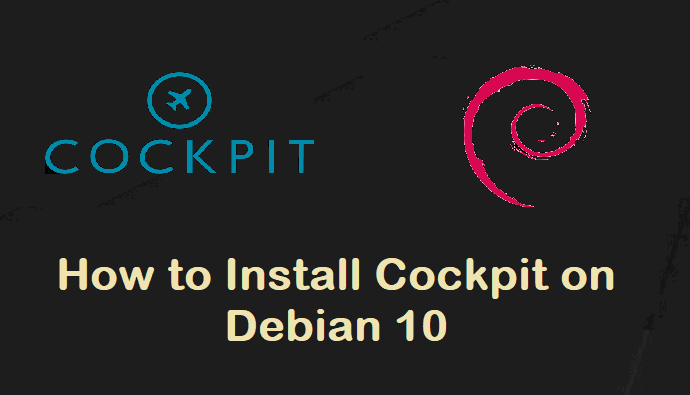
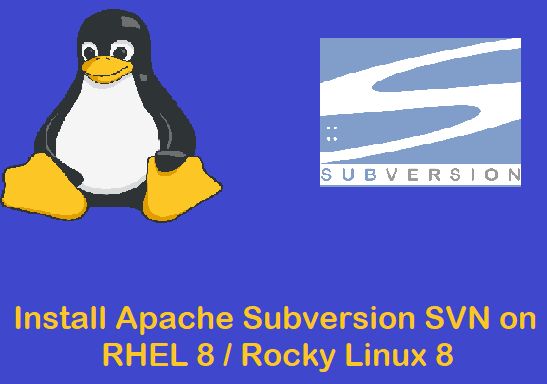
tnx a lot very useful post
gnome-session-flashback is NOT available for install in ubuntu 16.04
Thank you. After upgrading from Ubuntu 14.04 LTS to 16.04 LTS my most important application didn’t run. Well I followed the advice under the first item and the problem was resolved.
Thanks a ton, you just gave a new life to my old PC which i was in a dilemma whether to keep or throw !