In this article, we will demonstrate how to sync time in Linux server using Chrony (NTP Client).
Time plays an important role in Linux servers specially when they are used in banking sector, stock markets and other financial sectors. If we want all our Linux servers should have the correct time, then we must configure some NTP client which will fetch correct time always from remote NTP Servers and if needed makes the required adjustments for syncing the time.
Install Chrony on RHEL / Rocky Linux / CentOS / Fedora System
To Install Chrony on RHEL, Rocky Linux, AlmaLinux, CentOS and Fedora System, execute the following yum or dnf command
~]# yum install chrony -y Or ~]# dnf install chrony -y
Install Chrony on Debian / Ubuntu System
To install Chrony on Debian and Ubuntu Systems, run the following apt command,
~]$ sudo apt install chrony -y
Once the chrony is installed on Linux server then it offers two programs,
- chronyc : It is command line interface of chrony
- chronyd : It is daemon for chrony which start and enable chrony service across the reboot.
Configuration File of Chrony
Configuration file for Chrony is “/etc/chrony.conf” , sample chrony.conf file is listed below,
~]# cat /etc/chrony.conf
Where:
- pool 0.europe.pool.ntp.org iburst is the remote NTP server from where chrony will fetch the time.
- driftfile /var/lib/chrony/drift is the drift file which contains drift data
- makestep 1.0 3 is the parameter which will step system clock (speedup or slow down) if adjustment is larger than 1 second but only for first 3 clock updates
- keyfile /etc/chrony.keys as the name suggest this file contains keys for NTP authentication.
- logdir /var/log/chrony , it is the log file which logs of Chrony.
Testing Chrony
Just like ntpdate command in NTP distribution, we can use chronyd to sync time of our Linux server with remote NTP server manually,
Syntax: # chronyd -q ‘server {ntp_server_name} iburst’
Example:
~]# chronyd -q 'server 0.europe.pool.ntp.org iburst'

As we can see in above output, chrony has corrected the system time, before running the chronyd command system time was almost 2 hours behind from accurate time.
Start and Enable Chronyd Service
Run the following commands to start and enable chronyd daemon so that it will be available across the reboots.
~]# systemctl start chronyd
~]# systemctl enable chronyd
Run the beneath command to verify the chronys service status
~]# systemctl enable chronyd

Verify and Track Chrony Synchronization
To verify whether your system’s time is synchronized using chrony, issue the following command,
[root@ceph-admin ~]# chronyc tracking Reference ID : 904C13DD (its.no-fun.de) Stratum : 3 Ref time (UTC) : Sun Jan 12 06:23:26 2020 System time : 0.000174314 seconds slow of NTP time Last offset : -0.000199483 seconds RMS offset : 0.000199483 seconds Frequency : 0.301 ppm fast Residual freq : -40.403 ppm Skew : 0.541 ppm Root delay : 0.172664896 seconds Root dispersion : 0.047364954 seconds Update interval : 64.8 seconds Leap status : Normal [root@ceph-admin ~]#
Where:
- Reference ID is the ID and name of server to which your system’s time currently synced.
- Stratum , it indicates the number of hops away from the server with an attached reference clock we are.
Check Chrony Sources
To list information about the current time sources that the chronyd is using, run the following command,
~]# chronyc sources

To list more detailed information about sources then run the following command
~]# chronyc sources -v
Check Chrony Source Statistics
To list the information about drift speed and offset estimation of each source that the chronyd is using, run the following command
~]# chronyc sourcestats -v

Configure Chrony NTP Server
Let’s assume you want to configure your Linux Server as a Chrony NTP server for all internal systems. To accomplish this, we need to uncomment two lines from configuration file “/etc/chrony.conf”
- local stratum 10
- allow 192.168.0.0/16
Execute the following commands
~]# sed -i "s/#local stratum 10/local stratum 10/g" /etc/chrony.conf ~]# sed -i "s/#allow 192.168.0.0\/16/allow 192.168.0.0\/16/" /etc/chrony.conf
When we uncomment the line “local stratum 10″ then makes our Linux Server as chrony NTP server and continue to work normally even if it is disconnected from network. Whereas “allow 192.168.0.0/26” indicates that clients from this network is allowed to make connection to our Chrony NTP server for time syncing.
After making changes restart chrony service and track chrony
~]# systemctl restart chronyd ; watch chronyc tracking

Allow NTP Service in firewall using following command,
~]# firewall-cmd --add-service=ntp –permanent ~]# firewall-cmd --reload
That’s all from this article, I hope these instructions help you to sync your linux system’s time with NTP server using chrony service and apart from this we have also learned how we can configure our own Chrony NTP server. Feel free to post your queries and and feedback in below comments section.
Also Read: How to Deploy Kubernetes Cluster on RHEL 9 with Kubeadm

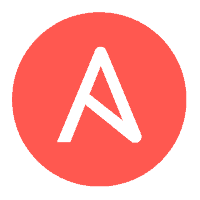

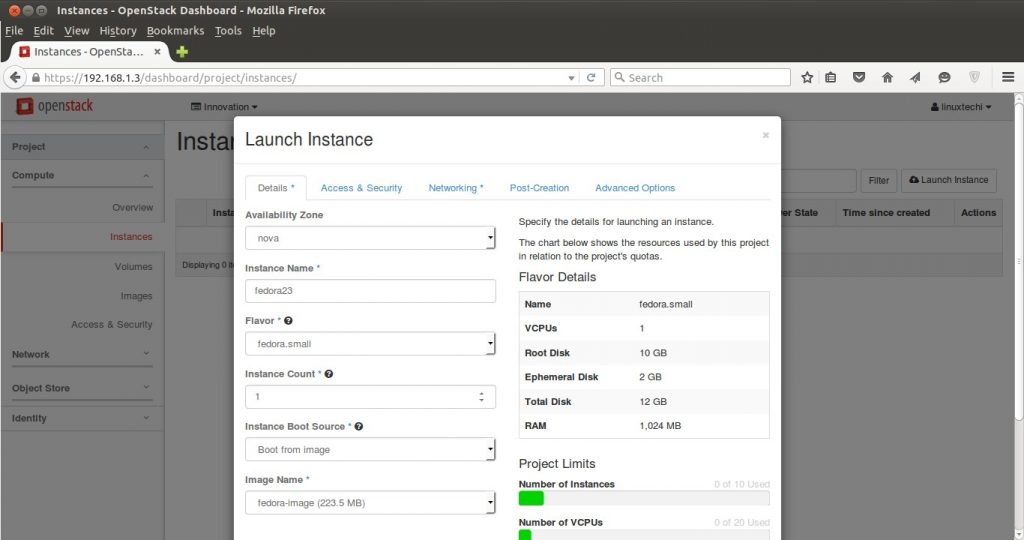
Why use this instead of ntpd ?
Chrony synchronize the system clock’s time faster and with better accuracy than the ntp.
As of RHEL8/CentOS8, ntp is not available anymore, being replaced by the chrony.
Under “Install Chrony on CentOS / RHEL / Fedora System” “commad” should be “command” I believe.
Thanks for pointing out, there was the typo, i have correct it now in article.
How do you or could you monitor drift? Say for what ever reason chronyd(NTPD) is stopped. Is there a way to get alerted to this?
ntpd configured properly still works and is,available to all distributions.
including dealing with drift
ntpd clocks still keep time,sync,authenticate as a real ntp server.
On Debian 11 config file seems to have moved from /etc/chrony.conf to /etc/chrony/chrony.conf
What additions do I need to make to the chrony.conf file if I wish to use a GPS receiver attached to a USB port?
is it possible to use the the system clock as the reference time?
i know it sounds weird but i have my reasons..
thanks