When we setup Kubernetes (k8s) cluster on-premises for production environment then it is recommended to deploy it in high availability. Here high availability means installing Kubernetes master or control plane in HA. In this article I will demonstrate how to setup setup Kubernetes(k8s) cluster in HA (High Availability) with kubeadm utility.
For the demonstration, I have used five CentOS 7 systems with following details:
- k8s-master-1 – Minimal CentOS 7 – 192.168.1.40 – 2GB RAM, 2vCPU, 40 GB Disk
- k8s-master-2 – Minimal CentOS 7 – 192.168.1.41 – 2GB RAM, 2vCPU, 40 GB Disk
- k8s-master-3 – Minimal CentOS 7 – 192.168.1.42 – 2GB RAM, 2vCPU, 40 GB Disk
- k8s-worker-1 – Minimal CentOS 7 – 192.168.1.43 – 2GB RAM, 2vCPU, 40 GB Disk
- k8s-worker-2 – Minimal CentOS 7 – 192.168.1.44 – 2GB RAM, 2vCPU, 40 GB Disk
Note: etcd cluster can also be formed outside of master nodes but for that we need additional hardware, so I am installing etcd inside my master nodes.
Minimum requirements for setting up Highly K8s cluster
- Install Kubeadm, kubelet and kubectl on all master and worker Nodes
- Network Connectivity among master and worker nodes
- Internet Connectivity on all the nodes
- Root credentials or sudo privileges user on all nodes
Let’s jump into the installation and configuration steps
Step 1) Set Hostname and add entries in /etc/hosts file
Run hostnamectl command to set hostname on each node, example is shown for k8s-master-1 node,
$ hostnamectl set-hostname "k8s-master-1" $ exec bash
Similarly, run above command on remaining nodes and set their respective hostname. Once hostname is set on all master and worker nodes then add the following entries in /etc/hosts file on all the nodes.
192.168.1.40 k8s-master-1 192.168.1.41 k8s-master-2 192.168.1.42 k8s-master-3 192.168.1.43 k8s-worker-1 192.168.1.44 k8s-worker-2 192.168.1.45 vip-k8s-master
I have used one additional entry “192.168.1.45 vip-k8s-master” in host file because I will be using this IP and hostname while configuring the haproxy and keepalived on all master nodes. This IP will be used as kube-apiserver load balancer ip. All the kube-apiserver request will come to this IP and then the request will be distributed among backend actual kube-apiservers.
Step 2) Install and Configure Keepalive and HAProxy on all master / control plane nodes
Install keepalived and haproxy on each master node using the following yum command,
$ sudo yum install haproxy keepalived -y
Configure Keepalived on k8s-master-1 first, create check_apiserver.sh script will the following content,
[kadmin@k8s-master-1 ~]$ sudo vi /etc/keepalived/check_apiserver.sh
#!/bin/sh
APISERVER_VIP=192.168.1.45
APISERVER_DEST_PORT=6443
errorExit() {
echo "*** $*" 1>&2
exit 1
}
curl --silent --max-time 2 --insecure https://localhost:${APISERVER_DEST_PORT}/ -o /dev/null || errorExit "Error GET https://localhost:${APISERVER_DEST_PORT}/"
if ip addr | grep -q ${APISERVER_VIP}; then
curl --silent --max-time 2 --insecure https://${APISERVER_VIP}:${APISERVER_DEST_PORT}/ -o /dev/null || errorExit "Error GET https://${APISERVER_VIP}:${APISERVER_DEST_PORT}/"
fi
save and exit the file.
Set the executable permissions
$ sudo chmod +x /etc/keepalived/check_apiserver.sh
Take the backup of keepalived.conf file and then truncate the file.
[kadmin@k8s-master-1 ~]$ sudo cp /etc/keepalived/keepalived.conf /etc/keepalived/keepalived.conf-org [kadmin@k8s-master-1 ~]$ sudo sh -c '> /etc/keepalived/keepalived.conf'
Now paste the following contents to /etc/keepalived/keepalived.conf file
[kadmin@k8s-master-1 ~]$ sudo vi /etc/keepalived/keepalived.conf
! /etc/keepalived/keepalived.conf
! Configuration File for keepalived
global_defs {
router_id LVS_DEVEL
}
vrrp_script check_apiserver {
script "/etc/keepalived/check_apiserver.sh"
interval 3
weight -2
fall 10
rise 2
}
vrrp_instance VI_1 {
state MASTER
interface enp0s3
virtual_router_id 151
priority 255
authentication {
auth_type PASS
auth_pass P@##D321!
}
virtual_ipaddress {
192.168.1.45/24
}
track_script {
check_apiserver
}
}
Save and close the file.
Note: Only two parameters of this file need to be changed for master-2 & 3 nodes. State will become SLAVE for master 2 and 3, priority will be 254 and 253 respectively.
Configure HAProxy on k8s-master-1 node, edit its configuration file and add the following contents:
[kadmin@k8s-master-1 ~]$ sudo cp /etc/haproxy/haproxy.cfg /etc/haproxy/haproxy.cfg-org
Remove all lines after default section and add following lines
[kadmin@k8s-master-1 ~]$ sudo vi /etc/haproxy/haproxy.cfg #--------------------------------------------------------------------- # apiserver frontend which proxys to the masters #--------------------------------------------------------------------- frontend apiserver bind *:8443 mode tcp option tcplog default_backend apiserver #--------------------------------------------------------------------- # round robin balancing for apiserver #--------------------------------------------------------------------- backend apiserver option httpchk GET /healthz http-check expect status 200 mode tcp option ssl-hello-chk balance roundrobin server k8s-master-1 192.168.1.40:6443 check server k8s-master-2 192.168.1.41:6443 check server k8s-master-3 192.168.1.42:6443 check
Save and exit the file
Now copy theses three files (check_apiserver.sh , keepalived.conf and haproxy.cfg) from k8s-master-1 to k8s-master-2 & 3
Run the following for loop to scp these files to master 2 and 3
[kadmin@k8s-master-1 ~]$ for f in k8s-master-2 k8s-master-3; do scp /etc/keepalived/check_apiserver.sh /etc/keepalived/keepalived.conf root@$f:/etc/keepalived; scp /etc/haproxy/haproxy.cfg root@$f:/etc/haproxy; done
Note: Don’t forget to change two parameters in keepalived.conf file that we discuss above for k8s-master-2 & 3
In case firewall is running on master nodes then add the following firewall rules on all three master nodes
$ sudo firewall-cmd --add-rich-rule='rule protocol value="vrrp" accept' --permanent $ sudo firewall-cmd --permanent --add-port=8443/tcp $ sudo firewall-cmd --reload
Now Finally start and enable keepalived and haproxy service on all three master nodes using the following commands :
$ sudo systemctl enable keepalived --now $ sudo systemctl enable haproxy --now
Once these services are started successfully, verify whether VIP (virtual IP) is enabled on k8s-master-1 node because we have marked k8s-master-1 as MASTER node in keepalived configuration file.
Perfect, above output confirms that VIP has been enabled on k8s-master-1.
Step 3) Disable Swap, set SELinux as permissive and firewall rules for Master and worker nodes
Disable Swap Space on all the nodes including worker nodes, Run the following commands
$ sudo swapoff -a $ sudo sed -i '/ swap / s/^\(.*\)$/#\1/g' /etc/fstab
Set SELinux as Permissive on all master and worker nodes, run the following commands,
$ sudo setenforce 0 $ sudo sed -i 's/^SELINUX=enforcing$/SELINUX=permissive/' /etc/selinux/config
Firewall Rules for Master Nodes:
In case firewall is running on master nodes, then allow the following ports in the firewall,
Run the following firewall-cmd command on all the master nodes,
$ sudo firewall-cmd --permanent --add-port=6443/tcp $ sudo firewall-cmd --permanent --add-port=2379-2380/tcp $ sudo firewall-cmd --permanent --add-port=10250/tcp $ sudo firewall-cmd --permanent --add-port=10251/tcp $ sudo firewall-cmd --permanent --add-port=10252/tcp $ sudo firewall-cmd --permanent --add-port=179/tcp $ sudo firewall-cmd --permanent --add-port=4789/udp $ sudo firewall-cmd --reload $ sudo modprobe br_netfilter $ sudo sh -c "echo '1' > /proc/sys/net/bridge/bridge-nf-call-iptables" $ sudo sh -c "echo '1' > /proc/sys/net/ipv4/ip_forward"
Firewall Rules for Worker nodes:
In case firewall is running on worker nodes, then allow the following ports in the firewall on all the worker nodes
Run the following commands on all the worker nodes,
$ sudo firewall-cmd --permanent --add-port=10250/tcp $ sudo firewall-cmd --permanent --add-port=30000-32767/tcp $ sudo firewall-cmd --permanent --add-port=179/tcp $ sudo firewall-cmd --permanent --add-port=4789/udp $ sudo firewall-cmd --reload $ sudo modprobe br_netfilter $ sudo sh -c "echo '1' > /proc/sys/net/bridge/bridge-nf-call-iptables" $ sudo sh -c "echo '1' > /proc/sys/net/ipv4/ip_forward"
Step 4) Install Container Run Time (CRI) Docker on Master & Worker Nodes
Install Docker (Container Run Time) on all the master nodes and worker nodes, run the following command,
$ sudo yum install -y yum-utils $ sudo yum-config-manager --add-repo https://download.docker.com/linux/centos/docker-ce.repo $ sudo yum install docker-ce -y
Run following systemctl command to start and enable docker service, (Run this command too on all master and worker nodes)
$ sudo systemctl enable docker --now
Now, let’s install kubeadm , kubelet and kubectl in the next step
Step 5) Install Kubeadm, kubelet and kubectl
Install kubeadm, kubelet and kubectl on all master nodes as well as worker nodes. Before installing these packages first, we must configure Kubernetes repository, run the following command on each master and worker nodes,
cat <<EOF | sudo tee /etc/yum.repos.d/kubernetes.repo [kubernetes] name=Kubernetes baseurl=https://packages.cloud.google.com/yum/repos/kubernetes-el7-\$basearch enabled=1 gpgcheck=1 repo_gpgcheck=1 gpgkey=https://packages.cloud.google.com/yum/doc/yum-key.gpg https://packages.cloud.google.com/yum/doc/rpm-package-key.gpg exclude=kubelet kubeadm kubectl EOF
Now run below yum command to install these packages,
$ sudo yum install -y kubelet kubeadm kubectl --disableexcludes=kubernetes
Run following systemctl command to enable kubelet service on all nodes ( master and worker nodes)
$ sudo systemctl enable kubelet --now
Step 6) Initialize the Kubernetes Cluster from first master node
Now move to first master node / control plane and issue the following command,
[kadmin@k8s-master-1 ~]$ sudo kubeadm init --control-plane-endpoint "vip-k8s-master:8443" --upload-certs
In above command, –control-plane-endpoint set dns name and port for load balancer (kube-apiserver), in my case dns name is “vip-k8s-master” and port is “8443”, apart from this ‘–upload-certs’ option will share the certificates among master nodes automatically,
Output of kubeadm command would be something like below:
Great, above output confirms that Kubernetes cluster has been initialized successfully. In output we also got the commands for other master and worker nodes to join the cluster.
Note: It is recommended to copy this output to a text file for future reference.
Run following commands to allow local user to use kubectl command to interact with cluster,
[kadmin@k8s-master-1 ~]$ mkdir -p $HOME/.kube [kadmin@k8s-master-1 ~]$ sudo cp -i /etc/kubernetes/admin.conf $HOME/.kube/config [kadmin@k8s-master-1 ~]$ sudo chown $(id -u):$(id -g) $HOME/.kube/config [kadmin@k8s-master-1 ~]$
Now, Let’s deploy pod network (CNI – Container Network Interface), in my case I going to deploy calico addon as pod network, run following kubectl command
[kadmin@k8s-master-1 ~]$ kubectl apply -f https://docs.projectcalico.org/v3.14/manifests/calico.yaml
Once the pod network is deployed successfully, add remaining two master nodes to cluster. Just copy the command for master node to join the cluster from the output and paste it on k8s-master-2 and k8s-master-3, example is shown below
[kadmin@k8s-master-2 ~]$ sudo kubeadm join vip-k8s-master:8443 --token tun848.2hlz8uo37jgy5zqt --discovery-token-ca-cert-hash sha256:d035f143d4bea38d54a3d827729954ab4b1d9620631ee330b8f3fbc70324abc5 --control-plane --certificate-key a0b31bb346e8d819558f8204d940782e497892ec9d3d74f08d1c0376dc3d3ef4
Output would be:
Also run the same command on k8s-master-3,
[kadmin@k8s-master-3 ~]$ sudo kubeadm join vip-k8s-master:8443 --token tun848.2hlz8uo37jgy5zqt --discovery-token-ca-cert-hash sha256:d035f143d4bea38d54a3d827729954ab4b1d9620631ee330b8f3fbc70324abc5 --control-plane --certificate-key a0b31bb346e8d819558f8204d940782e497892ec9d3d74f08d1c0376dc3d3ef4
Output would be:
Above output confirms that k8s-master-3 has also joined the cluster successfully. Let’s verify the nodes status from kubectl command, go to master-1 node and execute below command,
[kadmin@k8s-master-1 ~]$ kubectl get nodes NAME STATUS ROLES AGE VERSION k8s-master-1 Ready master 31m v1.18.6 k8s-master-2 Ready master 10m v1.18.6 k8s-master-3 Ready master 3m47s v1.18.6 [kadmin@k8s-master-1 ~]$
Perfect, all our three master or control plane nodes are ready and join the cluster.
Step 7) Join Worker nodes to Kubernetes cluster
To join worker nodes to cluster, copy the command for worker node from output and past it on both worker nodes, example is shown below:
[kadmin@k8s-worker-1 ~]$ sudo kubeadm join vip-k8s-master:8443 --token tun848.2hlz8uo37jgy5zqt --discovery-token-ca-cert-hash sha256:d035f143d4bea38d54a3d827729954ab4b1d9620631ee330b8f3fbc70324abc5 [kadmin@k8s-worker-2 ~]$ sudo kubeadm join vip-k8s-master:8443 --token tun848.2hlz8uo37jgy5zqt --discovery-token-ca-cert-hash sha256:d035f143d4bea38d54a3d827729954ab4b1d9620631ee330b8f3fbc70324abc5
Output would be something like below:
Now head to k8s-master-1 node and run below kubectl command to get status worker nodes,
[kadmin@k8s-master-1 ~]$ kubectl get nodes NAME STATUS ROLES AGE VERSION k8s-master-1 Ready master 43m v1.18.6 k8s-master-2 Ready master 21m v1.18.6 k8s-master-3 Ready master 15m v1.18.6 k8s-worker-1 Ready <none> 6m11s v1.18.6 k8s-worker-2 Ready <none> 5m22s v1.18.6 [kadmin@k8s-master-1 ~]$
Above output confirms that both workers have also joined the cluster and are in ready state.
Run below command to verify the status infra pods which are deployed in kube-system namespace.
[kadmin@k8s-master-1 ~]$ kubectl get pods -n kube-system
Step 8) Test Highly available Kubernetes cluster
Let’s try to connect to the cluster from remote machine (CentOS system) using load balancer dns name and port. On the remote machine first, we must install kubectl package. Run below command to set kubernetes repositories.
cat <<EOF | sudo tee /etc/yum.repos.d/kubernetes.repo [kubernetes] name=Kubernetes baseurl=https://packages.cloud.google.com/yum/repos/kubernetes-el7-\$basearch enabled=1 gpgcheck=1 repo_gpgcheck=1 gpgkey=https://packages.cloud.google.com/yum/doc/yum-key.gpg https://packages.cloud.google.com/yum/doc/rpm-package-key.gpg exclude=kubelet kubeadm kubectl EOF $ sudo yum install -y kubectl --disableexcludes=kubernetes
Now add following entry in /etc/host file,
192.168.1.45 vip-k8s-master
Create kube directory and copy /etc/kubernetes/admin.conf file from k8s-master-1 node to $HOME/.kube/config ,
$ mkdir -p $HOME/.kube $ scp [email protected]:/etc/kubernetes/admin.conf $HOME/.kube/config $ sudo chown $(id -u):$(id -g) $HOME/.kube/config
Now run “kubectl get nodes” command,
[kadmin@localhost ~]$ kubectl get nodes NAME STATUS ROLES AGE VERSION k8s-master-1 Ready master 3h5m v1.18.6 k8s-master-2 Ready master 163m v1.18.6 k8s-master-3 Ready master 157m v1.18.6 k8s-worker-1 Ready <none> 148m v1.18.6 k8s-worker-2 Ready <none> 147m v1.18.6 [kadmin@localhost ~]$
Let’s create a deployment with name nginx-lab with image ‘nginx’ and then expose this deployment as service of type “NodePort”
[kadmin@localhost ~]$ kubectl create deployment nginx-lab --image=nginx deployment.apps/nginx-lab created [kadmin@localhost ~]$ [kadmin@localhost ~]$ kubectl get deployments.apps nginx-lab NAME READY UP-TO-DATE AVAILABLE AGE nginx-lab 1/1 1 1 59s [kadmin@localhost ~]$ kubectl get pods NAME READY STATUS RESTARTS AGE nginx-lab-5df4577d49-rzv9q 1/1 Running 0 68s test-844b65666c-pxpkh 1/1 Running 3 154m [kadmin@localhost ~]$
Let’s try to scale replicas from 1 to 4, run the following command,
[kadmin@localhost ~]$ kubectl scale deployment nginx-lab --replicas=4 deployment.apps/nginx-lab scaled [kadmin@localhost ~]$ [kadmin@localhost ~]$ kubectl get deployments.apps nginx-lab NAME READY UP-TO-DATE AVAILABLE AGE nginx-lab 4/4 4 4 3m10s [kadmin@localhost ~]$
Now expose the deployment as service, run
[kadmin@localhost ~]$ kubectl expose deployment nginx-lab --name=nginx-lab --type=NodePort --port=80 --target-port=80
service/nginx-lab exposed
[kadmin@localhost ~]$
Get port details and try to access nginx web server using curl,
[kadmin@localhost ~]$ kubectl get svc nginx-lab
NAME TYPE CLUSTER-IP EXTERNAL-IP PORT(S) AGE
nginx-lab NodePort 10.102.32.29 <none> 80:31766/TCP 60s
[kadmin@localhost ~]$
To access nginx web server we can use any master or worker node IP and port as “31766”
[kadmin@localhost ~]$ curl http://192.168.1.44:31766
Output would be something like below:
Perfect, that’s confirm we have successfully deployed highly available Kubernetes cluster with kubeadm on CentOS 7 servers. Please don’t hesitate to share your valuable feedback and comments.
Also Read : How to Setup NGINX Ingress Controller in Kubernetes
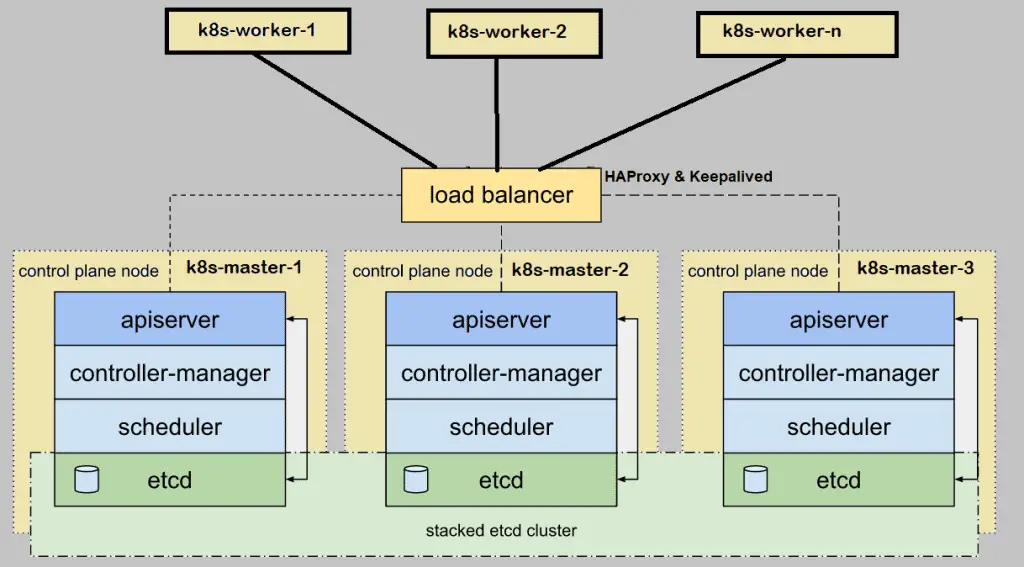
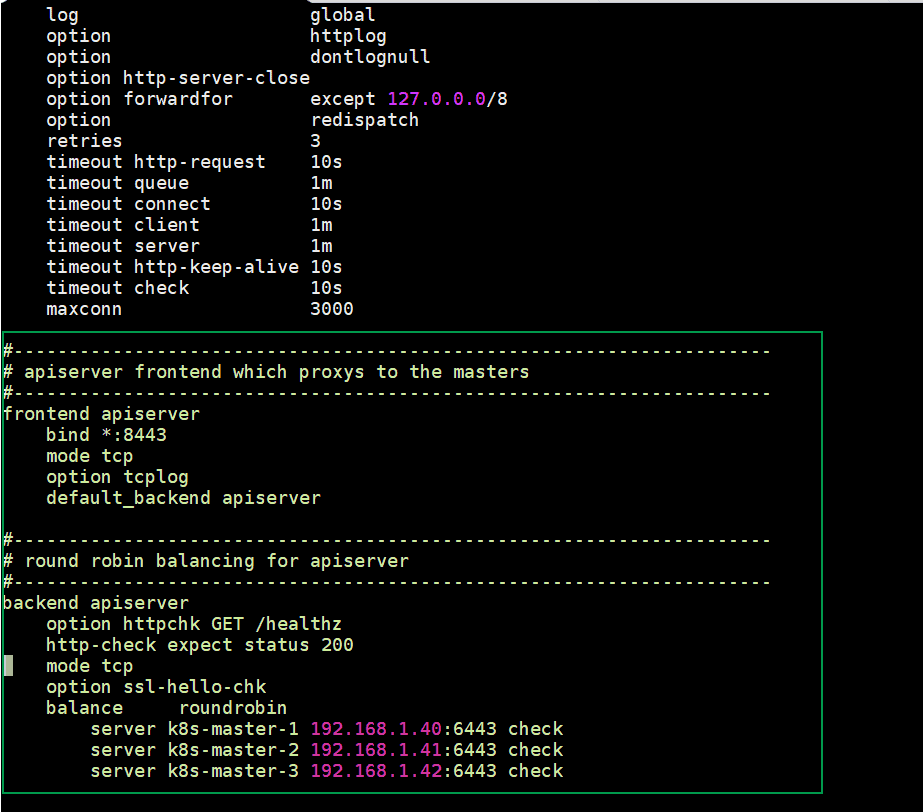
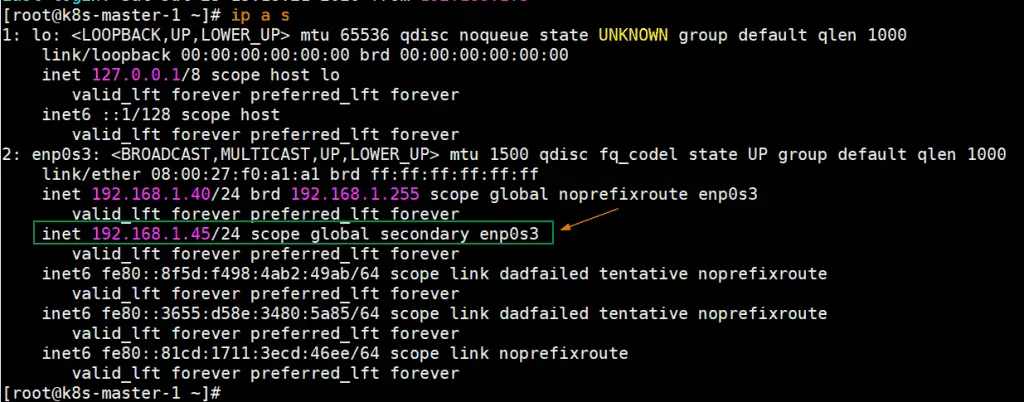
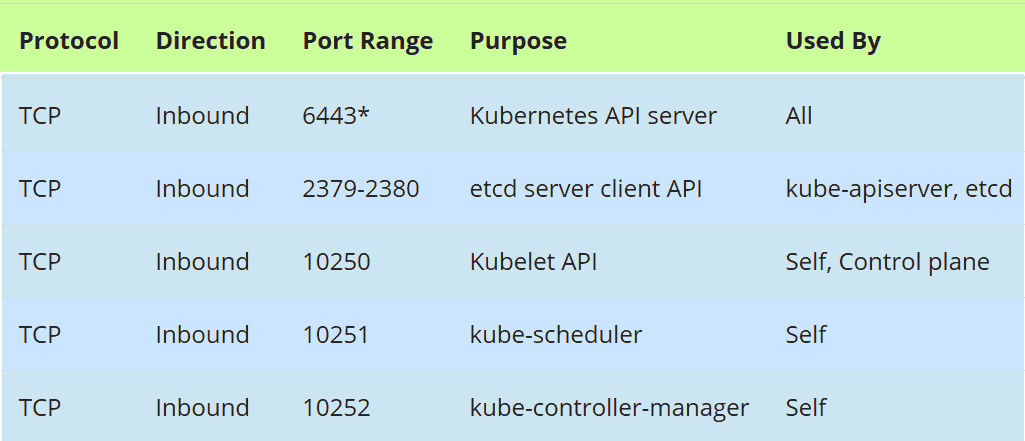
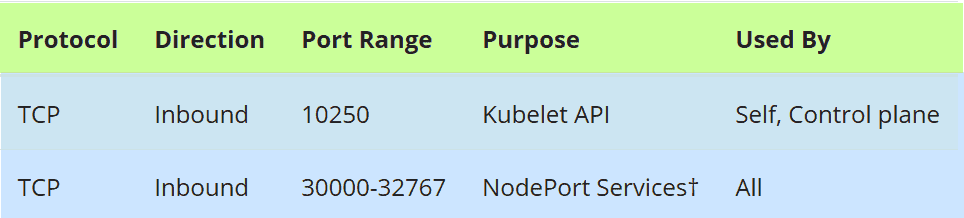
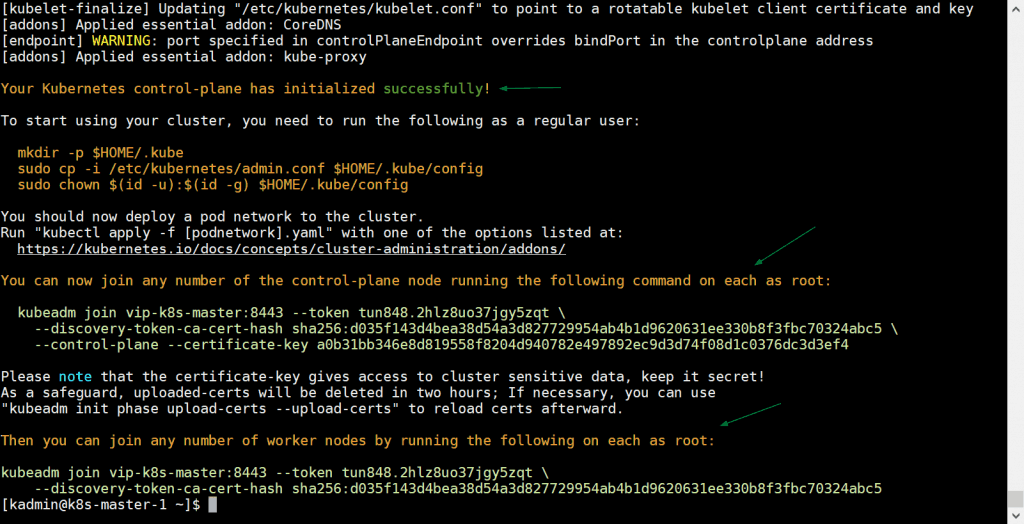
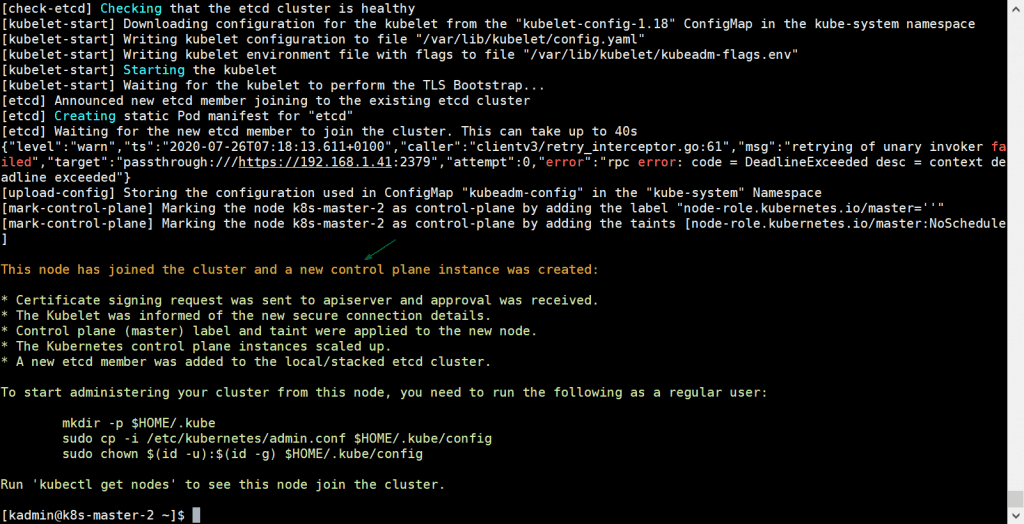
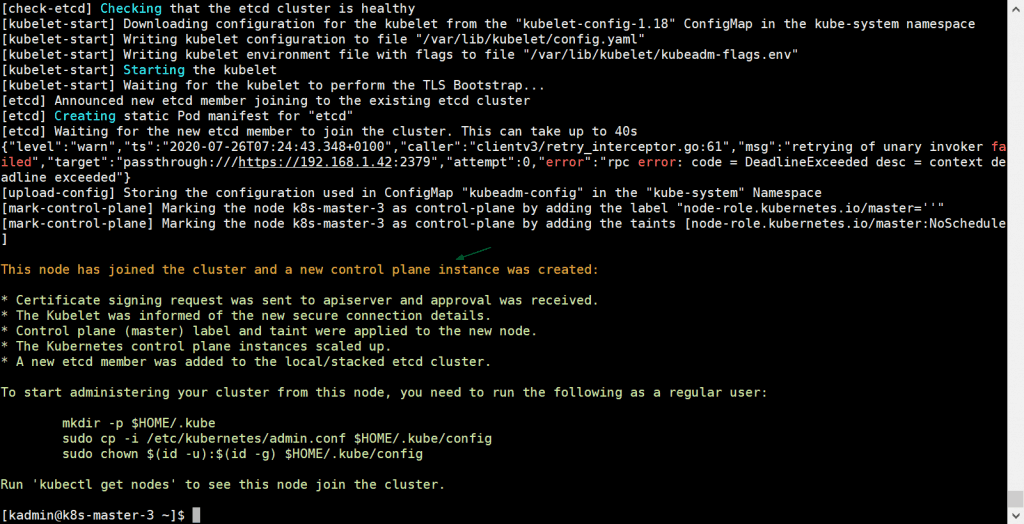
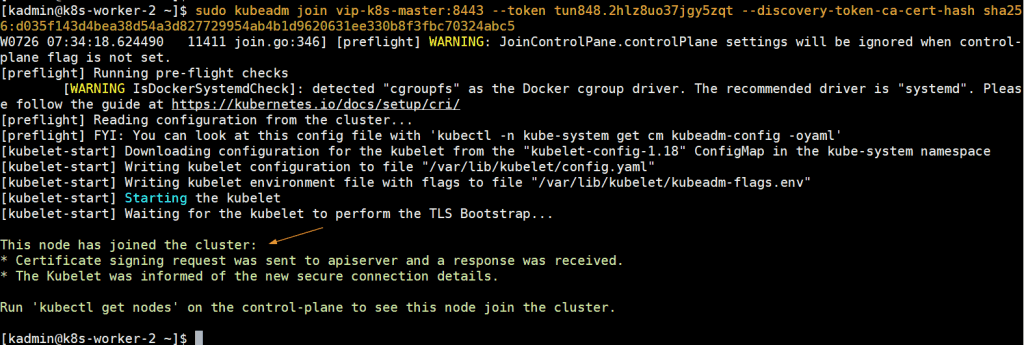
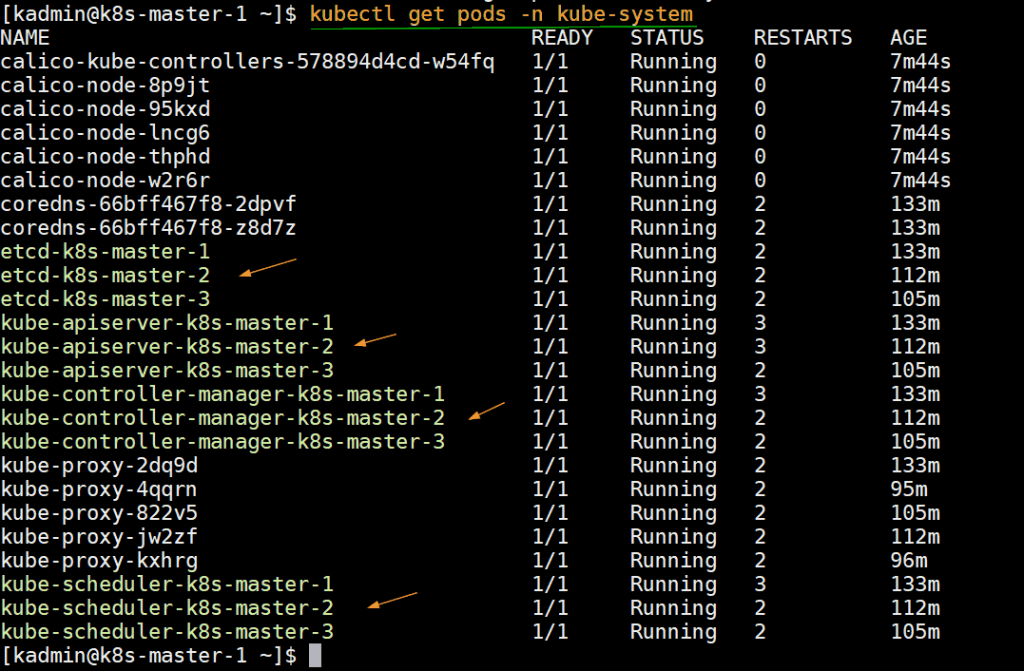
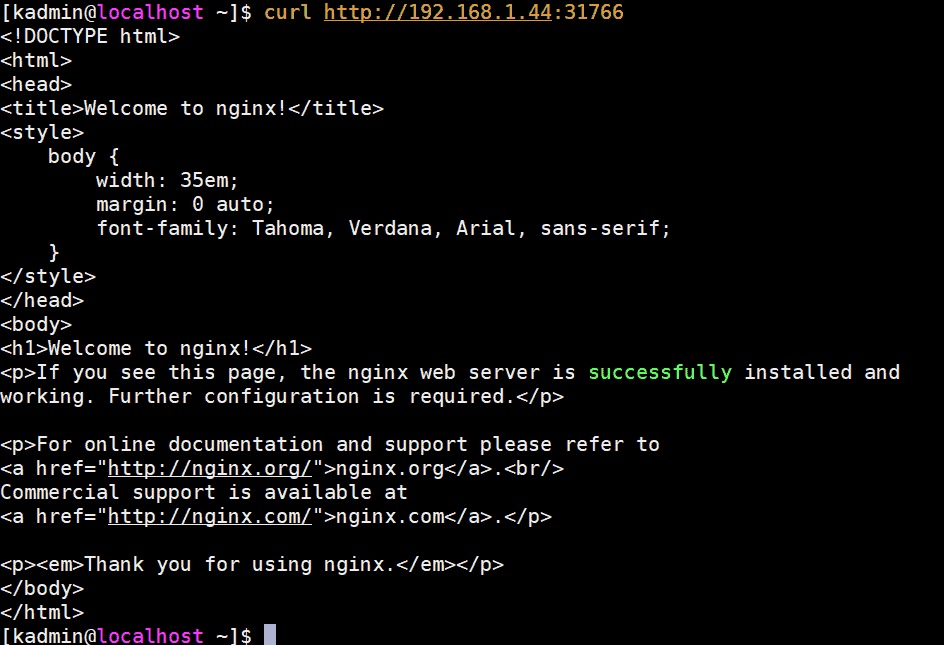
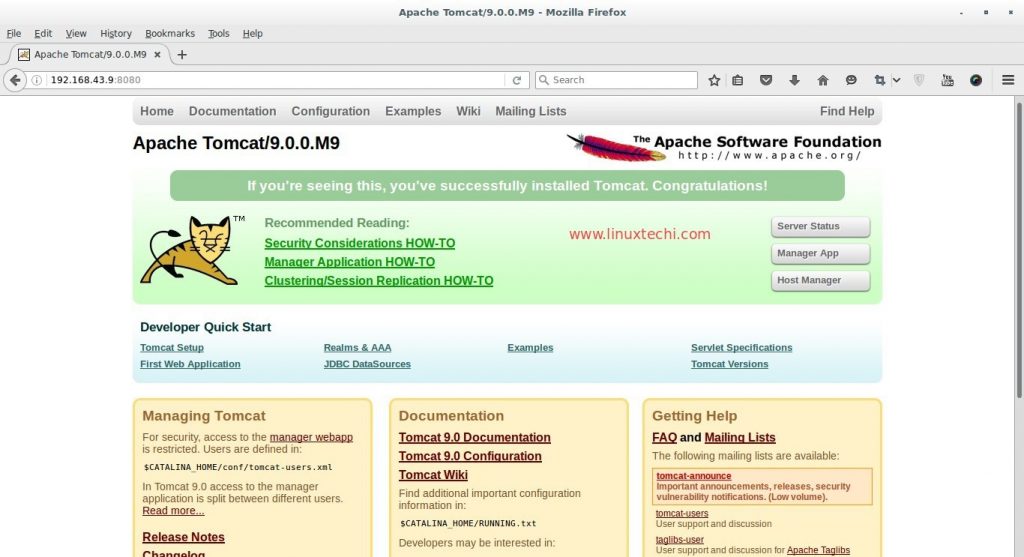
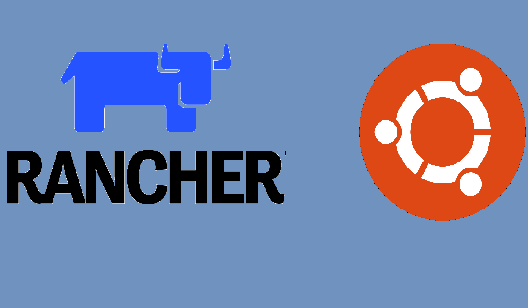
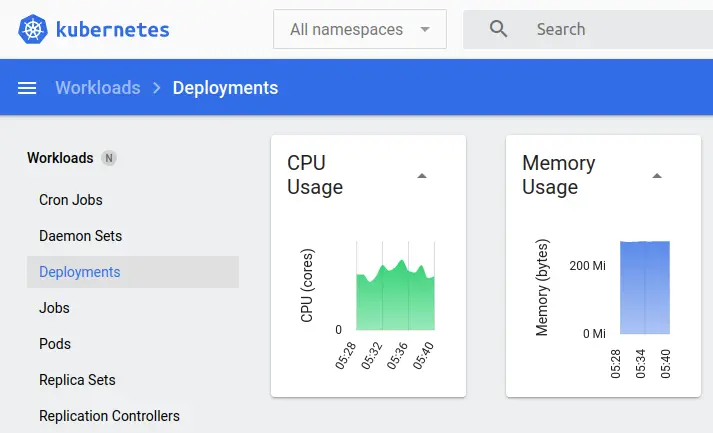

Cant join the cluster using link from workers node – where nothing is installed (no haproxy etc – as you did not write here that it should be installed). Getting error no route to host – what is it? Thanks!
Hi Ismael,
HAProxy is not required on worker nodes, please make sure connectivity is there between control plane and worker nodes, if OS firewall is enabled then allow the required ports in the firewall.
Hi Pradeep! Thanks for an answer! I am able to connect to everything, curl cluster info using masterIP:8443 but doing the same using load balancer ip gives me error: curl: (35) OpenSSL SSL_connect: SSL_ERROR_SYSCALL in connection to dpc-01:8443
I am also ensured that the haproxy and keepalived is running fine on load balancer – and 2nd master connected without the issue…
Also of course all firewall is off…
One more thing: I have my computers in different networks and for master it works – master1 is in 195.201.xxx.xxx and master2 is in 95.217.xxx.xxx, i read that it needs to be in the same subnet but for masters its not true and it works. Just for workers i am havin issues… I really liked your tutorial – it shows clearly what needs to be done, shame it does not work for workers…
Hi Pradeep,
Even i faced the same issue. I setup the environment in AWS cloud. The virtual ip is something not managed by us. When you type arp command from worker node, you can see the hardware address is incomplete. that’s the reason it is not working. If we setup the same in on-prem, it is working fine, let me know your thoughts.
It seems you forgot to mention important part – how the VIP address – 192.168.1.45 vip-k8s-master (I just noticed it) is reachable from worker node? I mean is it routing / forwarding – as we configured this IP on haproxy and its non – existant. So there is no way that it can be pinged from worker node… – is there some routing settings you did not mention?
Hey Parveen,
In my case, I have used the default route for subnet 192.168.1.0/24 as 192.168.1.1
So it needed to point to one of them servers that had this floating IP attached. Its different with cloud as it seems it does not work the way it should… As this address is not physical but exists only on one of the masters as floating ip….
Unable to join the neither control plane nor worker nodes .. throwing timeout issue.
I1003 06:44:18.878517 153666 round_trippers.go:423] curl -k -v -XGET -H “Accept: application/json, */*” -H “User-Agent: kubeadm/v1.19.2 (linux/amd64) kubernetes/f574309” ‘https://vip-loadbalancer:8443/api/v1/namespaces/kube-public/configmaps/cluster-info?timeout=10s’
I1003 06:44:18.879523 153666 round_trippers.go:443] GET ‘https://vip-loadbalancer:8443/api/v1/namespaces/kube-public/configmaps/cluster-info?timeout=10s’ in 0 milliseconds
I1003 06:44:18.879565 153666 round_trippers.go:449] Response Headers:
I1003 06:44:18.879604 153666 request.go:933] Got a Retry-After 1s response for attempt 2 to ‘https://vip-loadbalancer:8443/api/v1/namespaces/kube-public/configmaps/cluster-info?timeout=10s’
Please let us know steps to fix.
Issue resolved. Actually, there was an issue with my vpc in the GCP cloud. Thx nice tutorial.
Hi khalid,
I got the same issue as yours. how did you resolve the issue in your vpc in the GCP cloud?
Thanks,
vv
Hi Pradeep, great tutorial. I just have one doubt. Will I be able to access the VIP (192.168.1.45) from my browser of a different machine (lets say it is a Windows machine in the same network) to access my dashboard? Also if I want to configure a DNS record which IP address will I use in this case? The VIP or the master IP and if I have to use the master IP then what would happen if that master server fails?
Hi… since this is HA for Kubernetes cluster, if the 1st master goes down or shut off, supposedly remaining master nodes to be functional right ? I have tried this tutorial, once the 1st master goes down, the remote machine unable to control the nodes anymore.
Hi Azizul,
I have already tested this by stopping one of the Control plan, my cluster was still working with two nodes. I would recommend checking the networking and firewall rules among control planes.
Hi Pradeep,
Its a nice tutorial that I have followed on my CentOS 8. But, I am facing some issues. I could not able to access my deployment via loadbalancer and Master IPs. The applications are accessible with worker node IPs. I configured HaProxy and Keepalived what is exactly mentioned in your tutorial. My configuration for vms are: 1 master node, 3 worker nodes and a load balancer virtual IP.
Your feedback will be highly appreciated
Hey. Thanks for the tutorioal. In haproxy.cfg you mention that all after default should be removed. Do you mean defaults as per config? Do you mean those values should be gone?
defaults
log global
mode http
option httplog
option dontlognull
timeout connect 5000
timeout client 50000
timeout server 50000
errorfile 400 /etc/haproxy/errors/400.http
errorfile 403 /etc/haproxy/errors/403.http
errorfile 408 /etc/haproxy/errors/408.http
errorfile 500 /etc/haproxy/errors/500.http
errorfile 502 /etc/haproxy/errors/502.http
errorfile 503 /etc/haproxy/errors/503.http
errorfile 504 /etc/haproxy/errors/504.http
Thanks in advance.
No, do not delete these lines but comment out or delete the frontend and backend default proxy entries after the default section. After that add your apiserver frontend and backend entries as shown in the tutorial.
Hi Pradeep,
192.168.1.45 vip-k8s-master is another node to be configured or you included it one if the master node.. Can you please give me the clarity here.
Hi Karan,
Here ‘192.168.1.45’ is the Virtual IP configured in Keepalived to achieve high availability of cluster services. We have used three master nodes and two worker nodes.
Hi Pradeep Kumar,
Thanks for the tutorioal.
I have some issues when one of the master node stop working, kubectl command on another master node has an error. “Error from server (InternalError): an error on the server (“”) has prevented the request from succeeding”, But still access apps like nginx demo.
Hi Pradeep,
I am also getting same issue.
Have you copied the kubeconfig file from master-01 to master-2 and 3 and placed at $HOME/.kube/config?
My setup was a 3 master and 2 worker nodes. I was able to join master-2 to the cluster. But master-3 join is failing with below error.
When i looked for “ip a s” output on master-2 and master-3 the difference I see is
“inet 192.168.1.45/24 scope global enp0s3” was not reflected on master-3.
Node join error on master-3: error execution phase preflight: couldn’t validate the identity of the API Server: Get “https://vip-leader:8443/api/v1/namespaces/kube-public/configmaps/cluster-info?timeout=10s”: net/http: request canceled while waiting for connection (Client.Timeout exceeded while awaiting headers)
To see the stack trace of this error execute with –v=5 or higher
Hi Pradeep,
I have successfully created a cluster with 2 master nodes but i am not able to run kubectl commands whenever one of the master is down. Getting below errors:
$ kubectl get pods -n eo-web
Error from server: etcdserver: leader changed
$ kubectl get pods -n eo-web
“Error from server (InternalError): an error on the server (“”) has prevented the request from succeeding”
I am able to access my application running on cluster when master 2 is down but i am not access it when master 1 is down.