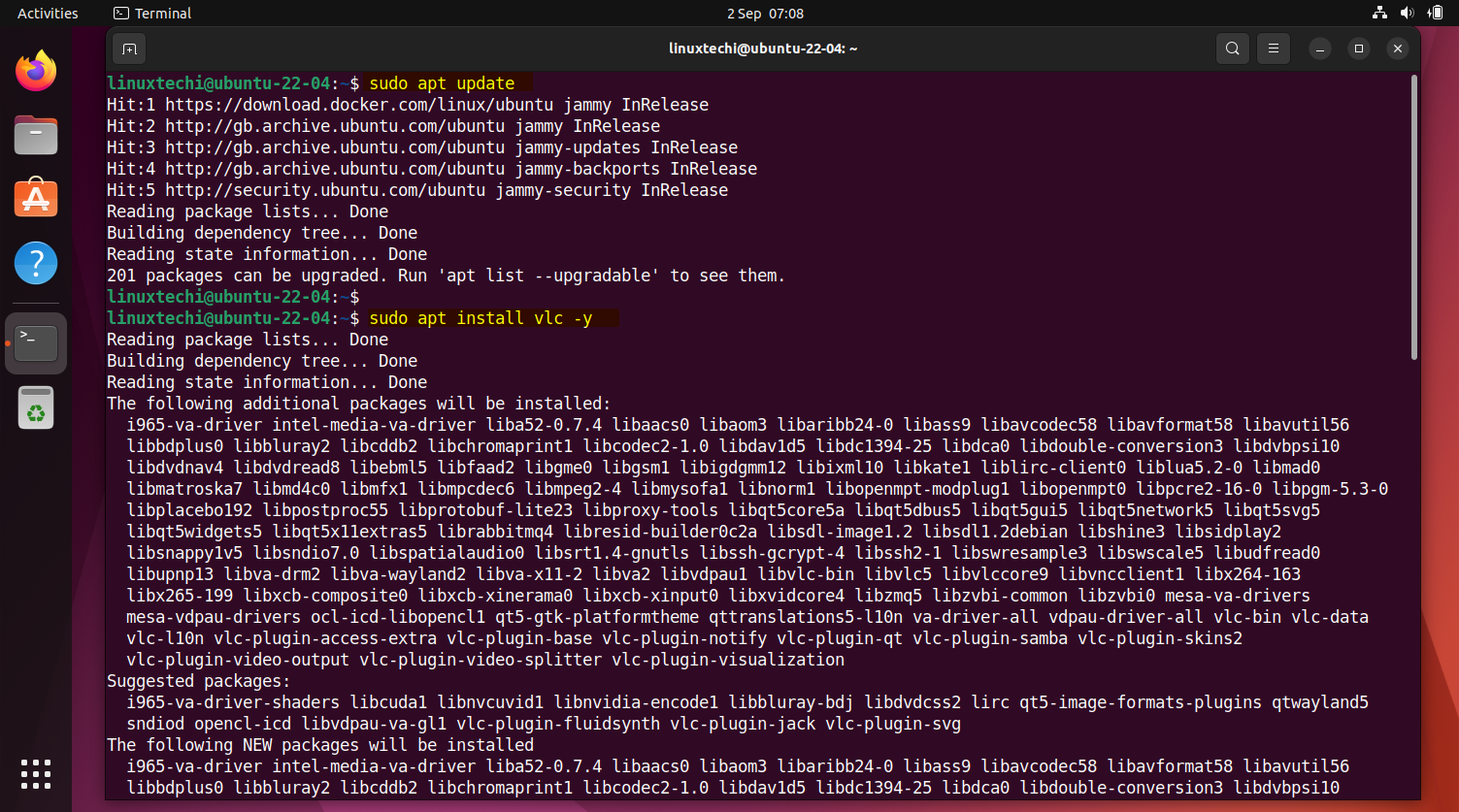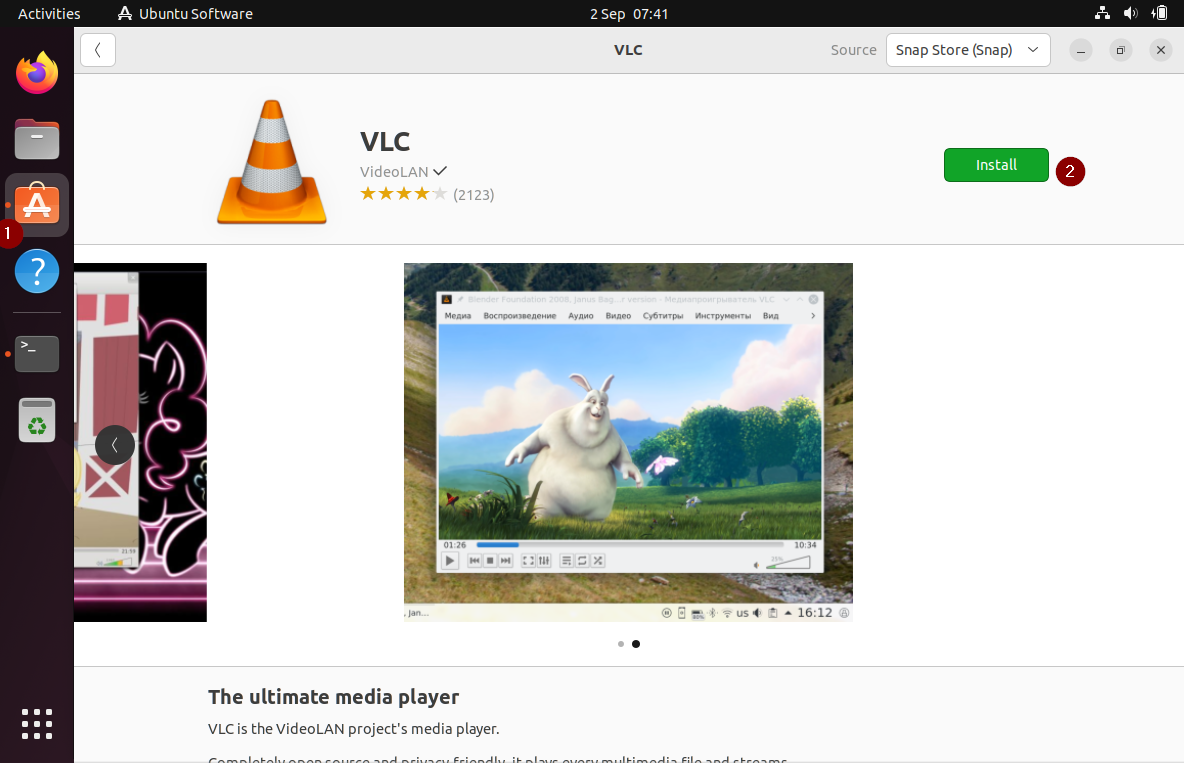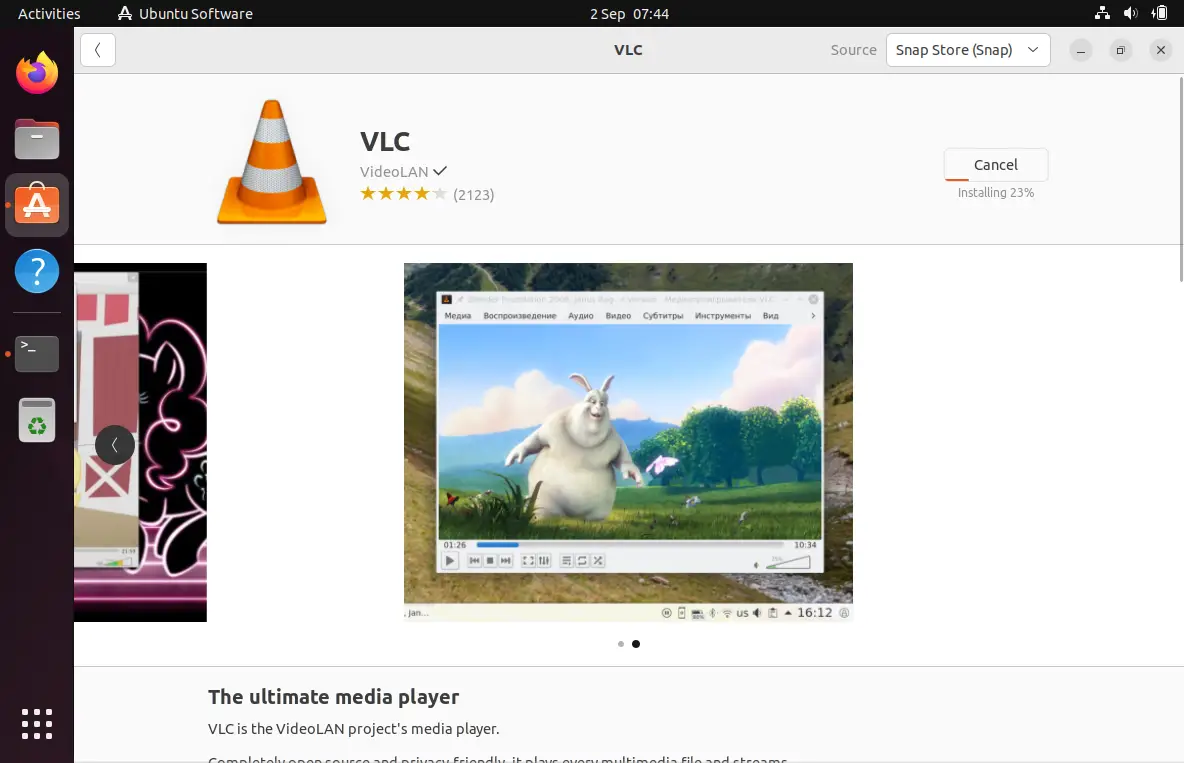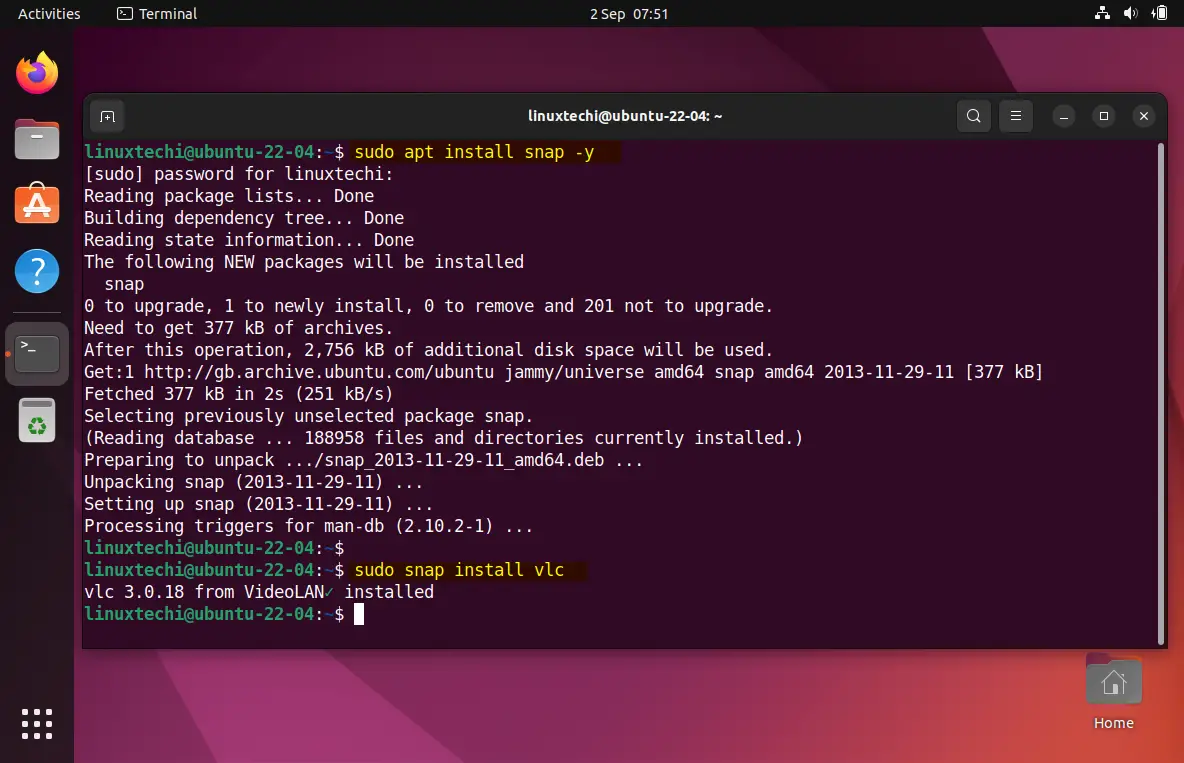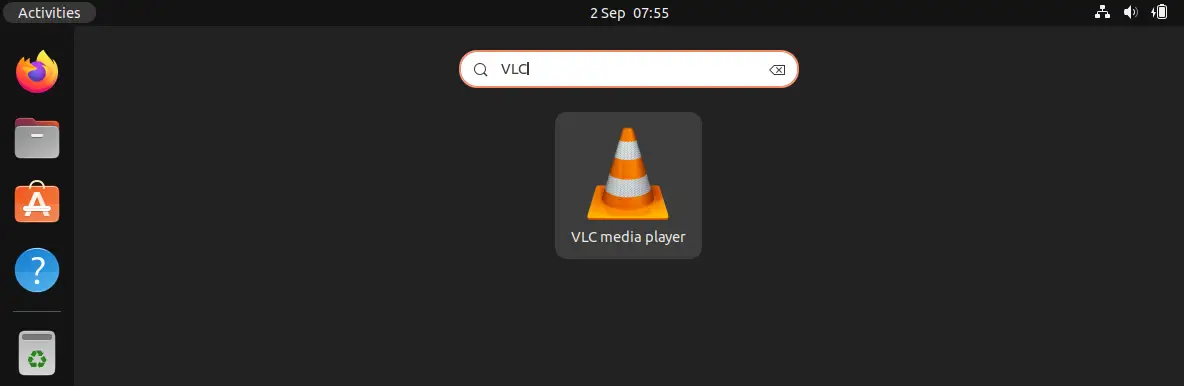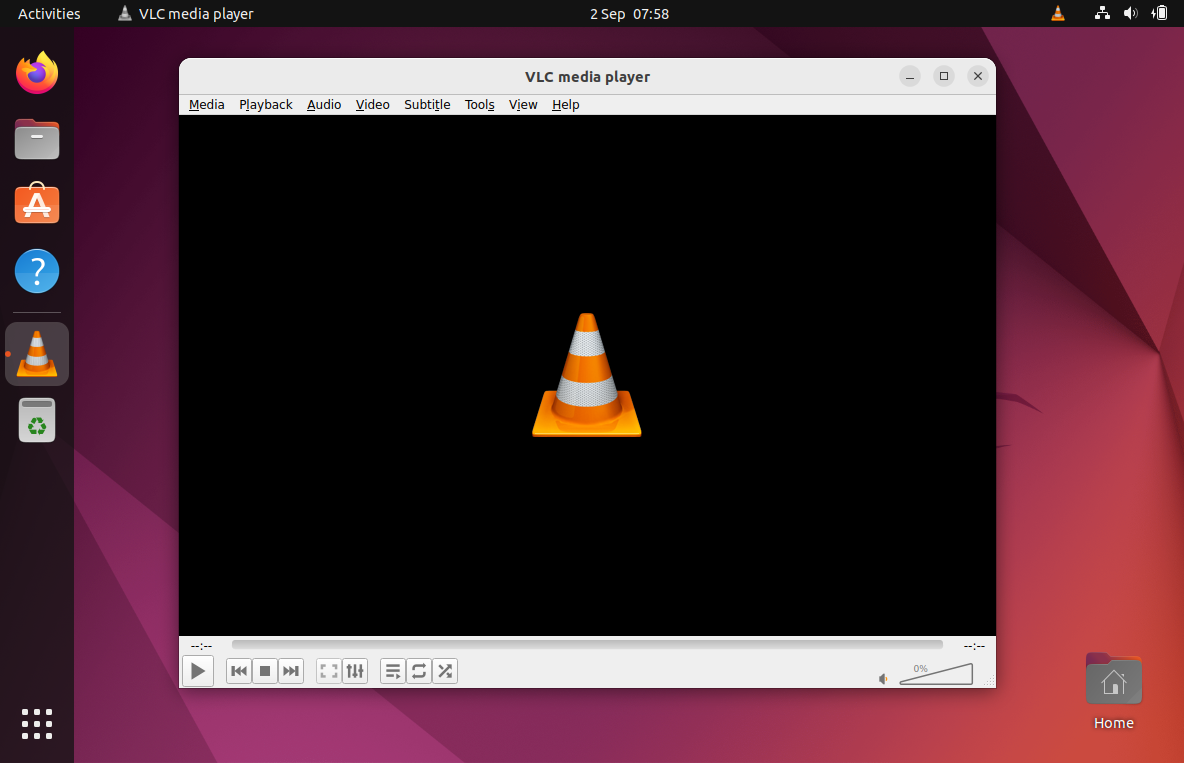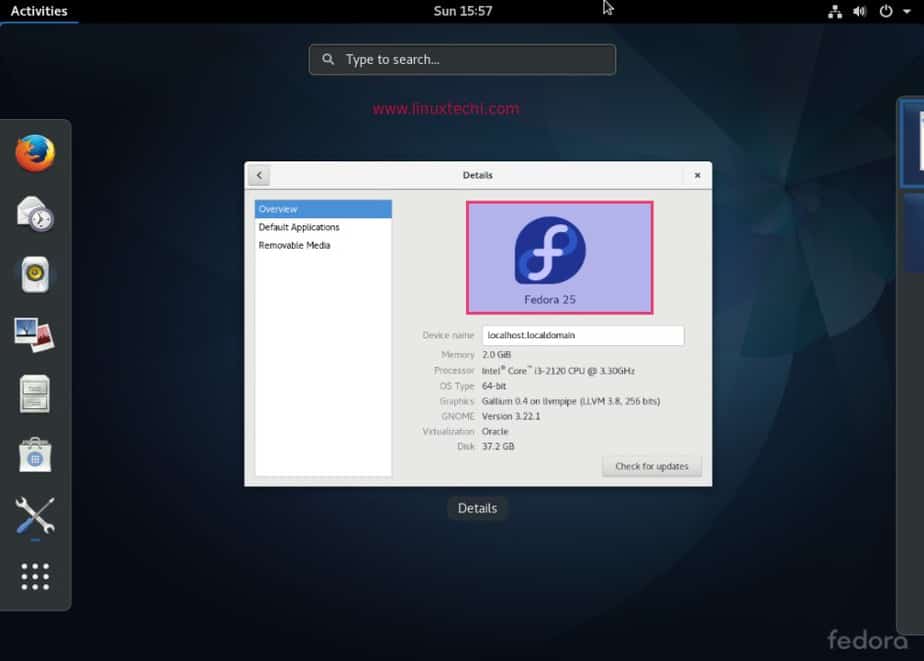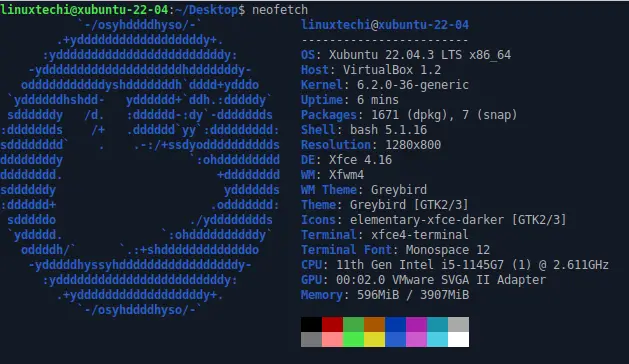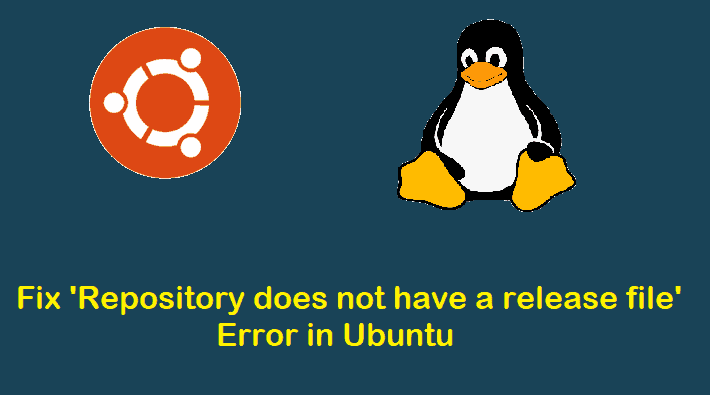In this post, we will cover how to install VLC media player on Ubuntu 22.04.
Ubuntu 22.04 brings a wave of excitement for Linux enthusiasts and newcomers alike. With its user-friendly interface and robust performance, it’s the perfect platform for multimedia consumption. To enhance your audio and video playback experience, installing VLC Media Player is a must. It can play various audio & video formats such as mpeg, divx, mov, mp3, mp4, dvd, vcd, wmv and quicktime.
There are multiple methods for installing VLC on Ubuntu 22.04 like,
- From Command Line
- Ubuntu software Center
- Snap
Prerequisites
- Pre Installed Ubuntu 22.04
- Sudo User with admin rights
- Internet Connectivity
Method1: Install VLC Media Player From Command Line
VLC media player and it’s dependencies are available in the default package repositories of Ubuntu 22.04. Open the terminal by pressing ‘Ctrl+Alt+T’ and enter the following commands
$ sudo apt update $ sudp apt install -y vlc
Above apt commands, will handle the download and installation process.
If you want to use VLC as a browser plugin for web content playback, you can install the browser plugin package with the following command:
$ sudo apt install vlc-plugin-base
Method2: Install VLC Using Ubuntu Software Center
Easiest way to install VLC on Ubuntu is via Ubuntu software center. Ubuntu Software Center is a user-friendly graphical interface for managing software installations on Ubuntu 22.04.
Click on the Ubuntu Software icon in your applications menu. In the Software Center’s search bar, type “VLC.” You’ll see VLC Media Player appear in the search results.
Click on ‘Install‘ to initiate the installation, you will be prompted to enter your system password to authorize the installation. Provide your password when asked, and the installation will continue.
Method3: Install VLC media player Using snap
Snap is a universal package manager that allows you to easily install and update applications on various Linux distributions, including Ubuntu. Here’s how to install VLC using Snap.
In can case snap is installed on your Ubuntu 20.04 system then install snap using below apt command,
$ sudo apt install snap -y
Once snap is installed then run below snap command to install vlc media player,
# sudo snap install vlc
Launch VLC Player
After the installation is complete, you can launch VLC by searching for it in your applications menu or running vlc command in the terminal.
Click on VLC icon to start it,
Perfect, above screen confirms that VLC player has been installed successfully.
Now play your audio & video files.We can also play audio and video files from command Line using VLC command. Examples are shown below:
$ vlc latest-songs.mp3 $ vlc tv-serial.mp4 $ vlc SEAL.Patrol.2014.HDRip\ XViD\ juggs.avi $ vlc farewell-video.mov
Conclusion
Congratulations! You’ve successfully installed VLC Media Player on your Ubuntu 22.04 system using three different methods: through command line, Ubuntu Software Center and via Snap. VLC is a versatile multimedia player that can handle various audio and video formats, making it an essential tool for any Ubuntu user looking to enjoy media content hassle-free. Now, you’re ready to start watching your favorite movies and listening to music with ease.