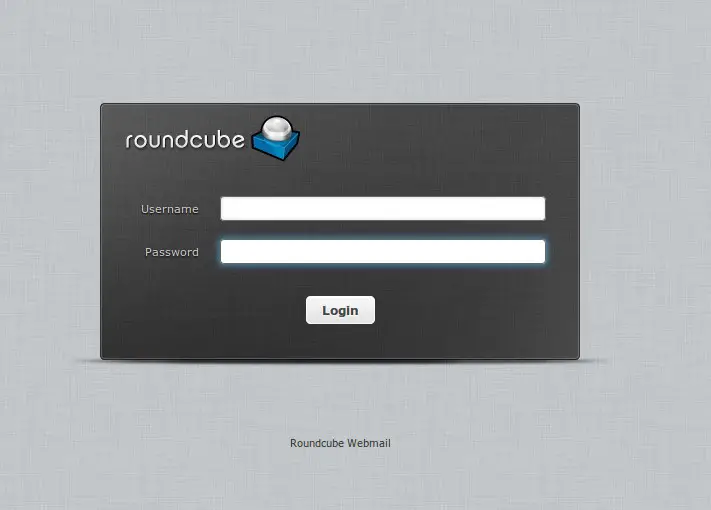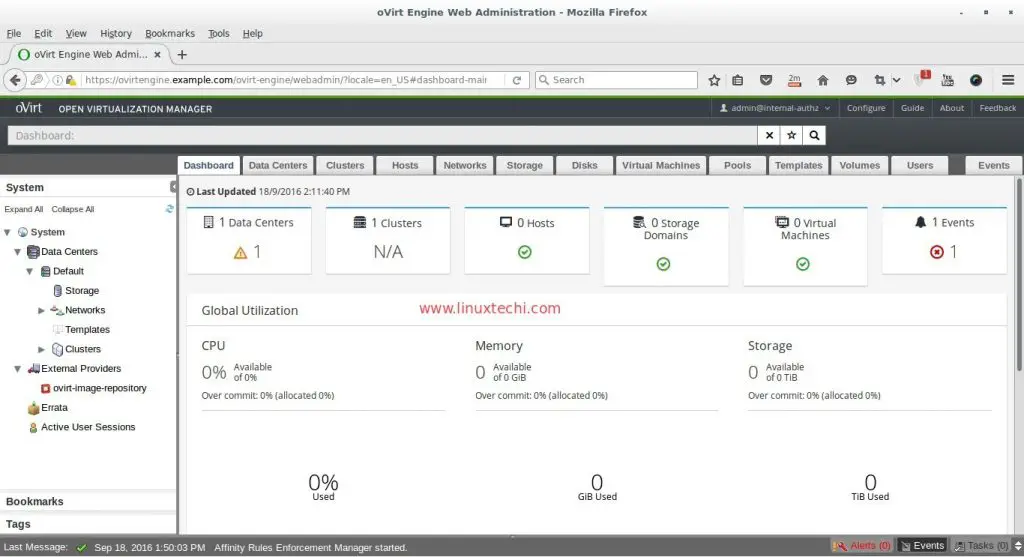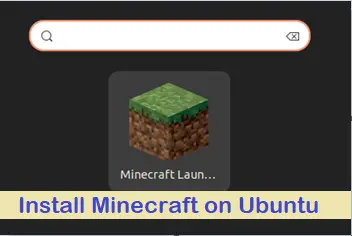VirtualBox is a virtualization tool used at desktop level in Microsoft Windows and Linux.VirtualBox is developed and maintained by Oracle Inc. New version of Virtualbox ‘5.0’ is released and some of the features are listed below :
- VirtualBox 5.0 provides support for Para Virtualization features for gust VM ( virtual Machine )
- Guest VM can now directly mount & use USB 3.0 devices.
- Improvement in CPU utilization by allowing OS & application to directly communicate with Hardware.
- Drop & Drag facility between Virtual Machines.
- Data on the Virtual disk can be encrypted using AES Algo.
In this post we will see how to install VirtualBox 5.0 on Ubuntu-15.04 and 14.04
Step:1 Download the VirtualBox 5.0 Debian Package
Virtualbox-5.0 is not available in the default ubuntu repositories so we have add to download it from url (download.virtualbox.org/virtualbox/5.0.2) using wget command.
For 64-bit System
linuxtechi@Linux-world:~$ wget http://download.virtualbox.org/virtualbox/5.0.2/virtualbox-5.0_5.0.2-102096~Ubuntu~trusty_amd64.deb
For 32-bit System
linuxtechi@Linux-world:~$ wget http://download.virtualbox.org/virtualbox/5.0.2/virtualbox-5.0_5.0.2-102096~Ubuntu~trusty_i386.deb
Step:2 Install downloaded Package using dpkg command
As i am using 64-bit system so i will install 64-bit virtualBox Debian package.
linuxtechi@Linux-world:~$ sudo dpkg -i virtualbox-5.0_5.0.2-102096~Ubuntu~trusty_amd64.deb
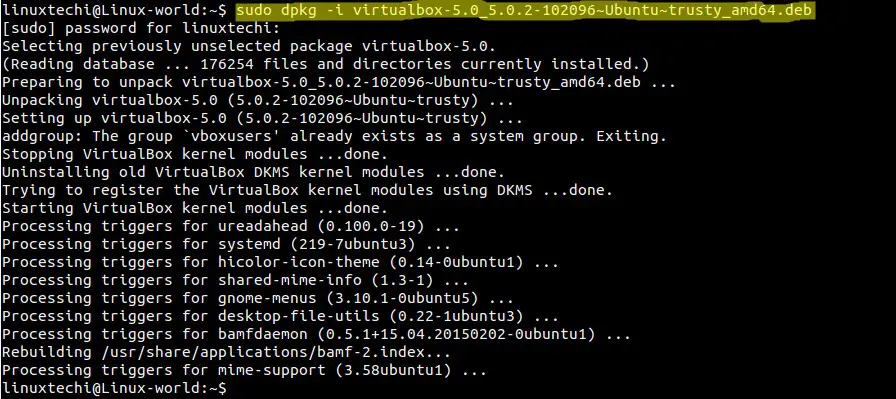
Note : In case if you are facing any broken dependency issue while installing virtualbox package, then run the below command to fix it.
linuxtechi@Linux-world:~$ sudo apt-get install -f
Step:3 Start VirtualBox
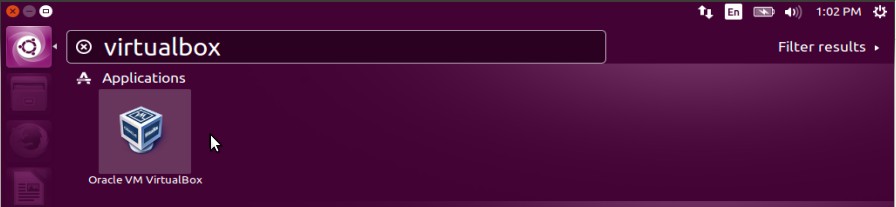
Alternate way to Start Virtualbox is from the terminal , type the below command.
linuxtechi@Linux-world:~$ virtualbox
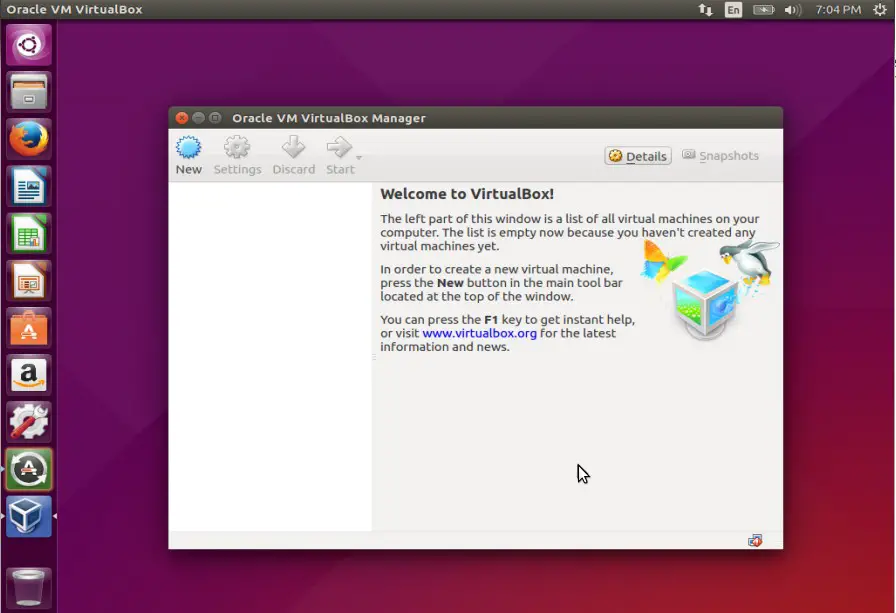
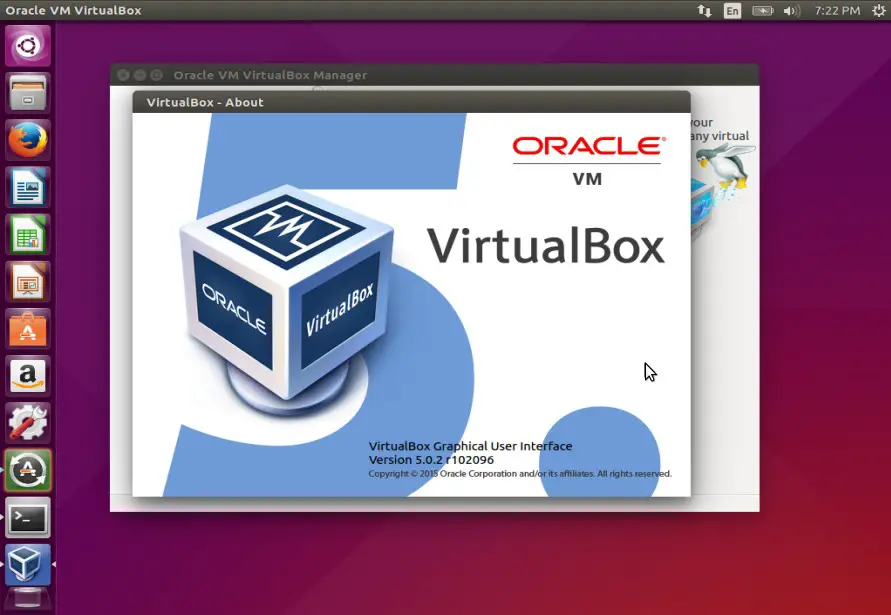
VirtualBox 5.0 installation is completed , now start creating Virtual machines and have fun 🙂