Cockpit is a Web based server management tool available for CentOS and RHEL systems, recently CentOS 8 and RHEL 8 are released where cockpit is kept as default server management tool. Its package is available in the default CentOS 8 and RHEL 8 package repositories. Cockpit is a useful Web based GUI tool through which sysadmins can monitor and manage their Linux servers, it can also used to manage networking and storage on servers, containers, virtual machines and inspections of system and application’s logs.
In this article we will demonstrate how to install and setup Cockpit on CentOS 8 and RHEL 8 system.
Installation and setup of Cockpit on CentOS 8 / RHEL 8 System
Login to your CentOS8 / RHEL 8 system and open the terminal and execute the following dnf command,
[root@linuxtechi ~]# dnf install cockpit -y
Run the following command to enable and start cockpit service,
[root@linuxtechi ~]# systemctl start cockpit.socket [root@linuxtechi ~]# systemctl enable cockpit.socket
Allow Cockpit ports in OS firewall using following command,
[root@linuxtechi ~]# firewall-cmd --permanent --add-service=cockpit [root@linuxtechi ~]# firewall-cmd --reload
Verify whether cockpit service is up and running or not, execute the following commands,
[root@linuxtechi ~]# systemctl status cockpit.socket [root@linuxtechi ~]# ss -tunlp | grep cockpit [root@linuxtechi ~]# ps auxf|grep cockpit

Access Cockpit on CentOS 8 / RHEL 8 system
As we can see in above command’s output that cockpit is listening on tcp port 9090, open your system web browser and type url :
https://<Your-CentOS8/RHEL8-System-IP>:9090
Cockpit Login Screen for RHEL 8,
Use the user name which has admin rights, or we can also use the root user’s credentials to login. In case you want to assign admin rights to any local user, execute the following command,
[root@linuxtechi ~]# usermod -G wheel pkumar
here pkumar is my local user,
Once you enter the user’s credentials, choose “Reuse my password for privileged tasks” and then click on “Log In” option after that we will get following screen,
On the Left-hand side bar, we can see what things can be monitored and configured via cockpit GUI,
Let’s assume if you wish to check whether there are any updates available for your CentOS 8 / RHEL 8 system, click on “System Updates” option,
To Install all updates, click on “Install All Updates”
If wish to modify networking and want to add Bond interface and Bridge, then click on “Networking”
As we can in above window, we have the options to create Bond interface, Bridge and VLAN tagged interface.
Let’s assume we want to create a bridge as “br0” and want to add enp0s3 as port to it, click on “Add Bridge” option,
Specify the bridge name as “br0” and port as “enp0s3” and then click on apply
In the next screen we will see that our bridge is active and got the same IP as of enp0s3 interface,
If you wish to inspect system logs then click on “Logs” options, there we can view logs based on their severity
That’s all from this article, similarly sysadmins can use remaining other options of cockpit to monitor and manage their CentOS 8 and RHEL 8 server. In case these steps help you to setup cockpit on your Linux server then please do share your feedback and comments in the comments section below.
Read Also : How to Install and Configure VNC Server on Centos 8 / RHEL 8
Read Also : How to Install Cockpit Web Console on Ubuntu 20.04 Server









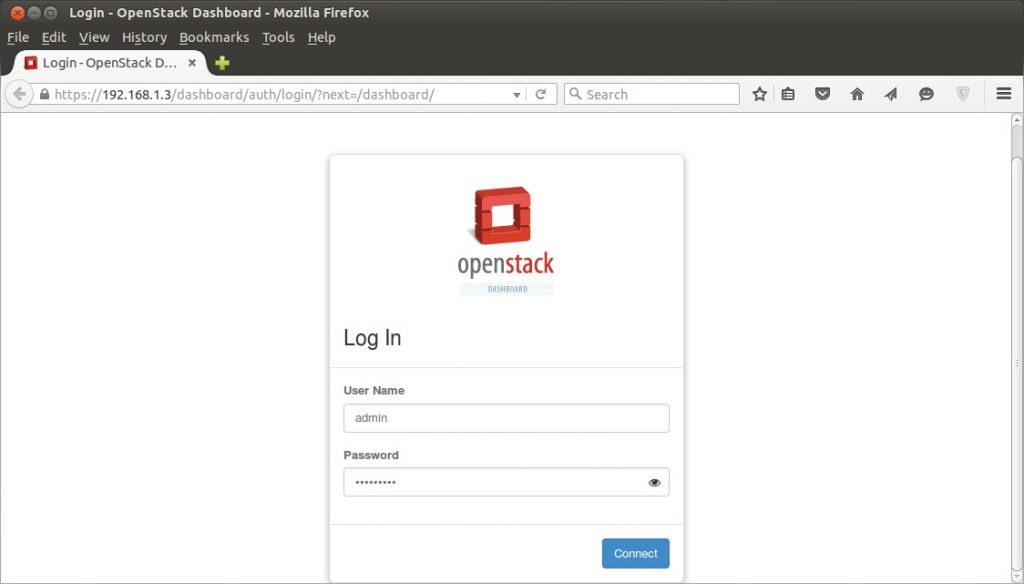


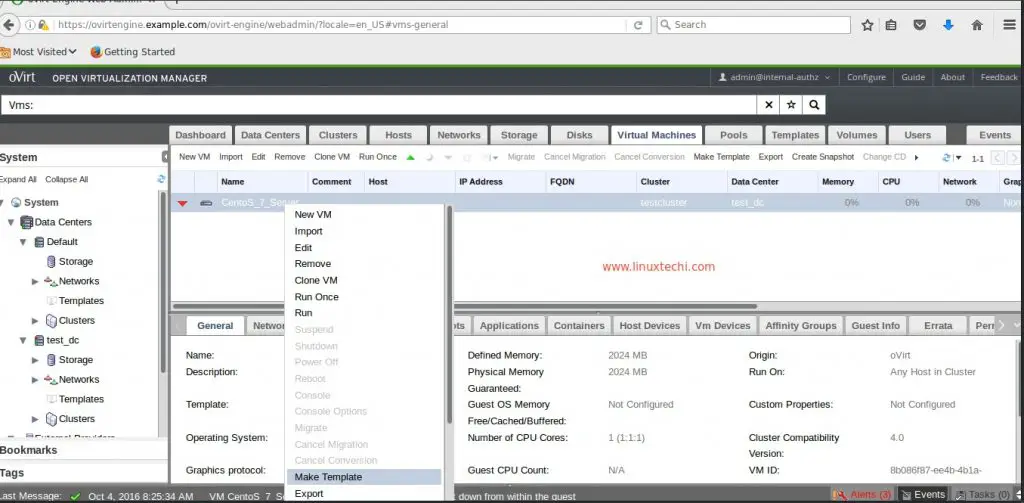
If we want add the cluster for this . Please share the steps
I just want to know how to use cockpit with reverse proxy like traefik
First You need deploy cockpit in a container and then deploy traefik container inside your Docker setup after that traefik will automatically discover cockpit. To access the Cockpit GUI, You will use traefik IP and Cockpit container port.
Nice, but why not just use DNF automatic and (optional) let it report by e-mail about (auto-installed) updates.