Are you looking for an easy guide on how to install Kubernetes cluster on Ubuntu 22.04?
The step-by-step guide on this page will explain you how to install Kubernetes cluster on Ubuntu 22.04 using Kubeadm command step by step.
Kubernetes, often abbreviated as K8s, is an open-source container orchestration platform, designed to automate the deployment, scaling, and management of containerized applications. With Kubernetes, you can easily deploy, update, and scale applications without worrying about the underlying infrastructure.
A Kubernetes cluster consists of master node (control plane) and worker nodes. We generally run application workload on worker nodes and master nodes are used as control plane, as it manages the worker nodes and pods in the cluster.
Prerequisites
In this guide, we are using one master node and two worker nodes. Following are system requirements on each node,
- Minimal install Ubuntu 22.04
- Minimum 2GB RAM or more
- Minimum 2 CPU cores / or 2 vCPU
- 20 GB free disk space on /var or more
- Sudo user with admin rights
- Internet connectivity on each node
Lab Setup
- Master Node: 192.168.1.173 – k8smaster.example.net
- First Worker Node: 192.168.1.174 – k8sworker1.example.net
- Second Worker Node: 192.168.1.175 – k8sworker2.example.net
Without any delay, let’s jump into the installation steps of Kubernetes cluster
1) Set hostname on Each Node
Login to to master node and set hostname via hostnamectl command,
$ sudo hostnamectl set-hostname "k8smaster.example.net" $ exec bash
On the worker nodes, run
$ sudo hostnamectl set-hostname "k8sworker1.example.net" // 1st worker node $ sudo hostnamectl set-hostname "k8sworker2.example.net" // 2nd worker node $ exec bash
Add the following lines in /etc/hosts file on each node
192.168.1.173 k8smaster.example.net k8smaster 192.168.1.174 k8sworker1.example.net k8sworker1 192.168.1.175 k8sworker2.example.net k8sworker2
2) Disable Swap & Add kernel Parameters
Execute beneath swapoff and sed command to disable swap. Make sure to run the following commands on all the nodes.
$ sudo swapoff -a $ sudo sed -i '/ swap / s/^\(.*\)$/#\1/g' /etc/fstab
Load the following kernel modules on all the nodes,
$ sudo tee /etc/modules-load.d/containerd.conf <<EOF overlay br_netfilter EOF $ sudo modprobe overlay $ sudo modprobe br_netfilter
Set the following Kernel parameters for Kubernetes, run beneath tee command
$ sudo tee /etc/sysctl.d/kubernetes.conf <<EOT net.bridge.bridge-nf-call-ip6tables = 1 net.bridge.bridge-nf-call-iptables = 1 net.ipv4.ip_forward = 1 EOT
Reload the above changes, run
$ sudo sysctl --system
3) Install Containerd Runtime
In this guide, we are using containerd runtime for our Kubernetes cluster. So, to install containerd, first install its dependencies.
$ sudo apt install -y curl gnupg2 software-properties-common apt-transport-https ca-certificates
Enable docker repository
$ sudo curl -fsSL https://download.docker.com/linux/ubuntu/gpg | sudo gpg --dearmour -o /etc/apt/trusted.gpg.d/docker.gpg $ sudo add-apt-repository "deb [arch=amd64] https://download.docker.com/linux/ubuntu $(lsb_release -cs) stable"
Now, run following apt command to install containerd
$ sudo apt update $ sudo apt install -y containerd.io
Configure containerd so that it starts using systemd as cgroup.
$ containerd config default | sudo tee /etc/containerd/config.toml >/dev/null 2>&1 $ sudo sed -i 's/SystemdCgroup \= false/SystemdCgroup \= true/g' /etc/containerd/config.toml
Restart and enable containerd service
$ sudo systemctl restart containerd $ sudo systemctl enable containerd
4) Add Apt Repository for Kubernetes
Kubernetes package is not available in the default Ubuntu 22.04 package repositories. So we need to add Kubernetes repository. run following command to download public signing key,
$ curl -fsSL https://pkgs.k8s.io/core:/stable:/v1.28/deb/Release.key | sudo gpg --dearmor -o /etc/apt/keyrings/kubernetes-apt-keyring.gpg
Next, run following echo command to add Kubernetes apt repository.
$ echo 'deb [signed-by=/etc/apt/keyrings/kubernetes-apt-keyring.gpg] https://pkgs.k8s.io/core:/stable:/v1.28/deb/ /' | sudo tee /etc/apt/sources.list.d/kubernetes.list
Note: At the time of writing this guide, Kubernetes v1.28 was available, replace this version with new higher version if available.
5) Install Kubectl, Kubeadm and Kubelet
Post adding the repositories, install Kubernetes components like kubectl, kubelet and Kubeadm utility on all the nodes. Execute following set of commands,
$ sudo apt update $ sudo apt install -y kubelet kubeadm kubectl $ sudo apt-mark hold kubelet kubeadm kubectl
6) Install Kubernetes Cluster on Ubuntu 22.04
Now, we are all set to initialize Kubernetes cluster. Run the following Kubeadm command on the master node only.
$ sudo kubeadm init --control-plane-endpoint=k8smaster.example.net
Output of above command,
After the initialization is complete, you will see a message with instructions on how to join worker nodes to the cluster. Make a note of the kubeadm join command for future reference.
So, to start interacting with cluster, run following commands on the master node,
$ mkdir -p $HOME/.kube $ sudo cp -i /etc/kubernetes/admin.conf $HOME/.kube/config $ sudo chown $(id -u):$(id -g) $HOME/.kube/config
next, try to run following kubectl commands to view cluster and node status
$ kubectl cluster-info $ kubectl get nodes
Output,
7) Join Worker Nodes to the Cluster
On each worker node, use the kubeadm join command you noted down earlier after initializing the master node on step 6. It should look something like this:
$ sudo kubeadm join k8smaster.example.net:6443 --token vt4ua6.wcma2y8pl4menxh2 \ --discovery-token-ca-cert-hash sha256:0494aa7fc6ced8f8e7b20137ec0c5d2699dc5f8e616656932ff9173c94962a36
Output from both the worker nodes,
Above output from worker nodes confirms that both the nodes have joined the cluster.Check the nodes status from master node using kubectl command,
$ kubectl get nodes
As we can see nodes status is ‘NotReady’, so to make it active. We must install CNI (Container Network Interface) or network add-on plugins like Calico, Flannel and Weave-net.
8) Install Calico Network Plugin
A network plugin is required to enable communication between pods in the cluster. Run following kubectl command to install Calico network plugin from the master node,
$ kubectl apply -f https://raw.githubusercontent.com/projectcalico/calico/v3.26.0/manifests/calico.yaml
Output of above commands would look like below,
Verify the status of pods in kube-system namespace,
$ kubectl get pods -n kube-system
Output,
Perfect, check the nodes status as well.
$ kubectl get nodes
Great, above confirms that nodes are active node. Now, we can say that our Kubernetes cluster is functional.
9) Test Your Kubernetes Cluster Installation
To test Kubernetes installation, let’s try to deploy nginx based application and try to access it.
$ kubectl create deployment nginx-app --image=nginx --replicas=2
Check the status of nginx-app deployment
$ kubectl get deployment nginx-app NAME READY UP-TO-DATE AVAILABLE AGE nginx-app 2/2 2 2 68s $
Expose the deployment as NodePort,
$ kubectl expose deployment nginx-app --type=NodePort --port=80 service/nginx-app exposed $
Run following commands to view service status
$ kubectl get svc nginx-app $ kubectl describe svc nginx-app
Output of above commands,
Use following curl command to access nginx based application,
$ curl http://<woker-node-ip-addres>:31246
$ curl http://192.168.1.174:31246
Output,
Great, above output confirms that nginx based application is accessible.
That’s all from this guide, I hope you have found it useful and informative. Feel free to post your queries and feedback in below comments section.
Also Read: How to Install Kubernetes Dashboard (Simple Guide)
Also Read: How to Install Kubernetes (K8s) Metrics Server Step by Step










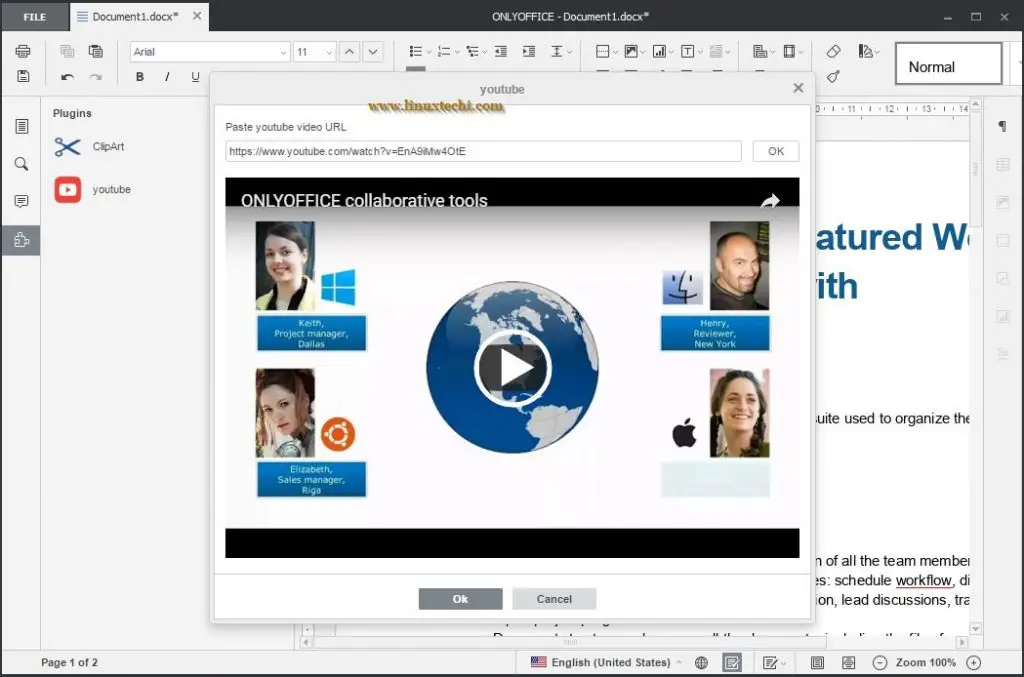

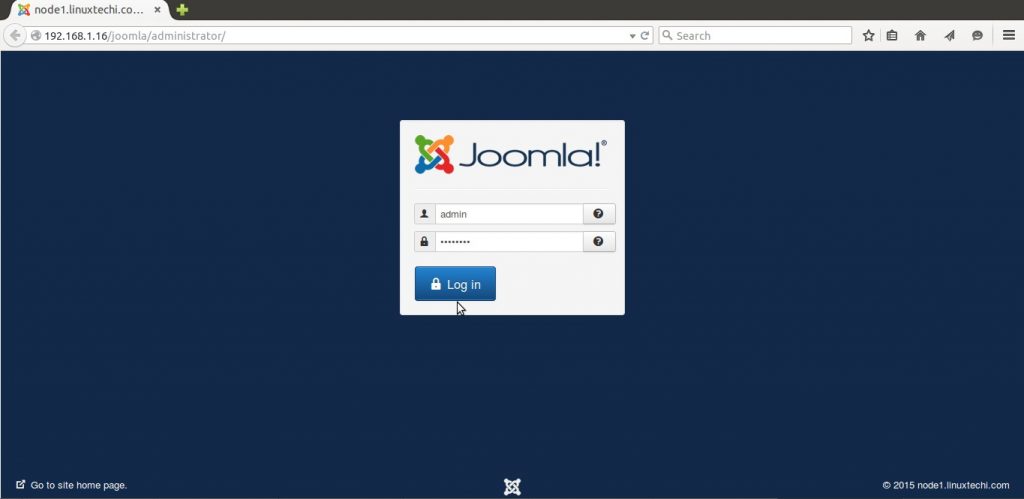

THE BEST TUTORIAL BY FAR, IT WORKS GRATEFUL, THE LINUX FOUNDATION ONE DIDN’T WORK FOR ME BUT THIS ONE DOES, THANK YOU
Just worked! thank you
so much helped for newbie
great article…. after going through so many website this is good one
Hi, nice tutorial, could you please help me, i have been follow the step until install calico, but when i run “$ kubectl get pods -n kube-system”, the status appears there are pending and running, see below :
NAME READY STATUS RESTARTS AGE
calico-kube-controllers-7bdbfc669-cwdk5 0/1 Pending 0 8m
calico-node-qk4vp 0/1 Init:ImagePullBackOff 0 8m
calico-node-vbjg8 0/1 Init:ImagePullBackOff 0 8m
coredns-787d4945fb-lzblv 0/1 Pending 0 51m
coredns-787d4945fb-rqnkc 0/1 Pending 0 51m
etcd-k8smaster.alfatih.v2 1/1 Running 0 51m
kube-apiserver-k8smaster.alfatih.v2 1/1 Running 0 51m
kube-controller-manager-k8smaster.alfatih.v2 1/1 Running 0 51m
kube-proxy-52r46 1/1 Running 0 11m
kube-proxy-w5hdz 1/1 Running 0 51m
kube-scheduler-k8smaster.alfatih.v2 1/1 Running 0 51m
================================================================
FYI, i run this K8S on virtual box.
great guide ! easy to understand and every command worked like it should. big thanks
I am running into an issue with the nginx-app is not being exposed properly. There is no “External-IP”.
kubectl get svc nginx-app
NAME TYPE CLUSTER-IP EXTERNAL-IP PORT(S) AGE
nginx-app NodePort 10.109.94.99 80:30817/TCP 6m42s
Can anyone assit?
Thanks Pradeep for this wonderful document each and everything well explained and documented.
Much Appreciated for your efforts.
Hey pradeep, thanks for this document . it’s really help me to setup the cluster. all other doc make me sick .
Thanks for the step by step guide, clear and concise.
Thanks for taking to time to post the article.
It was my second attempt at installing K8s and the second post I looked at, which is quite good considering the amount of posts out there.
Now to get the dashboard installed and setup for using kvm instead of containers.
excellent tutorial, Last week works perfectly, but today, something happened with the calico step.
$ curl ‘https://projectcalico.docs.tigera.io/manifests/calico.yaml’ -O
$ kubectl apply -f calico.yaml
can you help?
Hi,
Use following command to install calico,
$ kubectl apply -f ‘https://raw.githubusercontent.com/projectcalico/calico/v3.25.0/manifests/calico.yaml’
I have updated the same in post too.
works like a charm!! Thank you! Cheers from Mexico!