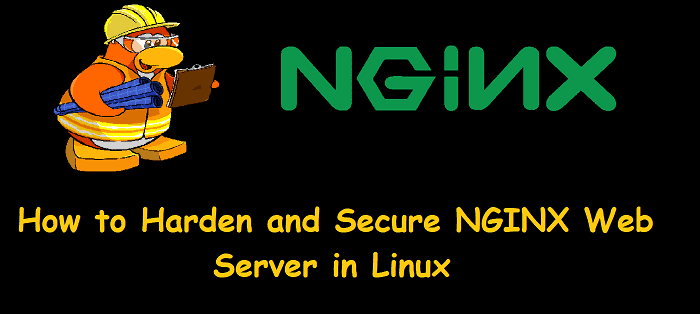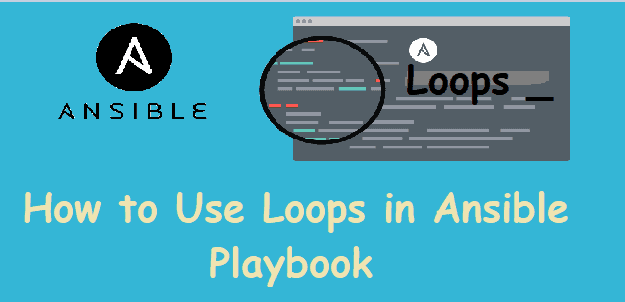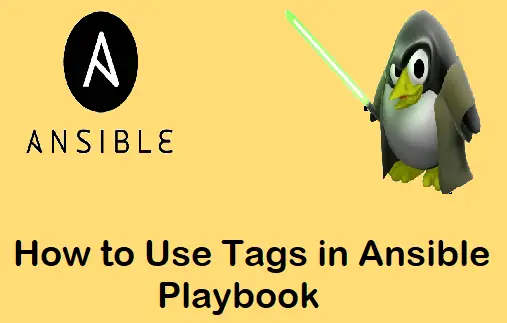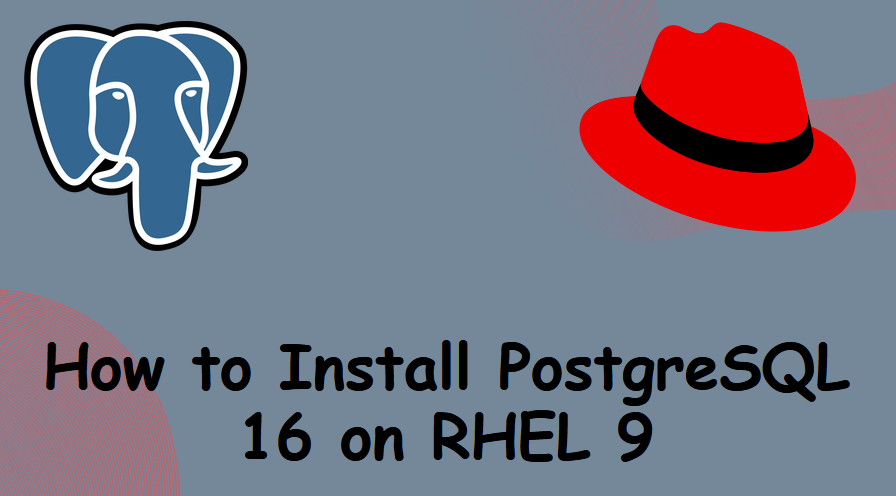Are you looking for an easy guide on how to install docker on openSUSE Linux?
The instructions on this page will show you how to install docker on openSUSE Leap 15.4.
Docker provides software platform where we can build, test and package application in a container image. Using the container image, we can quickly deploy application because that container image will have all the libraries, code, system tools and run time.
Prerequisites
- Pre-Installed openSUSE Leap 15.4
- Local user with sudo rights
- Internet Connectivity
Without further ado, let’s jump into Docker installation steps.
1) Install Updates
Login to your openSUSE system and open the terminal and run following zypper command to install updates,
sudo zypper refresh sudo zypper update -y
Once all the updates are applied, then reboot the system,
sudo reboot
2) Install docker with zypper command
Docker package and its dependencies are available in the default repositories of openSUSE Leap 15.4, run following zypper command to install docker,
sudo zypper install -y docker
Once the docker package installation is completed, start its service in the next step.
3) Start and enable docker service
Run the following systemctl commands to start and enable docker service,
sudo systemctl start docker sudo systemctl enable docker
To verify the docker service status, run
sudo systemctl status docker
Execute the beneath command to view docker version,
sudo docker version
As you can see above, we have used sudo in front of docker command, so to allow local user to run docker command without sudo then add your local user to docker group as shown below,
sudo usermod -aG docker $USER newgrp docker
4) Test docker installation
To test docker installation, let’s spin up a container using hello-world docker image,
docker run hello-world
Above informational message confirms that docker installation is successful.
Remove Docker
To remove docker from your system, run following set of commands,
sudo zypper remove docker sudo rm -rf /var/lib/docker sudo rm -rf /var/lib/containerd
That’s all from this guide, please do submit your queries and feedback in below comments section.