In this post, we will show you how to install Ansible AWX on Kubernetes (k8s) cluster step by step.
Ansible AWX is a powerful open-source tool for managing and automating IT infrastructure. AWX provides a graphical user interface for Ansible, allowing you to easily create, schedule, and run Ansible playbooks.
Kubernetes, on the other hand, is a popular container orchestration platform that is widely used for deploying and managing containerized applications.
Prerequisites
- Kubernetes cluster
- Kubectl
- A regular user with sudo rights and cluster admin rights
- Internet connectivity
Step :1 Install helm
In case you, helm is installed on your system then run beneath commands to install,
$ curl -fsSL -o get_helm.sh https://raw.githubusercontent.com/helm/helm/main/scripts/get-helm-3 $ chmod +x get_helm.sh $ ./get_helm.sh $ helm version
Step 2: Install the AWX chart
The easiest way to install AWX on Kubernetes is by using the AWX Helm chart. So, to install AWX via chart, first add its repository using following helm command.
$ helm repo add awx-operator https://ansible.github.io/awx-operator/ "awx-operator" has been added to your repositories $
Note: If you had already added this repository before, then run beneath command to get latest version of packages.
$ helm repo update
To install awx-operator via chart, run
$ helm install ansible-awx-operator awx-operator/awx-operator -n awx --create-namespace
This will download the AWX chart and install it on your Kubernetes cluster in awx namespace.The installation process may take a few minutes, so be patient.
Step 3: Verify AWX operator installation
After the successful installation, you can verify AWX operator status by running below command
$ sudo kubectl get pods -n awx
You should see something like this:
Step:4 Create PV, PVC and deploy AWX yaml file
AWX requires persistent volume for postgres pod. So, let’s first create a storage class for local volume
Note: In this post, I am using local file system as persistent volume.
$ vi local-storage-class.yaml apiVersion: storage.k8s.io/v1 kind: StorageClass metadata: name: local-storage namespace: awx provisioner: kubernetes.io/no-provisioner volumeBindingMode: WaitForFirstConsumer
Save and close the file and then run ,
$ kubectl create -f local-storage-class.yaml $ kubectl get sc -n awx NAME PROVISIONER RECLAIMPOLICY VOLUMEBINDINGMODE ALLOWVOLUMEEXPANSION local-storage kubernetes.io/no-provisioner Delete WaitForFirstConsumer false $
Next create persistent volume(pv) using following pv.yaml file,
$ vi pv.yaml apiVersion: v1 kind: PersistentVolume metadata: name: postgres-pv namespace: awx spec: capacity: storage: 10Gi volumeMode: Filesystem accessModes: - ReadWriteOnce persistentVolumeReclaimPolicy: Delete storageClassName: local-storage local: path: /mnt/storage nodeAffinity: required: nodeSelectorTerms: - matchExpressions: - key: kubernetes.io/hostname operator: In values: - k8s-worker
Save & exit the file.
Important note : Make sure folder “/mnt/storage” exists on worker node, if it does not exist then create it using mkdir command on worker node. In our case worker node is “k8s-worker”
Execute the beneath command to create postgres-pv in awx namespace.
$ kubectl create -f pv.yaml
Once pv is created successfully then create persistentvolumecliam using pvc.yaml file,
$ vi pvc.yaml apiVersion: v1 kind: PersistentVolumeClaim metadata: name: postgres-13-ansible-awx-postgres-13-0 namespace: awx spec: storageClassName: local-storage accessModes: - ReadWriteOnce resources: requests: storage: 10Gi
To create pvc, run following kubectl command
$ kubectl create -f pvc.yaml
Verify the status of pv and pvc using beneath command
$ kubectl get pv,pvc -n awx
Now, we are all set to deploy AWX instance. Create an ansible-awx.yaml file with following content
$ vi ansible-awx.yaml --- apiVersion: awx.ansible.com/v1beta1 kind: AWX metadata: name: ansible-awx namespace: awx spec: service_type: nodeport postgres_storage_class: local-storage
save and close the file.
Execute following kubectl command to deploy awx instance,
$ kubectl create -f ansible-awx.yaml
Wait for couple of minutes and then check pods status in awx namespace.
$ kubectl get pods -n awx
Step 5: Access AWX Web Interface
To access the AWX web interface, you need to create a service that exposes the awx-web deployment:
$ kubectl expose deployment ansible-awx-web --name ansible-awx-web-svc --type NodePort -n awx
This command will create a NodePort service that maps the AWX web container’s port to a port on the Kubernetes node. You can find the port number by running:
$ kubectl get svc ansible-awx-web-svc -n awx
This will output something like this:
NAME TYPE CLUSTER-IP EXTERNAL-IP PORT(S) AGE ansible-awx-web-svc NodePort 10.99.83.248 <none> 8052:32254/TCP 82s
In this example, the web service is available on port 32254.
By default, the admin user is admin for web interface and the password is available in the <resourcename>-admin-password secret. To retrieve the admin password, run
$ kubectl get secrets -n awx | grep -i admin-password
ansible-awx-admin-password Opaque 1 109m
$
$ kubectl get secret ansible-awx-admin-password -o jsonpath="{.data.password}" -n awx | base64 --decode ; echo
l9mWcIOXQhSKnzZQyQQ9LZf3awDV0YMJ
$
You can now access the AWX web interface by opening a web browser and navigating to `http://<node-ip>:<node-port>/`. In the example above, the URL would be
http://192.168.1.223:3225
Click on Log In after entering the credentials.
Congratulations! You have successfully installed Ansible AWX on Kubernetes. You can now use AWX to automate your IT infrastructure and make your life as a sysadmin easier.



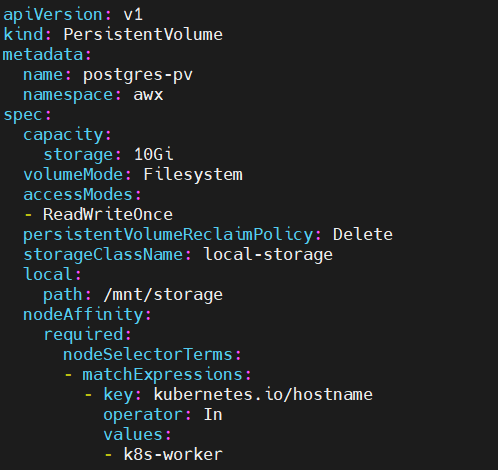
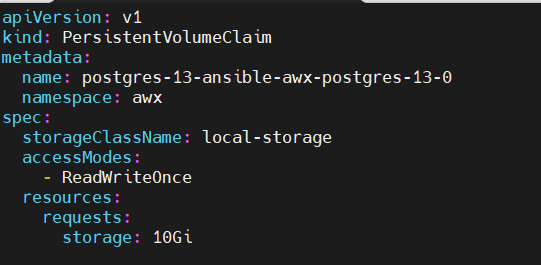
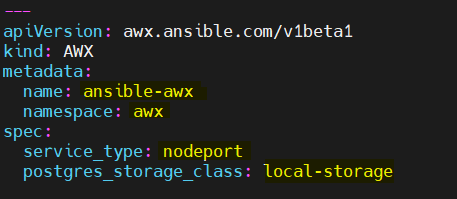
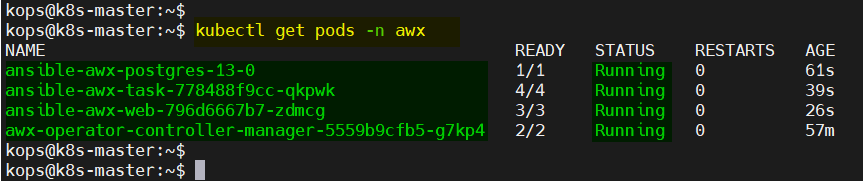
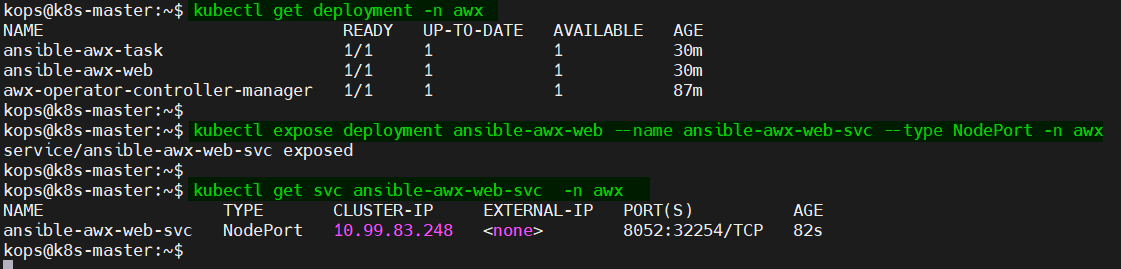
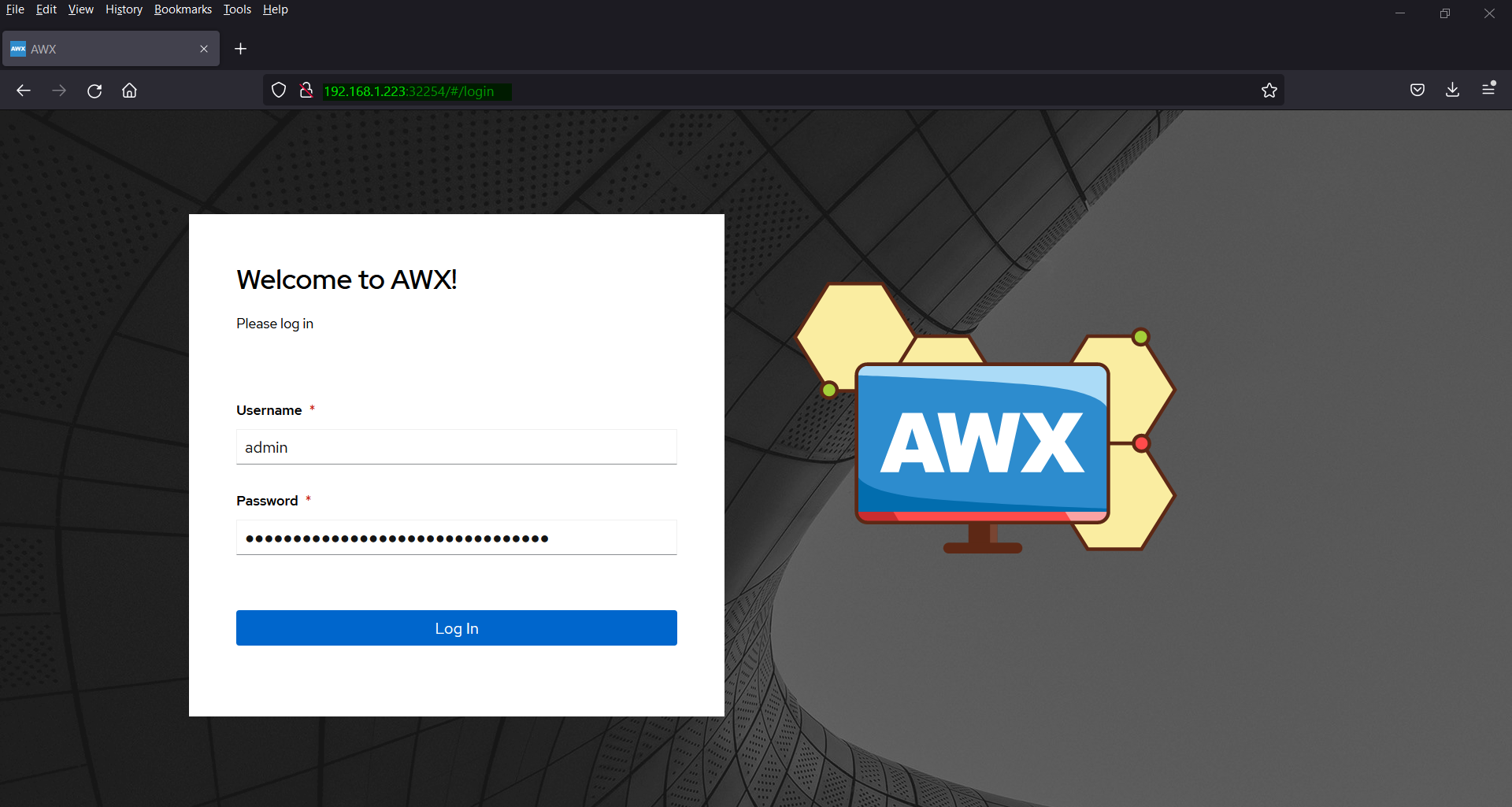
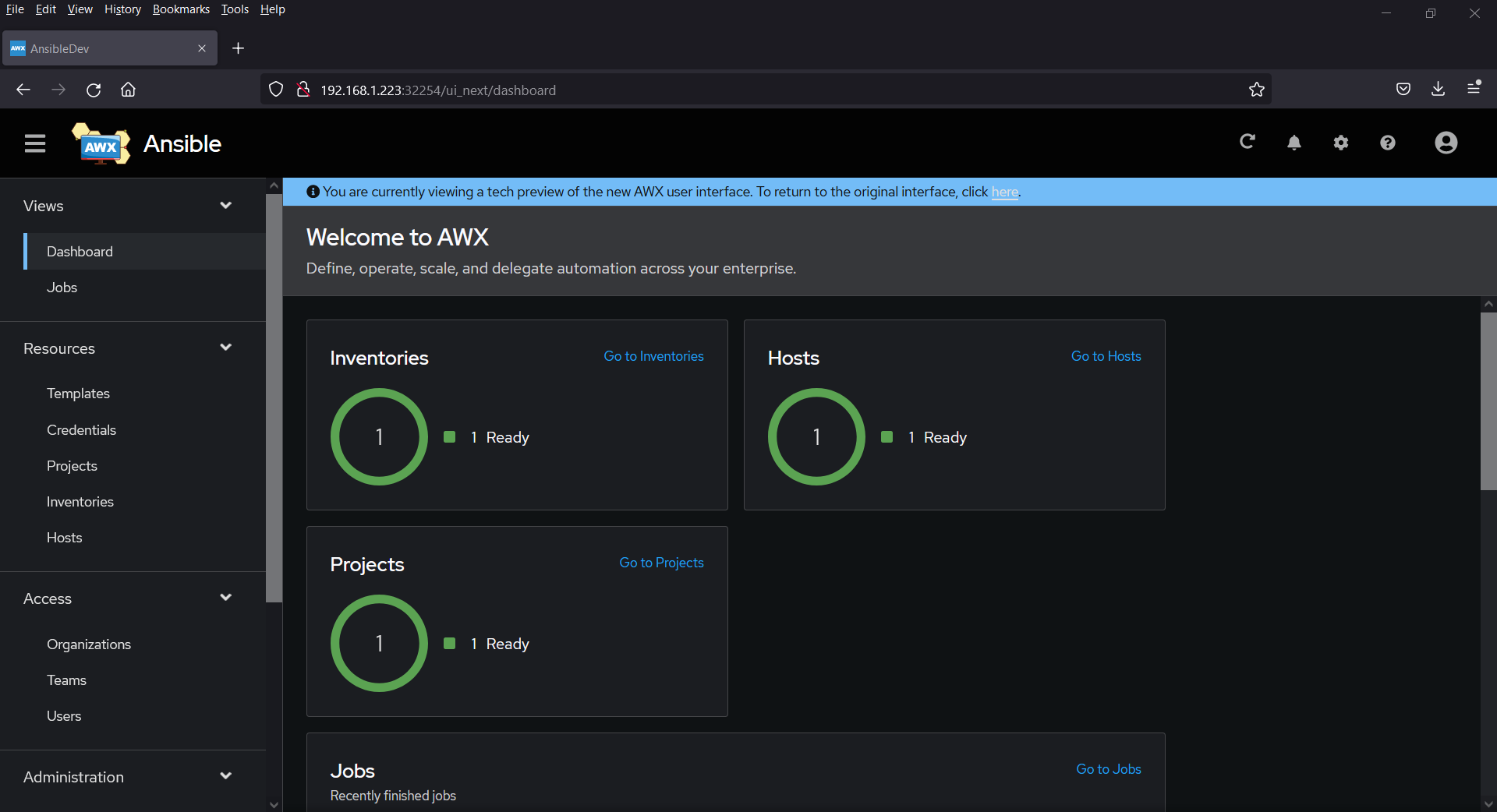
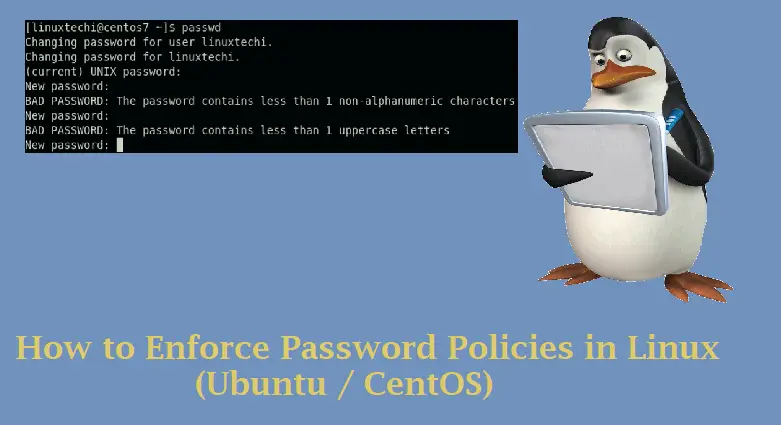
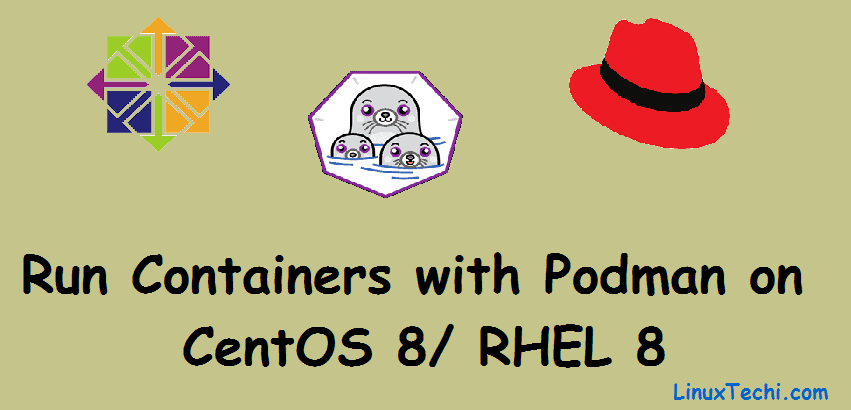
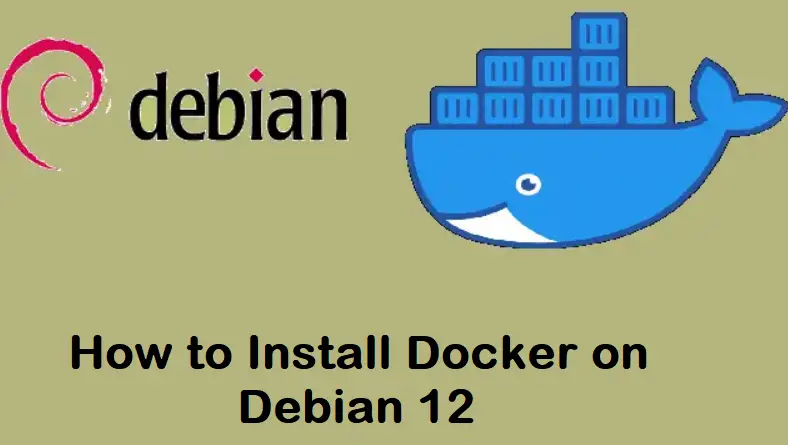
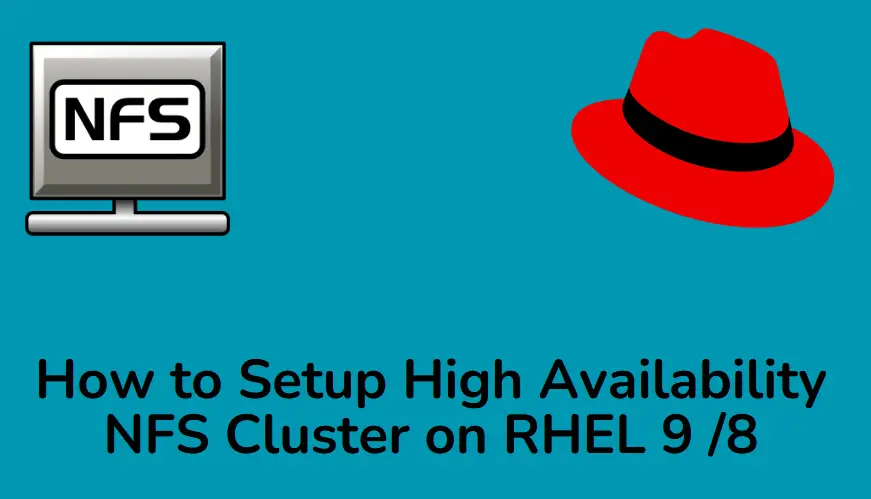
Hi,
When I am trying to access AWX console it requires SSL certificate. How to bypass this?
I have been exploring ansible solutions to create all AWX-related config via ansible, like inventory, jobs, etc. Is there a way to do this via the helm chart, so I can configure this at startup? I have left-over ansible tasks that create all of this, but I was hoping there’s a more “kubernetes”-way to do this (i.e. config via helm chart specs)…
Hi,
Thank you for the excellent guide!
When I deploy AWX instance ansible-aws-task and ansible-aws-web getting failed and status is “CrashLoopBackoff”
ambi@kube-master:~/awx$ kubectl get pods -n awx
NAME READY STATUS RESTARTS AGE
ansible-awx-postgres-13-0 1/1 Running 0 2m39s
ansible-awx-task-8567b4d6d5-htrz8 0/4 Init:CrashLoopBackOff 4 (39s ago) 2m18s
ansible-awx-web-6766ddb5c8-8xk25 1/3 CrashLoopBackOff 2 (13s ago) 16s
awx-operator-controller-manager-6569d67f4c-nqtmh 2/2 Running 0 114m
ambi@kube-master:~/awx$
—————–
describe pod shows following logs
Events:
Type Reason Age From Message
—- —— —- —- ——-
Normal Scheduled 99s default-scheduler Successfully assigned awx/ansible-awx-task-8567b4d6d5-htrz8 to kube-worker
Normal Pulled 2s (x5 over 99s) kubelet Container image “quay.io/ansible/awx-ee:latest” already present on machine
Normal Created 2s (x5 over 99s) kubelet Created container init
Normal Started 1s (x5 over 99s) kubelet Started container init
Warning BackOff 1s (x9 over 97s) kubelet Back-off restarting failed container init in pod ansible-awx-task-8567b4d6d5-htrz8_awx(a0c528db-ec4a-4ced-9dca-9bd3004fa782)
==================
Cannot really find what’s going on in the logs
le-awx”,”namespace”:”awx”,”error”:”exit status 2″,”stacktrace”:”github.com/operator-framework/ansible-operator-plugins/internal/ansible/runner.(*runner).Run.func1\n\tansible-operator-plugins/internal/ansible/runner/runner.go:269″}
{“level”:”error”,”ts”:”2024-01-03T14:07:45Z”,”msg”:”Reconciler error”,”controller”:”awx-controller”,”object”:{“name”:”ansible-awx”,”namespace”:”awx”},”namespace”:”awx”,”name”:”ansible-awx”,”reconcileID”:”e9b8d090-4f0d-444c-91d0-4f3528f5e6e3″,”error”:”event runner on failed”,”stacktrace”:”sigs.k8s.io/controller-runtime/pkg/internal/controller.(*Controller).reconcileHandler\n\t/home/runner/go/pkg/mod/sigs.k8s.io/[email protected]/pkg/internal/controller/controller.go:329\nsigs.k8s.io/controller-runtime/pkg/internal/controller.(*Controller).processNextWorkItem\n\t/home/runner/go/pkg/mod/sigs.k8s.io/[email protected]/pkg/internal/controller/controller.go:274\nsigs.k8s.io/controller-runtime/pkg/internal/controller.(*Controller).Start.func2.2\n\t/home/runner/go/pkg/mod/sigs.k8s.io/[email protected]/pkg/internal/controller/controller.go:235″}
=================
Could anyone please help me, Thank You!
I was able to go through all the steps but i mm getting an error on my ansible-awx-web pod. It gives a status of CrashLoopBackOff and when i look at the logs the error says psycopg.OperationalError: connection failed: password authentication failed for user “awx”
How can I fix my yaml to solve this error?
After running this step
$ kubectl create -f ansible-awx.yaml
i get errror when create container” Warning FailedMount 6s (x7 over 37s) kubelet MountVolume.NewMounter initialization failed for volume “postgres-pv” : path “/mnt/storage” does not exist”
How can I fix my yaml to solve this error?
Already mentioned in article ensure the /mnt/storage path is exist.