In this post, we will show you how to install Ansible AWX on Kubernetes (k8s) cluster step by step.
Ansible AWX is a powerful open-source tool for managing and automating IT infrastructure. AWX provides a graphical user interface for Ansible, allowing you to easily create, schedule, and run Ansible playbooks.
Kubernetes, on the other hand, is a popular container orchestration platform that is widely used for deploying and managing containerized applications.
Prerequisites
- Kubernetes cluster
- Kubectl
- A regular user with sudo rights and cluster admin rights
- Internet connectivity
Step :1 Install helm
In case you, helm is installed on your system then run beneath commands to install,
$ curl -fsSL -o get_helm.sh https://raw.githubusercontent.com/helm/helm/main/scripts/get-helm-3 $ chmod +x get_helm.sh $ ./get_helm.sh $ helm version
Step 2: Install the AWX chart
The easiest way to install AWX on Kubernetes is by using the AWX Helm chart. So, to install AWX via chart, first add its repository using following helm command.
$ helm repo add awx-operator https://ansible.github.io/awx-operator/ "awx-operator" has been added to your repositories $
Note: If you had already added this repository before, then run beneath command to get latest version of packages.
$ helm repo update
To install awx-operator via chart, run
$ helm install ansible-awx-operator awx-operator/awx-operator -n awx --create-namespace
This will download the AWX chart and install it on your Kubernetes cluster in awx namespace.The installation process may take a few minutes, so be patient.
Step 3: Verify AWX operator installation
After the successful installation, you can verify AWX operator status by running below command
$ sudo kubectl get pods -n awx
You should see something like this:
Step:4 Create PV, PVC and deploy AWX yaml file
AWX requires persistent volume for postgres pod. So, let’s first create a storage class for local volume
Note: In this post, I am using local file system as persistent volume.
$ vi local-storage-class.yaml apiVersion: storage.k8s.io/v1 kind: StorageClass metadata: name: local-storage namespace: awx provisioner: kubernetes.io/no-provisioner volumeBindingMode: WaitForFirstConsumer
Save and close the file and then run ,
$ kubectl create -f local-storage-class.yaml $ kubectl get sc -n awx NAME PROVISIONER RECLAIMPOLICY VOLUMEBINDINGMODE ALLOWVOLUMEEXPANSION local-storage kubernetes.io/no-provisioner Delete WaitForFirstConsumer false $
Next create persistent volume(pv) using following pv.yaml file,
$ vi pv.yaml apiVersion: v1 kind: PersistentVolume metadata: name: postgres-pv namespace: awx spec: capacity: storage: 10Gi volumeMode: Filesystem accessModes: - ReadWriteOnce persistentVolumeReclaimPolicy: Delete storageClassName: local-storage local: path: /mnt/storage nodeAffinity: required: nodeSelectorTerms: - matchExpressions: - key: kubernetes.io/hostname operator: In values: - k8s-worker
Save & exit the file.
Important note : Make sure folder “/mnt/storage” exists on worker node, if it does not exist then create it using mkdir command on worker node. In our case worker node is “k8s-worker”
Execute the beneath command to create postgres-pv in awx namespace.
$ kubectl create -f pv.yaml
Once pv is created successfully then create persistentvolumecliam using pvc.yaml file,
$ vi pvc.yaml apiVersion: v1 kind: PersistentVolumeClaim metadata: name: postgres-13-ansible-awx-postgres-13-0 namespace: awx spec: storageClassName: local-storage accessModes: - ReadWriteOnce resources: requests: storage: 10Gi
To create pvc, run following kubectl command
$ kubectl create -f pvc.yaml
Verify the status of pv and pvc using beneath command
$ kubectl get pv,pvc -n awx
Now, we are all set to deploy AWX instance. Create an ansible-awx.yaml file with following content
$ vi ansible-awx.yaml --- apiVersion: awx.ansible.com/v1beta1 kind: AWX metadata: name: ansible-awx namespace: awx spec: service_type: nodeport postgres_storage_class: local-storage
save and close the file.
Execute following kubectl command to deploy awx instance,
$ kubectl create -f ansible-awx.yaml
Wait for couple of minutes and then check pods status in awx namespace.
$ kubectl get pods -n awx
Step 5: Access AWX Web Interface
To access the AWX web interface, you need to create a service that exposes the awx-web deployment:
$ kubectl expose deployment ansible-awx-web --name ansible-awx-web-svc --type NodePort -n awx
This command will create a NodePort service that maps the AWX web container’s port to a port on the Kubernetes node. You can find the port number by running:
$ kubectl get svc ansible-awx-web-svc -n awx
This will output something like this:
NAME TYPE CLUSTER-IP EXTERNAL-IP PORT(S) AGE ansible-awx-web-svc NodePort 10.99.83.248 <none> 8052:32254/TCP 82s
In this example, the web service is available on port 32254.
By default, the admin user is admin for web interface and the password is available in the <resourcename>-admin-password secret. To retrieve the admin password, run
$ kubectl get secrets -n awx | grep -i admin-password
ansible-awx-admin-password Opaque 1 109m
$
$ kubectl get secret ansible-awx-admin-password -o jsonpath="{.data.password}" -n awx | base64 --decode ; echo
l9mWcIOXQhSKnzZQyQQ9LZf3awDV0YMJ
$
You can now access the AWX web interface by opening a web browser and navigating to `http://<node-ip>:<node-port>/`. In the example above, the URL would be
http://192.168.1.223:3225
Click on Log In after entering the credentials.
Congratulations! You have successfully installed Ansible AWX on Kubernetes. You can now use AWX to automate your IT infrastructure and make your life as a sysadmin easier.



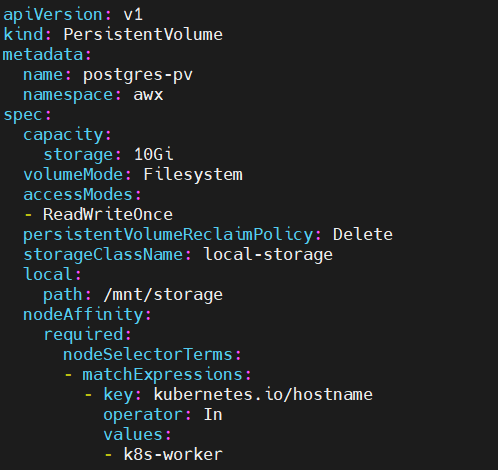
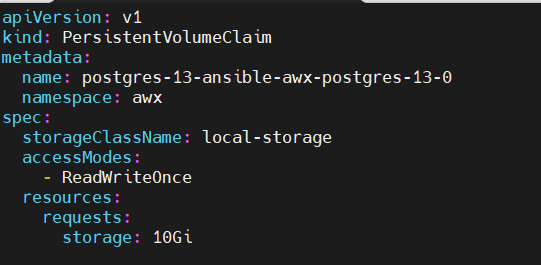
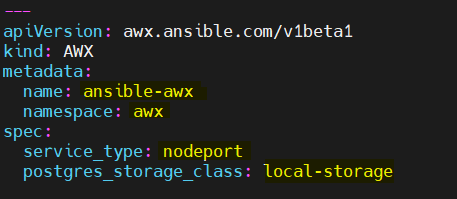
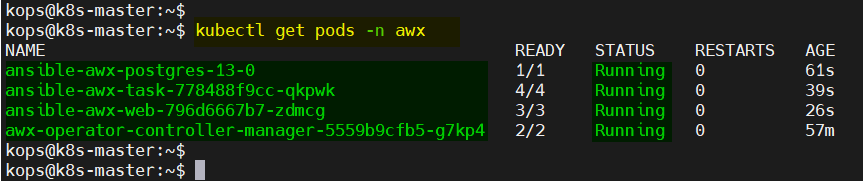
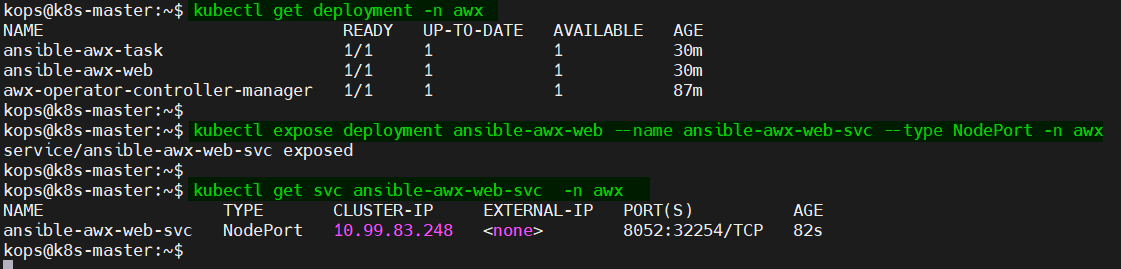
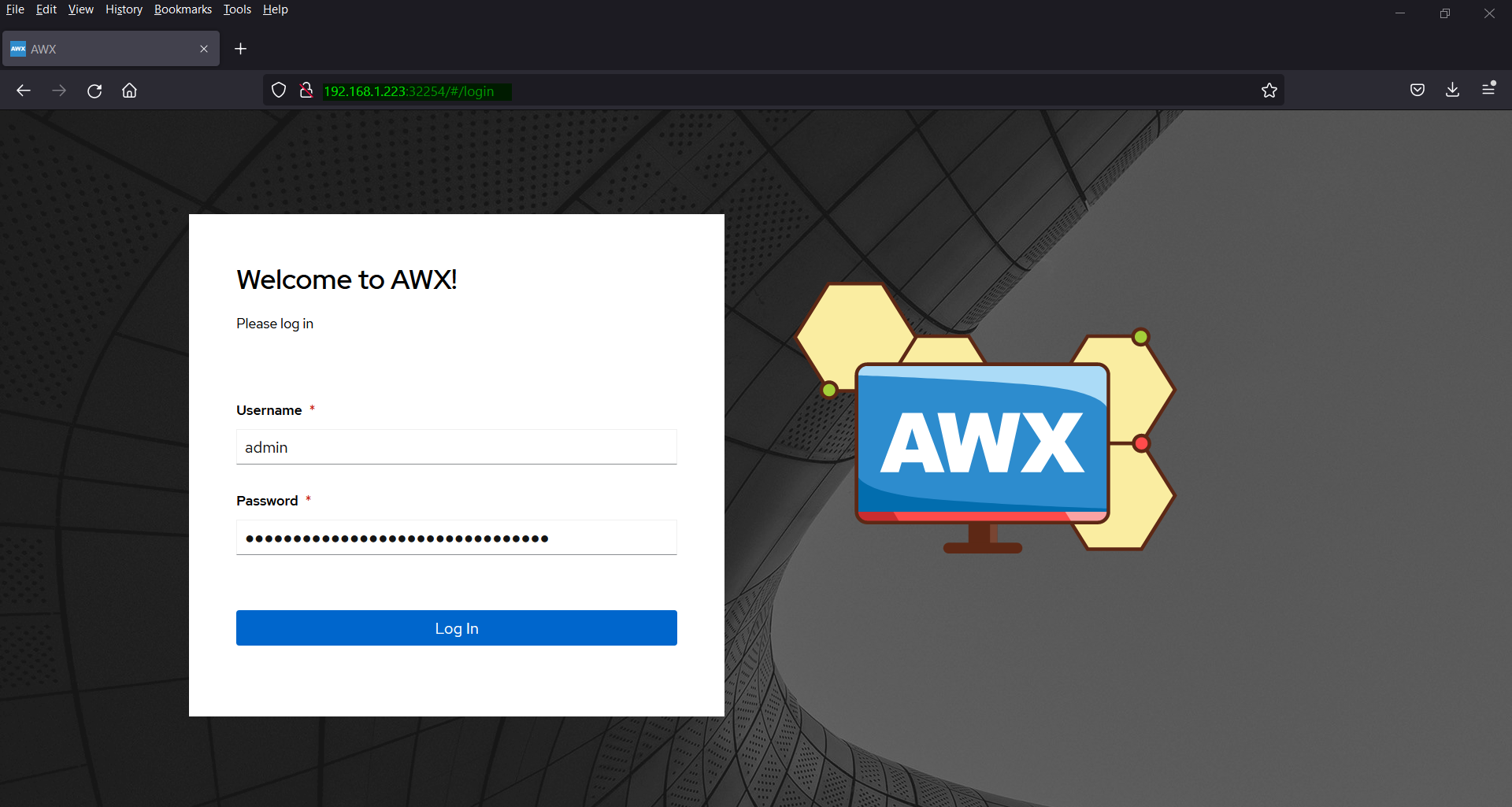
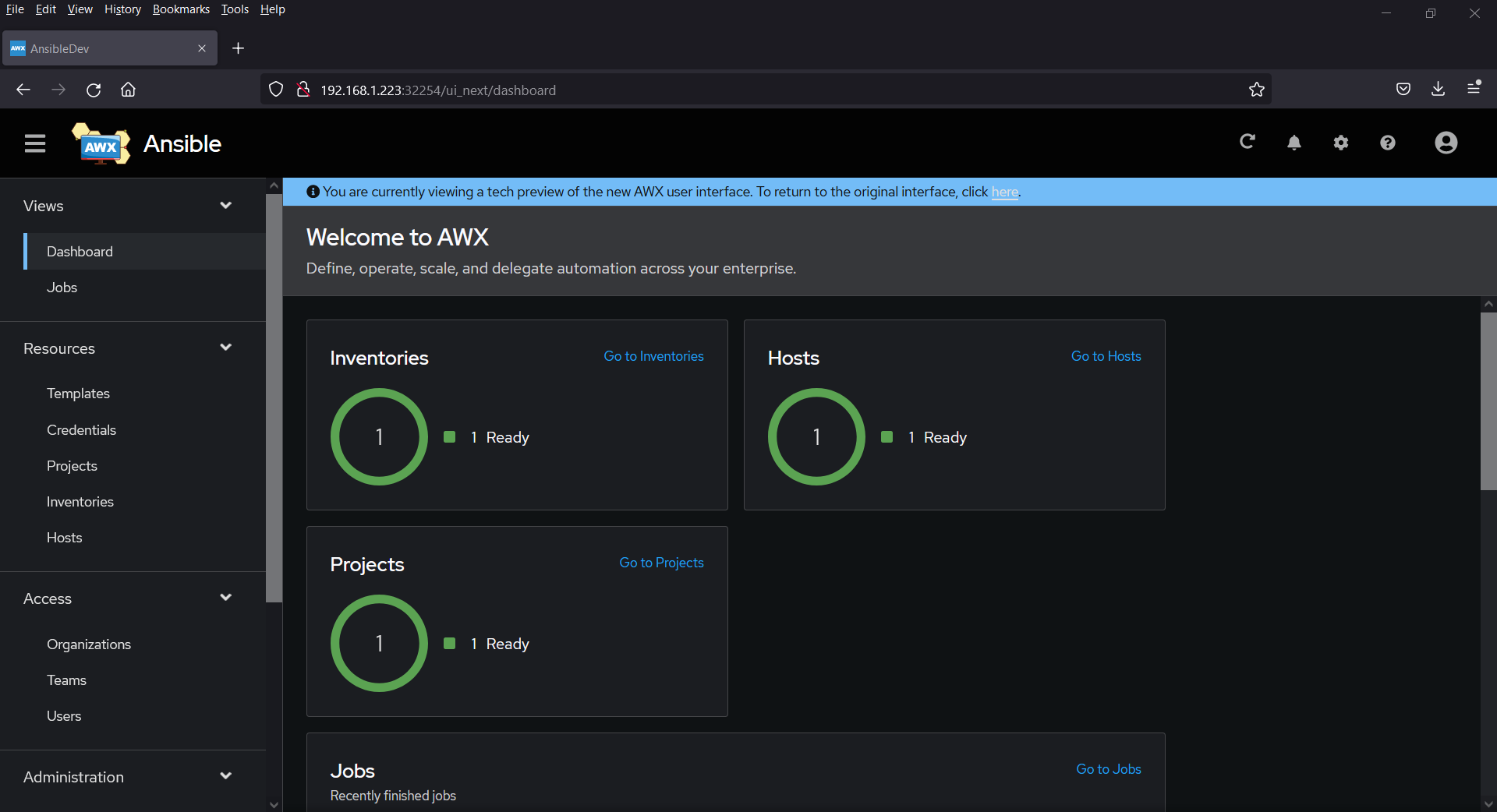
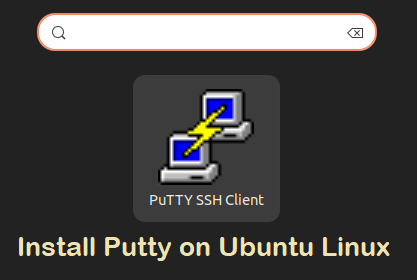
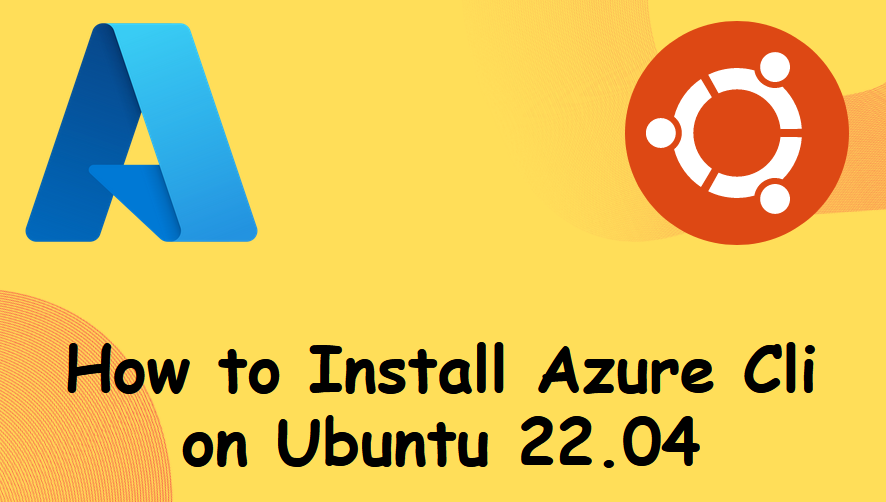
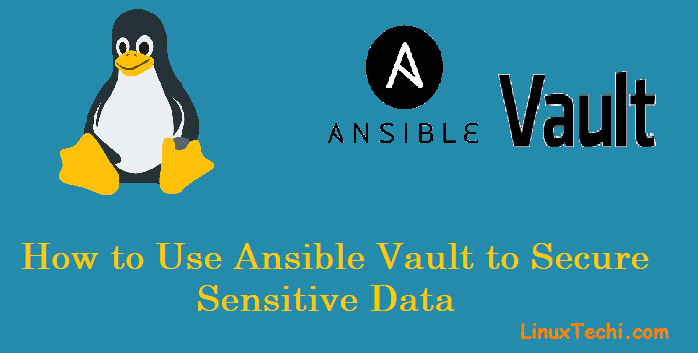

Thank you so much for this tutorial. It helps me a lot to install and setup the AWX environment.
I wanted to take a moment to express my gratitude for your comprehensive guide on setting up AWX on Kubernetes. Your clear instructions and detailed explanations have been invaluable in helping me to understand and successfully deploy AWX in my Kubernetes environment.
unfortunately, if I try to create the storageclass as you described, it breaks with this error:
error: error parsing storageclass.yaml: error converting YAML to JSON: yaml: line 5: mapping values are not allowed in this context
It’s just a typo; it should be this:
apiVersion: storage.k8s.io/v1
kind: StorageClass
metadata:
name: local-storage
namespace: awx
provisioner: kubernetes.io/no-provisioner
volumeBindingMode: WaitForFirstConsumer
Thanks Bryan for pin pointing the typo. I have fixed it.
Thanks for posting this. I was able to deploy AWX to my local Rancher Kubernetes setup.
I chose to use longhorn for storage, so I had to do things a bit differently.
apiVersion: v1
kind: PersistentVolumeClaim
metadata:
name: ansible-awx-projects
namespace: awx
spec:
accessModes:
– ReadWriteOnce
storageClassName: longhorn
resources:
requests:
storage: 1Gi
and then configured the internal Postgres limits:
apiVersion: awx.ansible.com/v1beta1
kind: AWX
metadata:
name: ansible-awx
namespace: awx
spec:
postgres_resource_requirements:
requests:
cpu: 500m
memory: 2Gi
limits:
cpu: ‘1’
memory: 4Gi
postgres_storage_requirements:
requests:
storage: 10Gi
limits:
storage: 50Gi
postgres_storage_class: longhorn
postgres_extra_args:
– ‘-c’
– ‘max_connections=1000’
projects_persistence: true
projects_existing_claim: ansible-awx-projects
This is exactly why I’m trying to do. Are these the only two configuration files you needed? What about the PV?
This helm install path no longer works.
helm install ansible-awx-operator awx-operator/awx-operator -n awx –create-namespace
Error: INSTALLATION FAILED: Kubernetes cluster unreachable: Get “http://localhost:8080/version”: dial tcp [::1]:8080: connect: connection refused
Hi Marshall,
It seems like Kubernetes cluster is not reachable from the system on which you are trying run helm command. So, please try to fix connectivity issue first.
Error: INSTALLATION FAILED: Kubernetes cluster unreachable: Get “http://localhost:8080/version?timeout=32s”: dial tcp 127.0.0.1:8080: connect: connection refused
the are two solutions for you and just type this command on your CLI
first
root@root# export KUBECONFIG=/etc/rancher/k3s/k3s.yaml
second
root@root#cp /etc/rancher/k3s/k3s.yaml ~/.kube/config
How can i add a certificate on it to run on https
I followed this post, but failed in step 4:
kubectl get pvc -n awx
NAME STATUS VOLUME CAPACITY ACCESS MODES STORAGECLASS AGE
postgres-13-ansible-awx-postgres-13-0 Pending local-storage 7m
kubectl get pods -n awx
NAME READY STATUS RESTARTS AGE
ansible-awx-postgres-13-0 0/1 Pending 0 2m19s
awx-operator-controller-manager-846fdb76d5-m5mbf 2/2 Running 4 (47m ago) 49m
Did you ever fix this? I’m running into the same problem
Hello,
If you copied the exact commands, your PV configuration will be incorrect. Make sure the hostname matches the nodeaffinity. You can run this command to verify: kubectl get nodes –show-labels. Your server hostname is most likely not what the OP has posted.
I followed this post, but failed in step 4:
[root@awxtest01 ~]# kubectl get pvc -n awx
NAME STATUS VOLUME CAPACITY ACCESS MODES STORAGECLASS AGE
postgres-13-ansible-awx-postgres-13-0 Pending local-storage 40m
[root@awxtest01 ~]#
[root@awxtest01 ~]# kubectl describe postgres-13-ansible-awx-postgres-13-0
error: the server doesn’t have a resource type “postgres-13-ansible-awx-postgres-13-0”
[root@awxtest01 ~]# kubectl describe pvc postgres-13-ansible-awx-postgres-13-0 -n awx
Name: postgres-13-ansible-awx-postgres-13-0
Namespace: awx
StorageClass: local-storage
Status: Pending
Volume:
Labels:
Annotations:
Finalizers: [kubernetes.io/pvc-protection]
Capacity:
Access Modes:
VolumeMode: Filesystem
Used By: ansible-awx-postgres-13-0
Events:
Type Reason Age From Message
—- —— —- —- ——-
Normal WaitForFirstConsumer 39m (x11 over 41m) persistentvolume-controller waiting for first consumer to be created before binding
Normal WaitForPodScheduled 80s (x151 over 38m) persistentvolume-controller waiting for pod ansible-awx-postgres-13-0 to be scheduled
Please suggest, thanks in advance
Thank for a very clear step-by-step instruction, I have followed it for the latest version and seems everything running. However, I have noticed two svc created:
service/ansible-awx-service NodePort xxxxxxxx 80:31560/TCP 16m
service/ansible-awx-web-svc NodePort xxxxxxx 8052:32490/TCP 14m
which node-port should I used for the URL? I have tried both but neither of them responds, any suggestion to troubleshooting it?
i have followed the all the steps and all of my resources are running perfectly but still the AWX console dont come up…
FYI:- i am using k3s (rancher lightweight Kubernetes)
dont know what is going wrong 🙁