In this article, we will cover top 12 image editor tools for Linux desktop.Whether you are a professional photographer, graphic designer, or just an enthusiast, these powerful tools will empower you to unleash your creativity and achieve stunning results.
From intuitive user interfaces to advanced features and extensive editing capabilities, these image editor tools cater to a wide range of requirements. So, let’s dive into the world of Linux image editing and discover the perfect tool to bring your visuals to life.
1. GIMP
While almost all windows users would’ve known about GIMP, a free and open source photo editing software, people new to Linux can be pretty amazed with the photo editing features of GIMP. It is highly customizable, where you edit the source code and distribute the code with the changes made by you.
GIMP has been a proven image editing software highly praised by photo editors, graphic designers, illustrators and photographers. Equipped with a lot of sophisticated tools and plugins available, you can every photo editing job done easily with the help of GIMP.
To Install GIMP on your linux distribtution, refer these commands,
$ sudo apt install gimp // Debian, Ubuntu and Linux Mint $ sudo dnf install gimp // RHEL/CentOS/Fedora and Rocky/AlmaLinux $ sudo zypper install gimp // OpenSUSE
2. DIGIKAM
Another free and open source image editing software that impressed everyone is the DigiKam Photo editing software. This is a great tool for photographers and graphic designers who use only Linux. DigiKam helps you to manipulate images with ease. Another important reason, why DigiKam has created a lot of interest is because its open-source and you’ve a lot of community related support and early access to the new updates made in DigiKam.
Some of the main features of DigiKam are:
- Import / Export easily
- Facial recognition feature
- Detailed documentation and tonnes of tutorials available
Use following command to DigiKam on Linux
$ sudo apt install digikam // Ubuntu, Debian and Linux Mint $ sudo dnf -y install digikam // Centos, Fedora and Rocky Linux/AlmaLinux
3. Krita
While Krita is primarily known as a digital painting application, it also packs a punch when it comes to photo editing. Its intuitive interface and brushes are particularly useful for adding creative touches to your images.
In order to install Krita on Debian based distributions, run
$ sudo apt install krita
For RHEL / Fedora / Rocky Linux , run
$ sudo dnf install Krita
For OpenSUSE
$ sudo zypper install Krita
4. Fotoxx
Another great open source image editing software for Linux is Fotoxx. Professionals who work a lot using photos and using Linux machines, would surely love Fotoxx application as you can transform photos quickly and also allows you to work with meta-data as well. With Fotoxx, you can transform your photos in many artistic ways and also retouch your photos using special tools.
To install fotoxx on Linux, run beneath command.
$ sudo apt install fotoxx // Debian, Ubuntu and Linux Mint $ sudo dnf install fotoxx // RHEL/CentOS/Fedora and Rocky/AlmaLinux $ sudo zypper install fotoxx // OpenSUSE
5. Pinta
Very similar in design and looks of the Paint .NET Windows application, Pinta does the job very well, when it comes to image editing. Using Pinta is also pretty much simple and easy like the windows Paint application. Pinta has all the basic tools for editing, drawing, and changing photos and it is more of a tool to quickly change photos.
Installation of Pinta on Debian distros like Ubuntu and Linux Mint
$ sudo apt install pinta
For RHEL , CentOS, Fedora and Rocky Linux / AlmaLinux, run
$ sudo dnf install pinta
For OpenSUSE,
$ sudo zypper install pinta
6. ShowFoto
One more simple and functional photo editing software for Linux desktops is ShowFoto. Comes equipped with all the basic image editing tools for adding special effects, filters and also allows you to edit the meta data of the photo as well.
- Lightweight image editing software
- Allows to edit meta data
Installation of showfoto on Debian, Ubuntu and Linux Mint
$ sudo apt install showfoto
For RHEL, Fedora, Rocky Linux and AlmaLinux
$ sudo dnf install showfoto
7. AfterShot Pro
For complete raw processing of images, AfterShotPro is the best image editing software for Linux desktops. Editing images with AfterShotPro is easy and quick.
- Ability to organize all your images neatly in folders
- Advance photo editing capabilities
- Raw Processing of images
- Photo management tools
- Meta data tools to quickly search for photos
To Install aftershot pro on RHEL based distributions,
$ sudo rpm -ivh https://dwnld.aftershotpro.com/updates/v3/AfterShotPro3.rpm
Debian, Ubuntu and Linux Mint
First download the debian package from aftershot website, then install
$ sudo dpkg -i AfterShotPro3-system-QT.deb$ sudo apt install -f
8. Shotwell
Shotwell is a user-friendly photo manager and editor for Linux. It’s great for organizing your photo library and performing basic edits.
To install Shotwell on Debian, Ubuntu and Linux Mint, run
$ sudo apt install shotwell
On RHEL, Fedora, Rocky Linux and AlmaLinux, run
$ sudo dnf install shotwell
9. RawTherapee
A feature rich, multi-functional and a powerful image editing software for Linux desktop is the RawTherapee software. It has many features like:
- Rich color adjustment tools
- Meta data editing features
- Exposure control ability
- Supports many cameras
- Allows for parallel editing
Installation
$ sudo apt install rawtherapee // Debian, Ubuntu and Mint] $ sudo dnf install rawtherapee // RHEL/CentOS/Fedora and Rocky/AlmaLinux $ sudo zypper install rawtherapee //OpenSUSE
10. Darktable
Darktable is an excellent tool for professional photographers and offers a non-destructive editing workflow.
To install Darktable, use the following command:
$ sudo apt install darktable // Ubuntu, Linux Mint and Debian $ sudo dnf install darktable // RHEL/CentOS/Fedora and Rocky/AlmaLinux $ sudo zypper install darktable // OpenSUSE
11. Inkscape
While Inkscape is a vector graphics editor, it’s also handy for working with images and offers various photo editing features.
To install Inkscape, run following command
$ sudo apt install inkscape // Debian, Ubuntu and Mint] $ sudo dnf install inkscape // RHEL/CentOS/Fedora and Rocky/AlmaLinux $ sudo zypper install inkscape // OpenSUSE
12. PhotoFlow
Our last image editing software in the list is PhotoFlow, It is a non-destructive photo retouching tool for photographers.
Installation step of Photoflow on Linux,
$ sudo apt install photoflow // Debian, Ubuntu and Linux Mint
That’s all from this post. We have found this article informative and useful. Don’t hesitate to post your queries and feedback in below comments section.
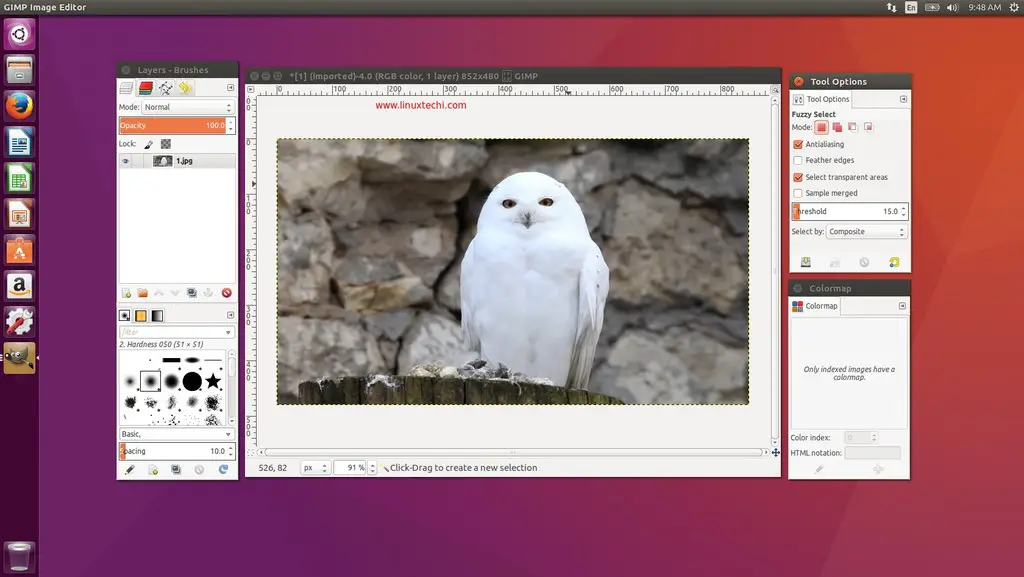
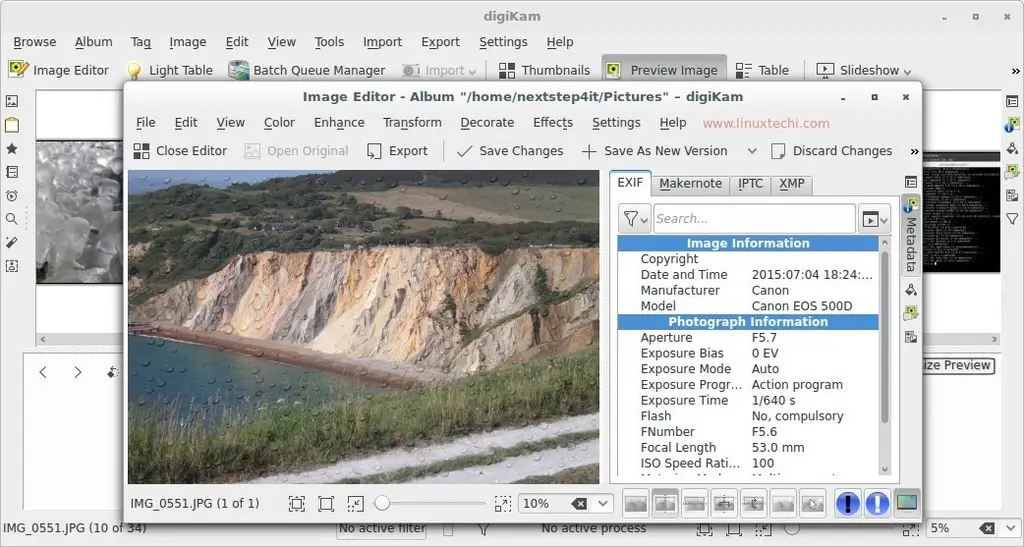
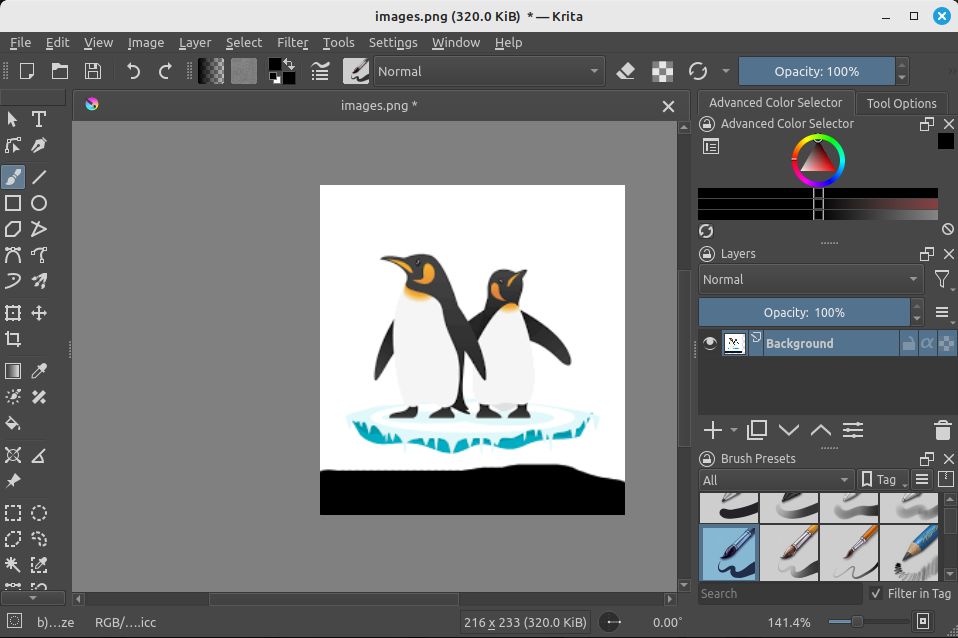
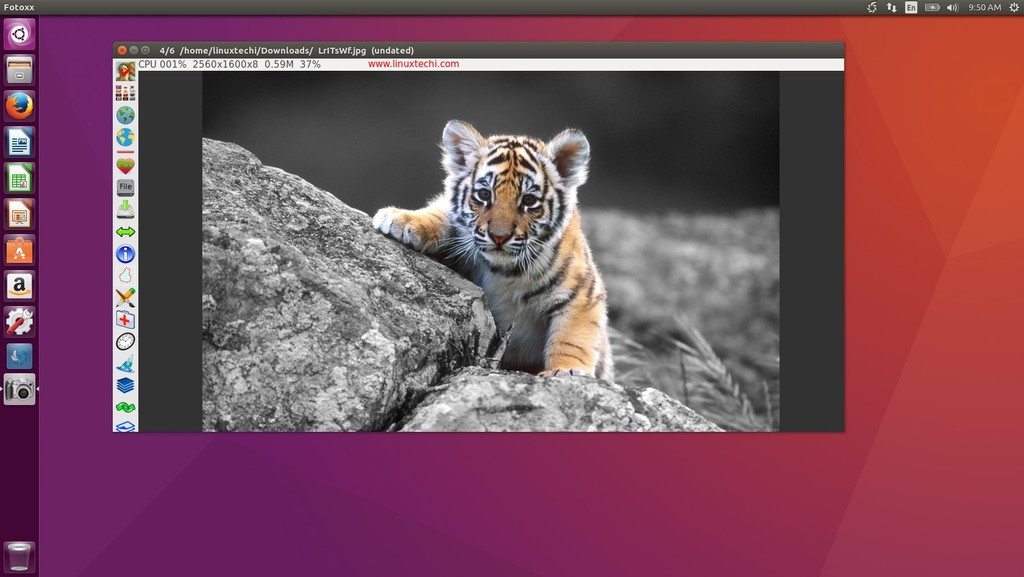
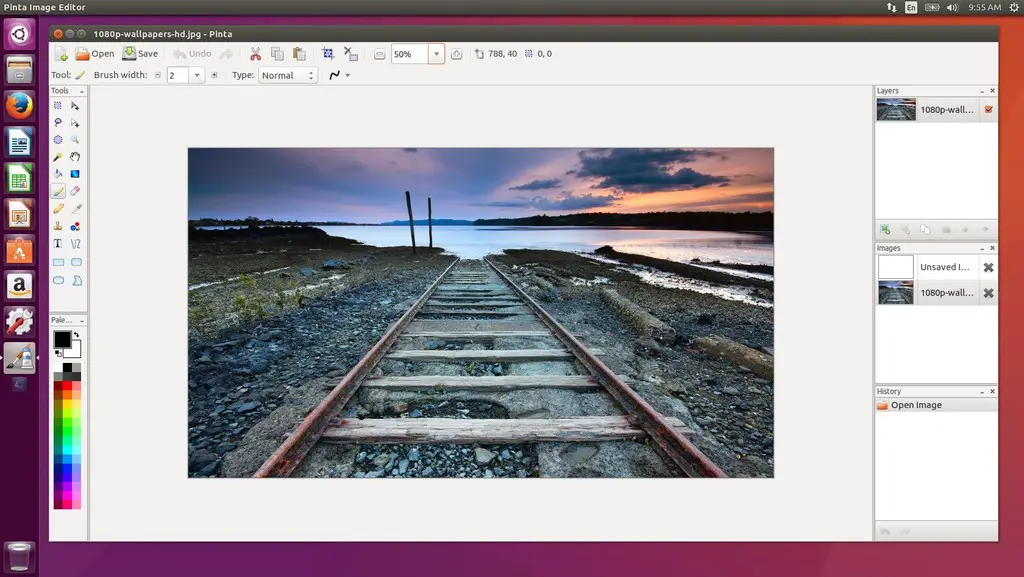
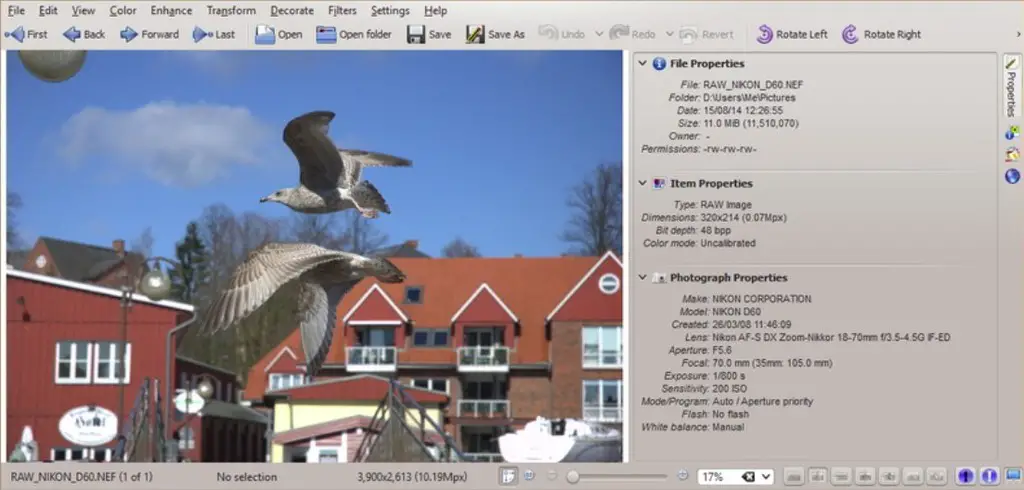
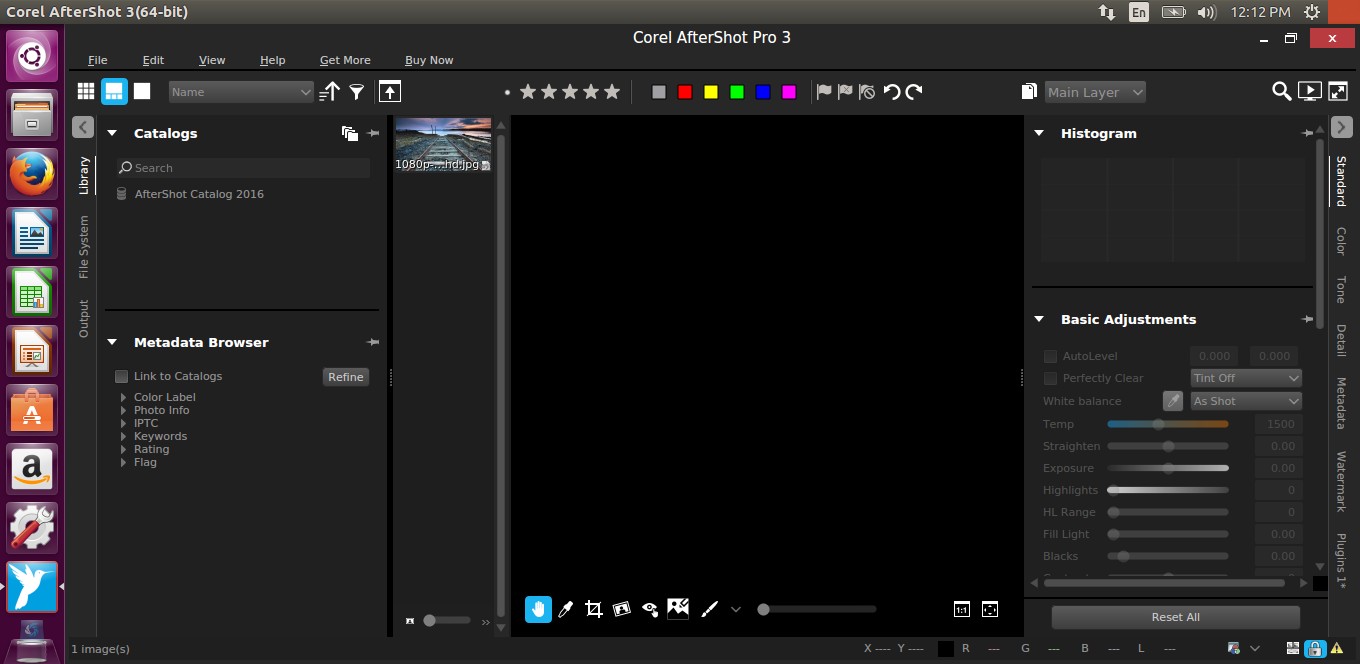
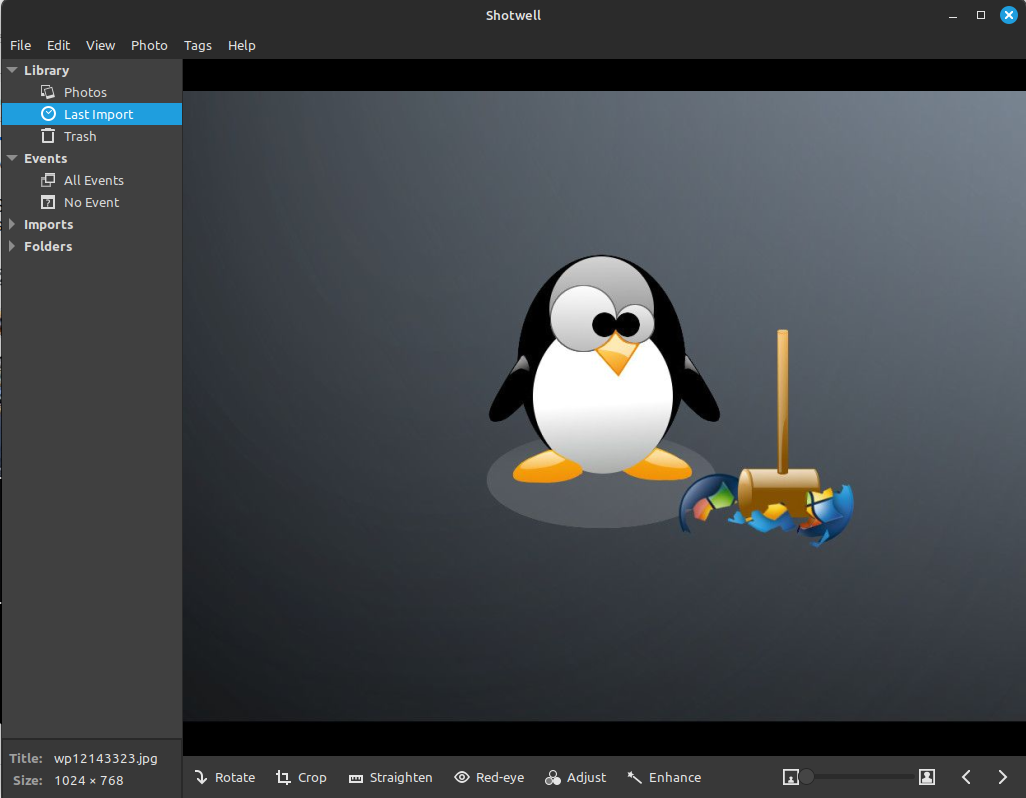
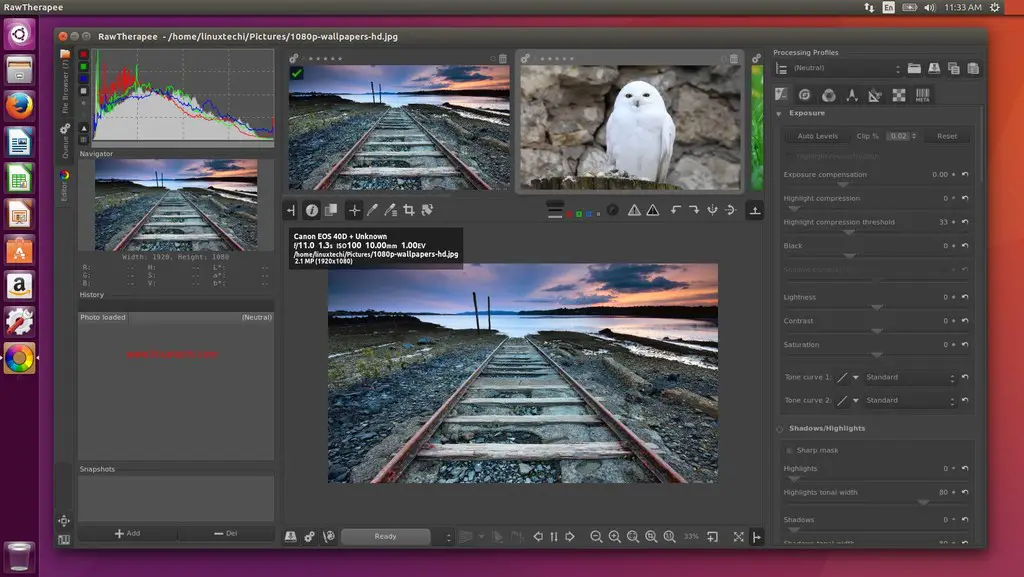
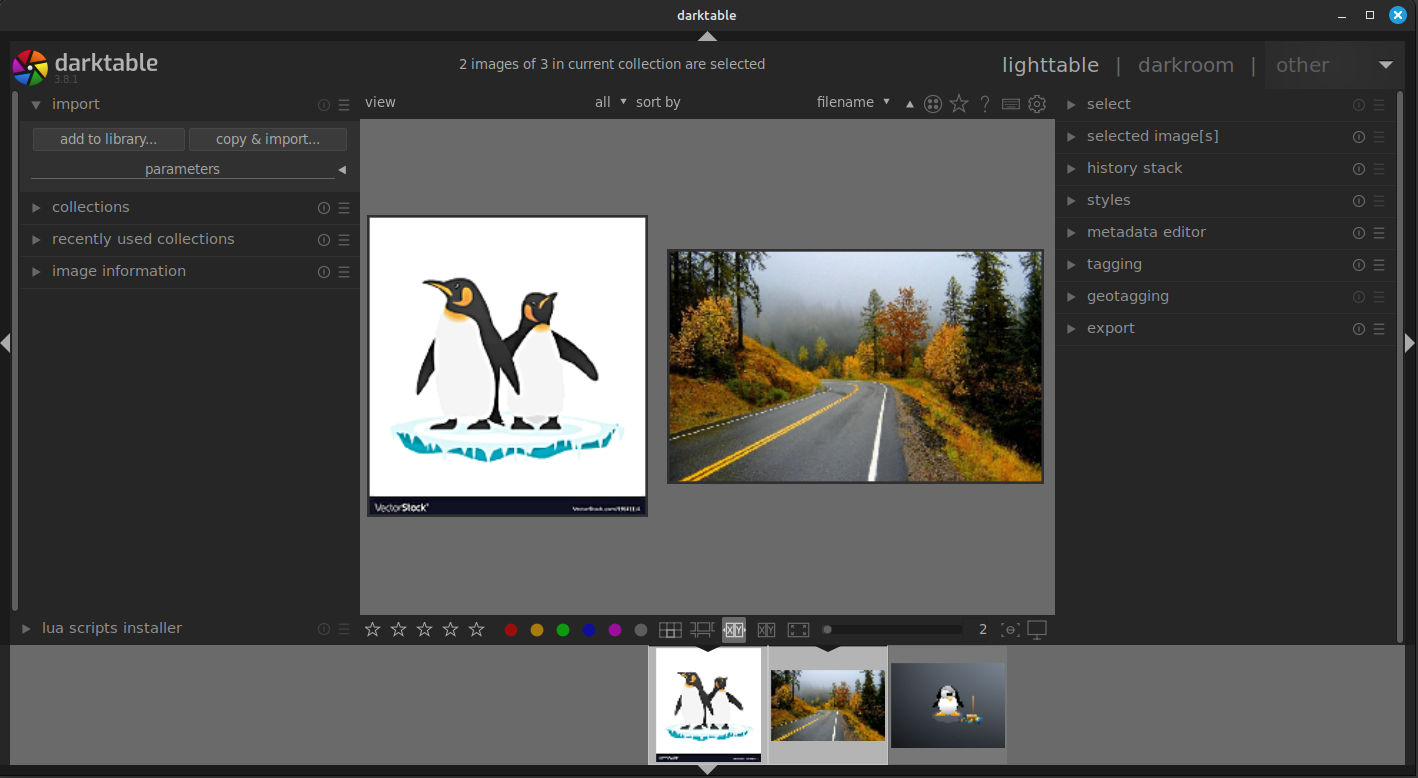
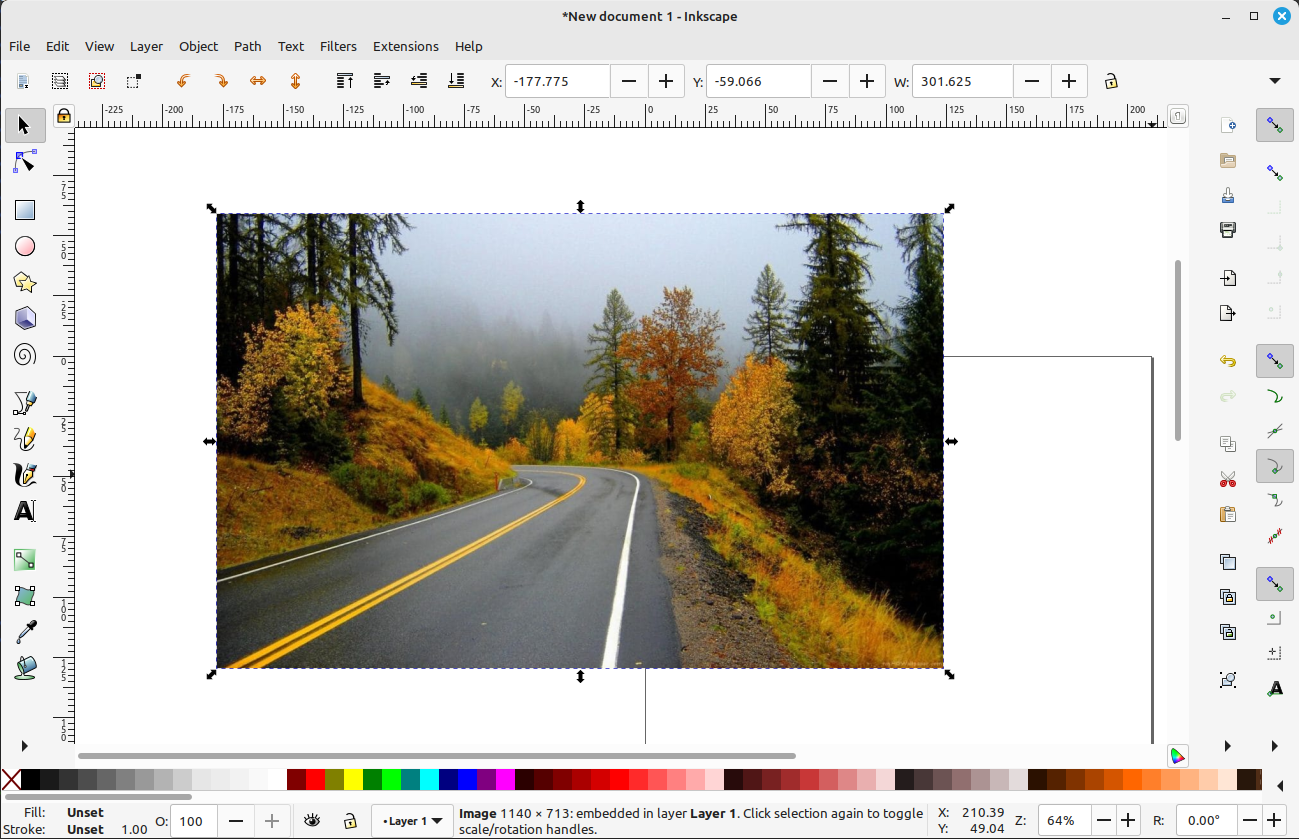
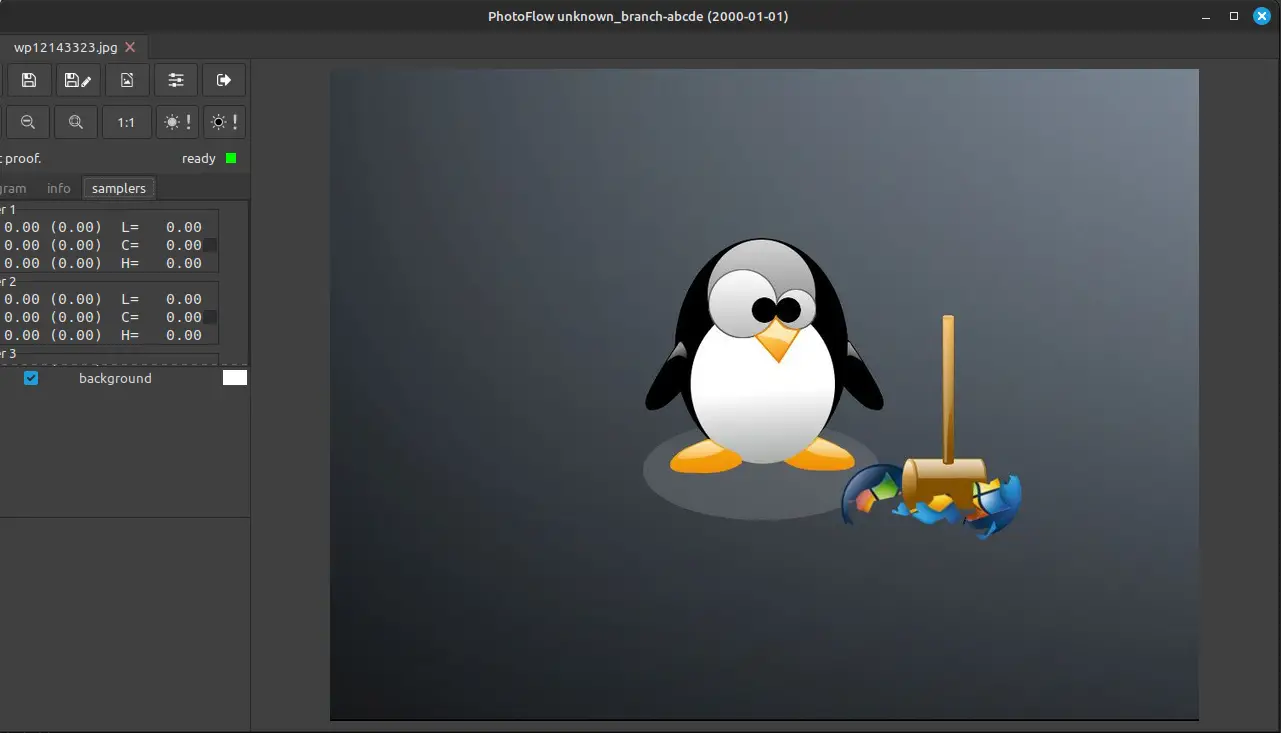
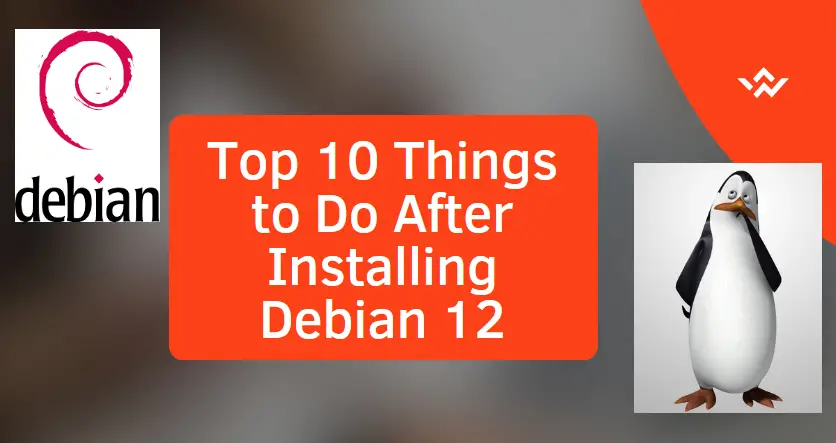
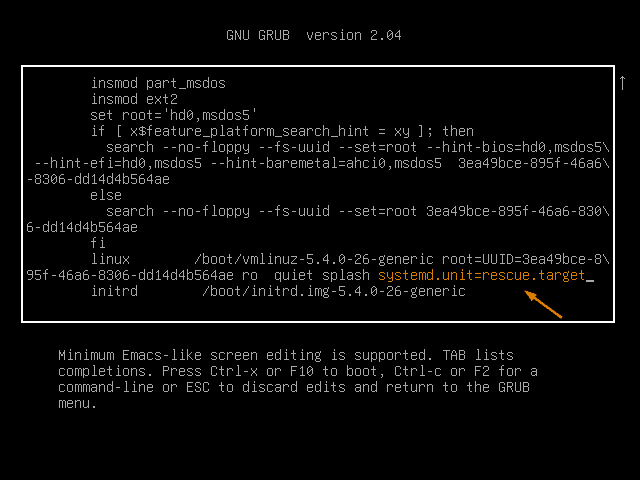
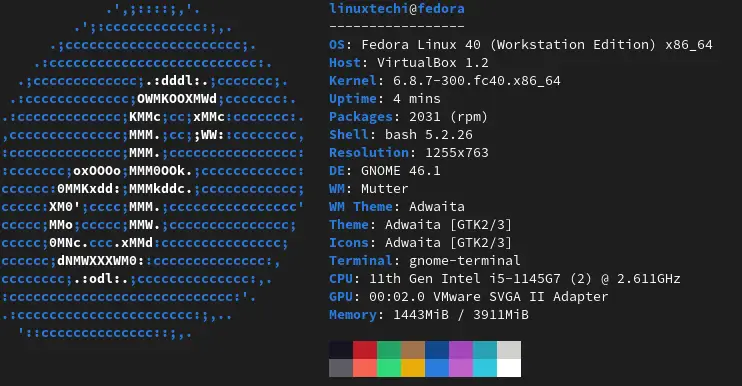

i am working double boot windows ubuntu 16.04 but i research more practical information for install photoshop
with wine because for me no mind to install photoshop cs5 or 6 .
thanks for help
fasilafer
Really great collection.But, GIMP is my most favourite. I have used it almost 3 years.It has a huge collection of plugins and effects like Photoshop.
Really good collection of application for Linux. And after reading I personally love to use GIMP and this is on of my favourite editor application.
are any of these compatible with Peppermint?
gimp is perfect
I want to try Pixeluvo, it is look simple.
I need only to resize picture
Hi,
So which is best I think Photoshop and Gimp. I run Ubuntu Mate
I just downloaded the trial version of Pixeluvo and was immediately impressed so paid for it. It does just what I want, to fix up some old photos, and works in a similar manner to Corel Programs I had been using for many years, so felt right at home.
I had previously tried to use GIMP but it has a steep learning curve that I just didn’t want to take!