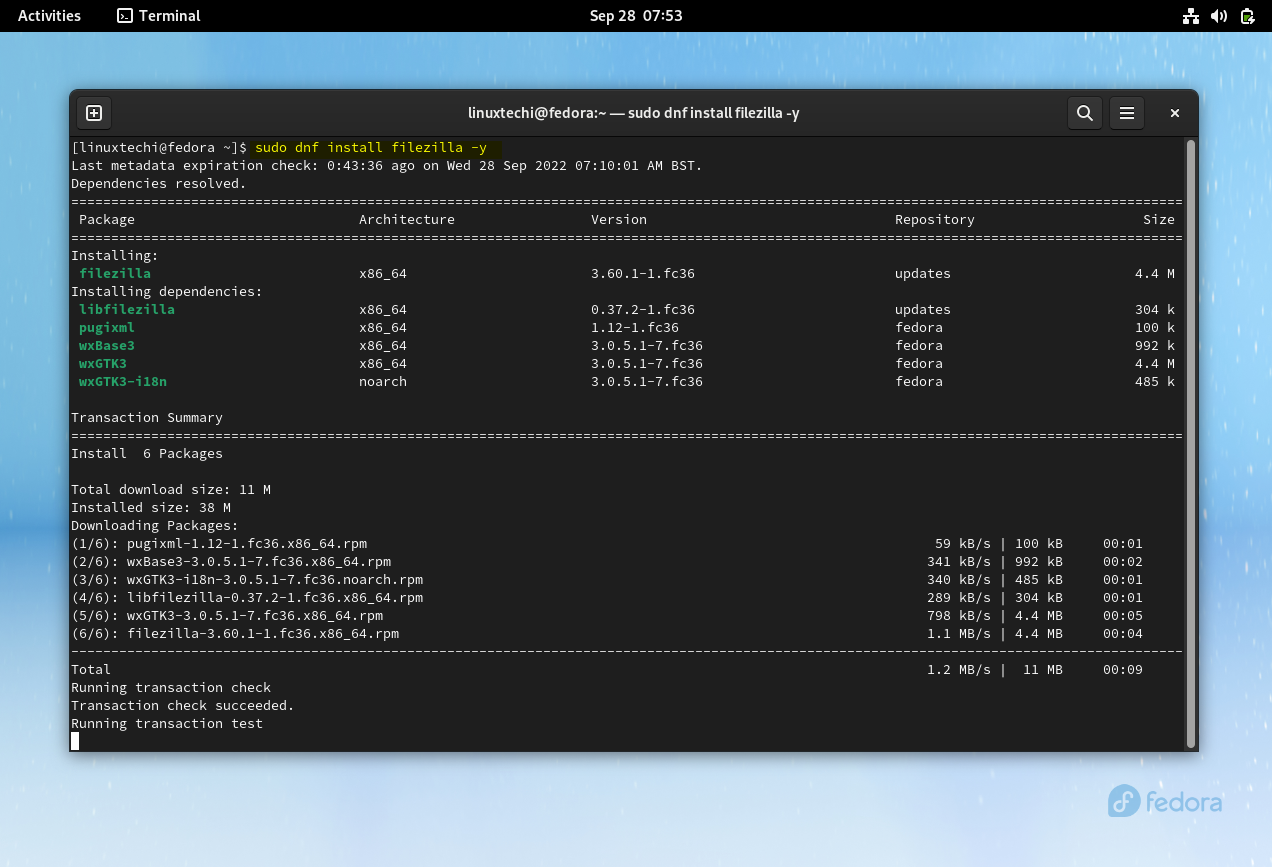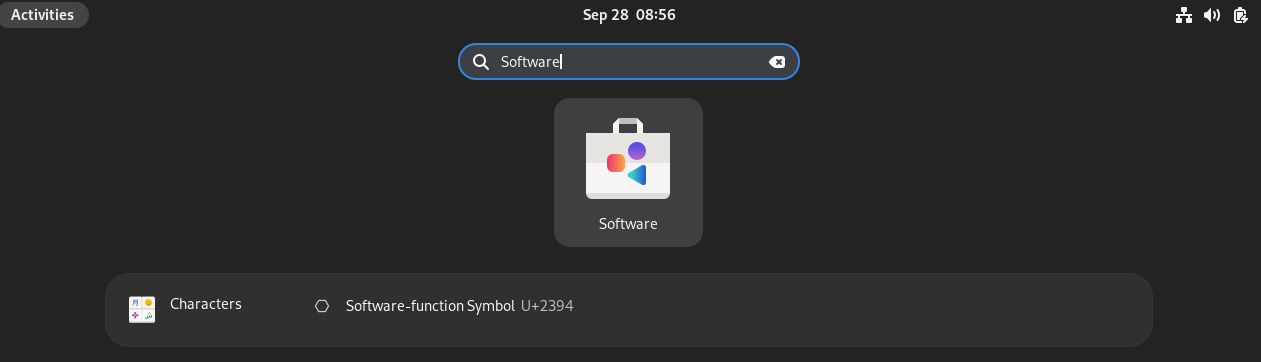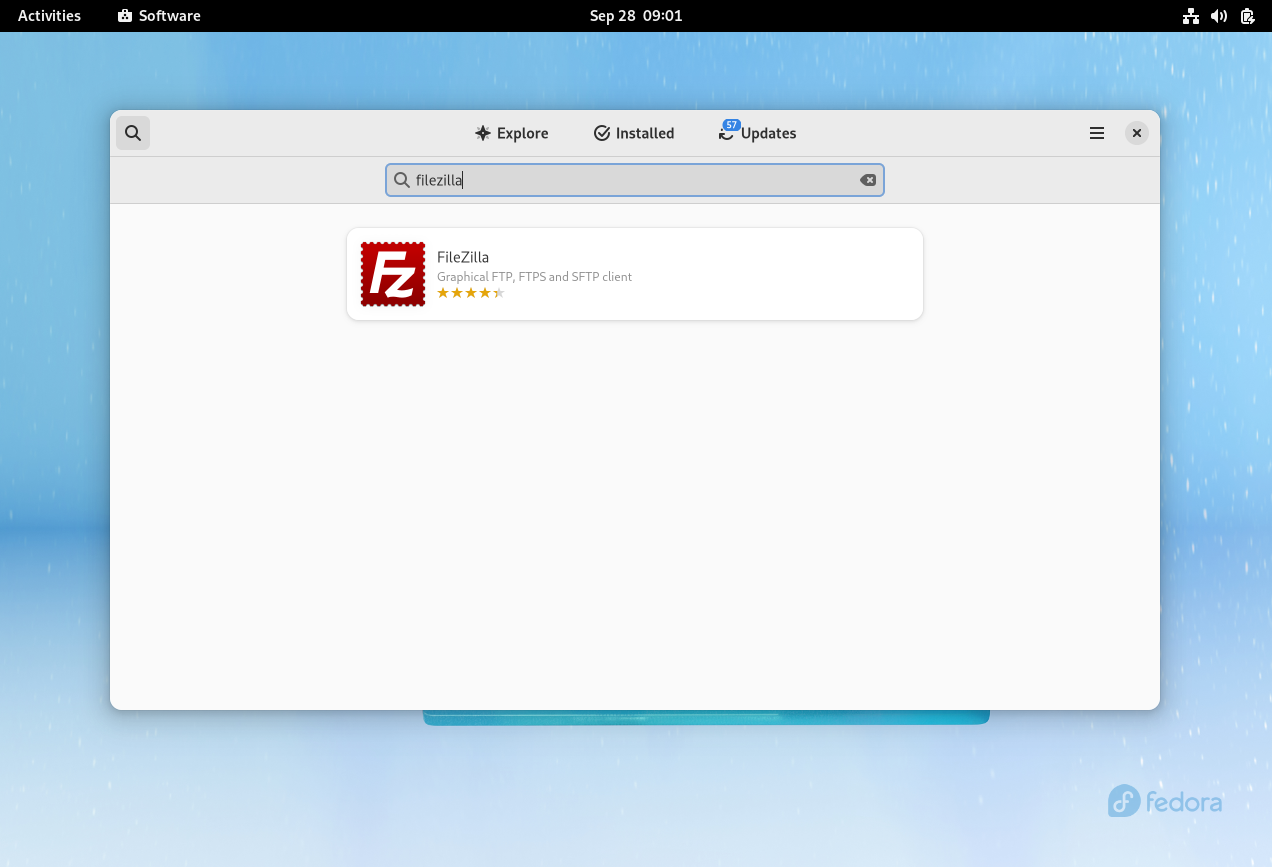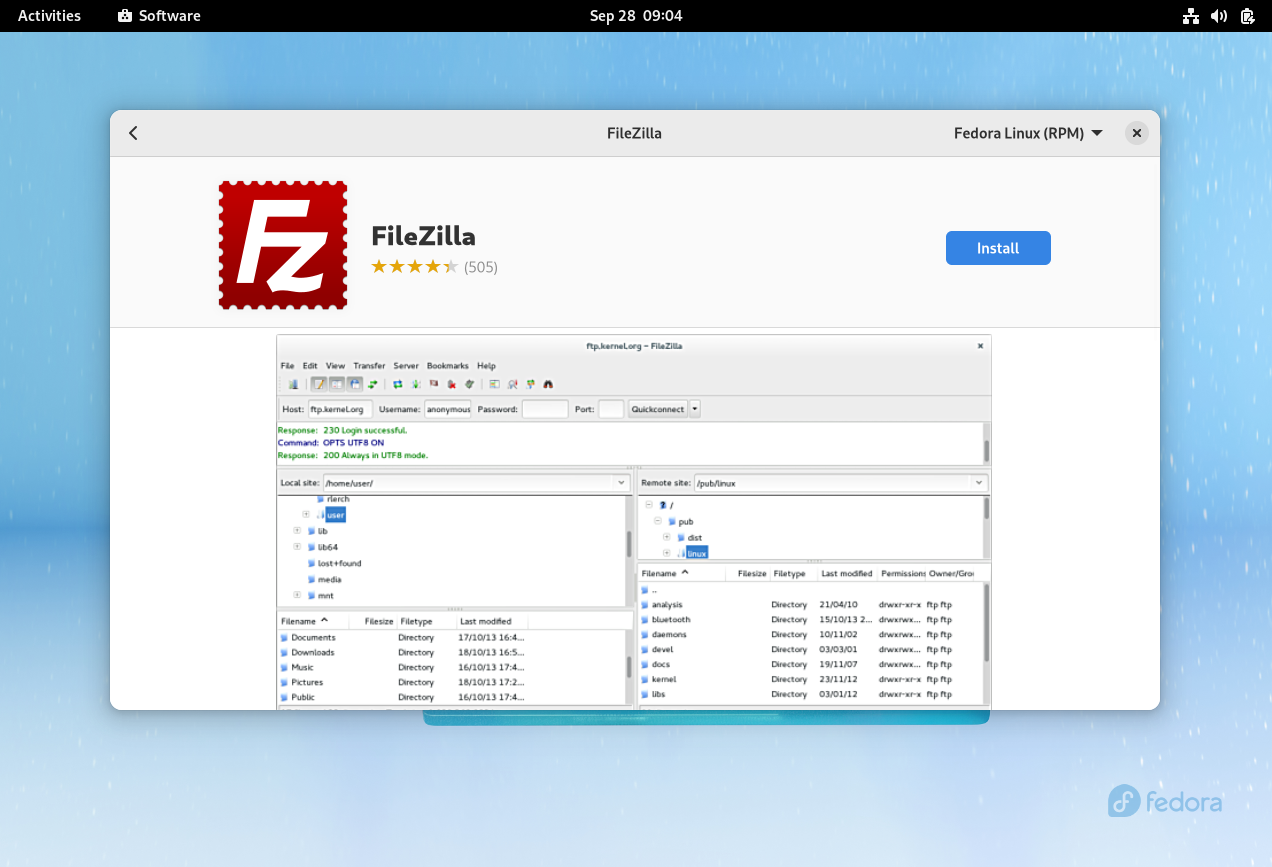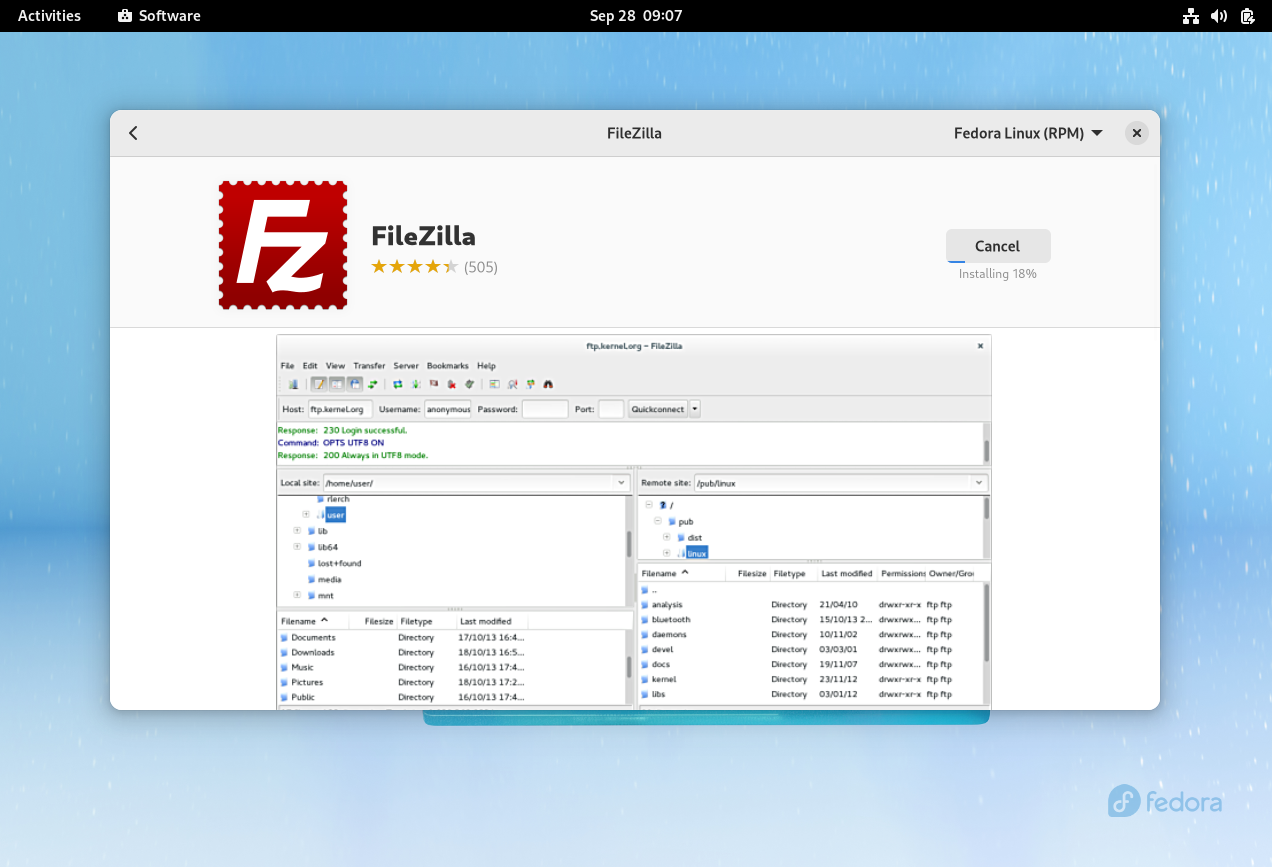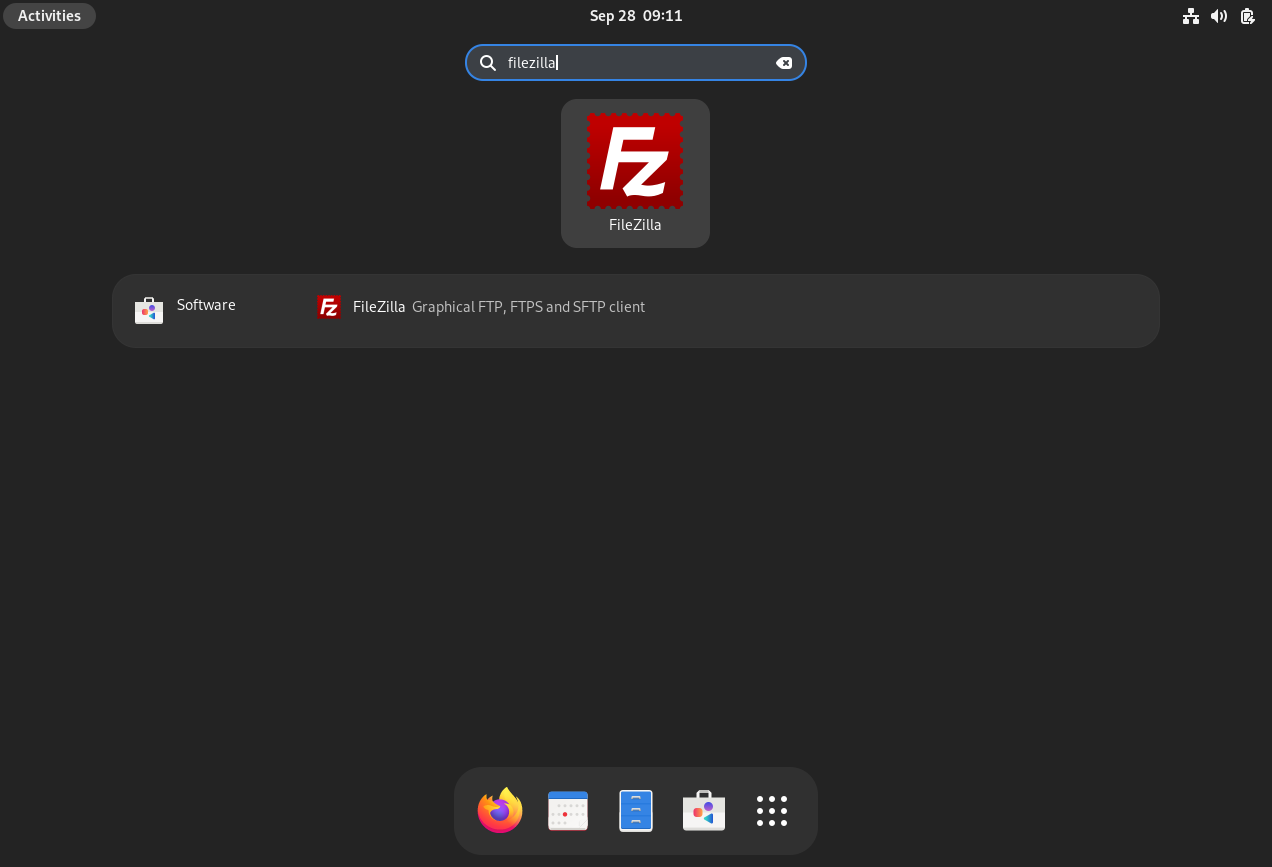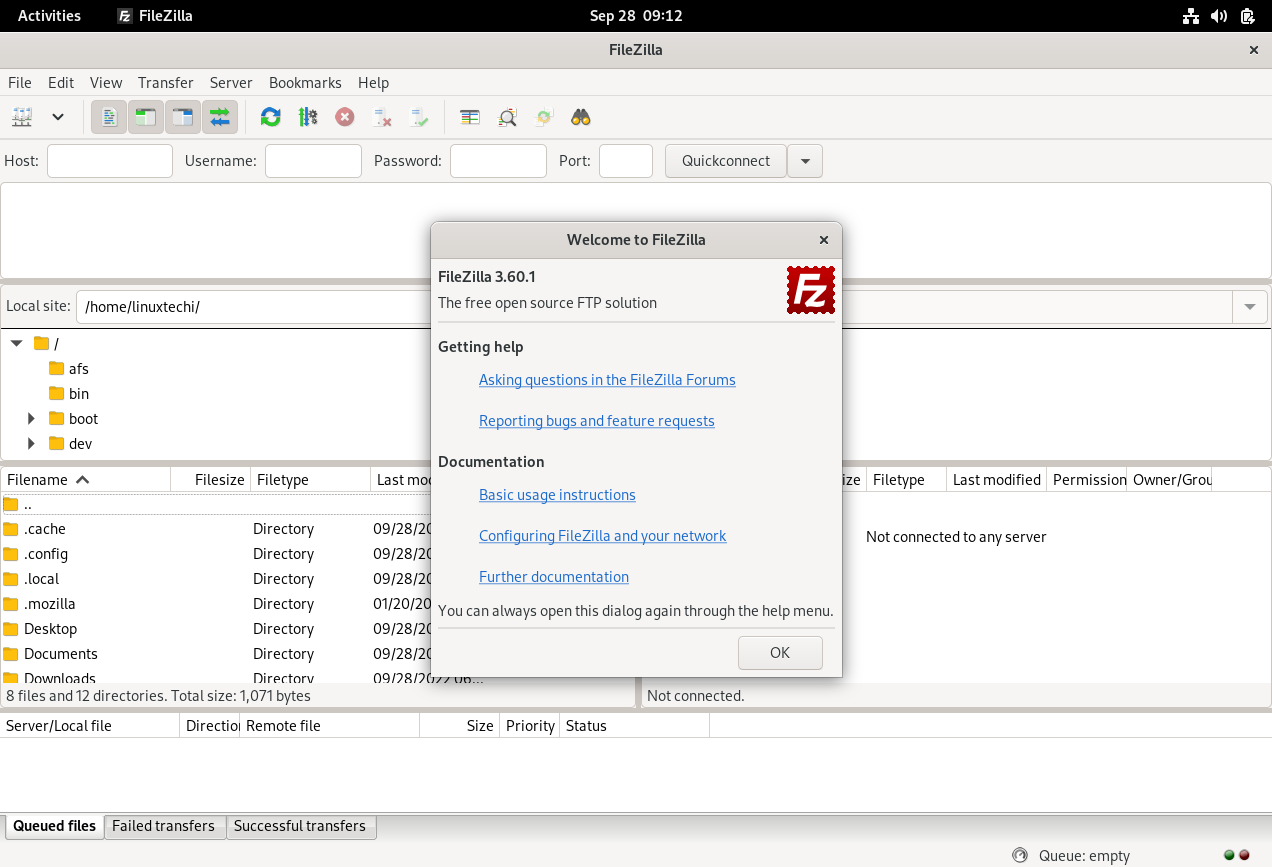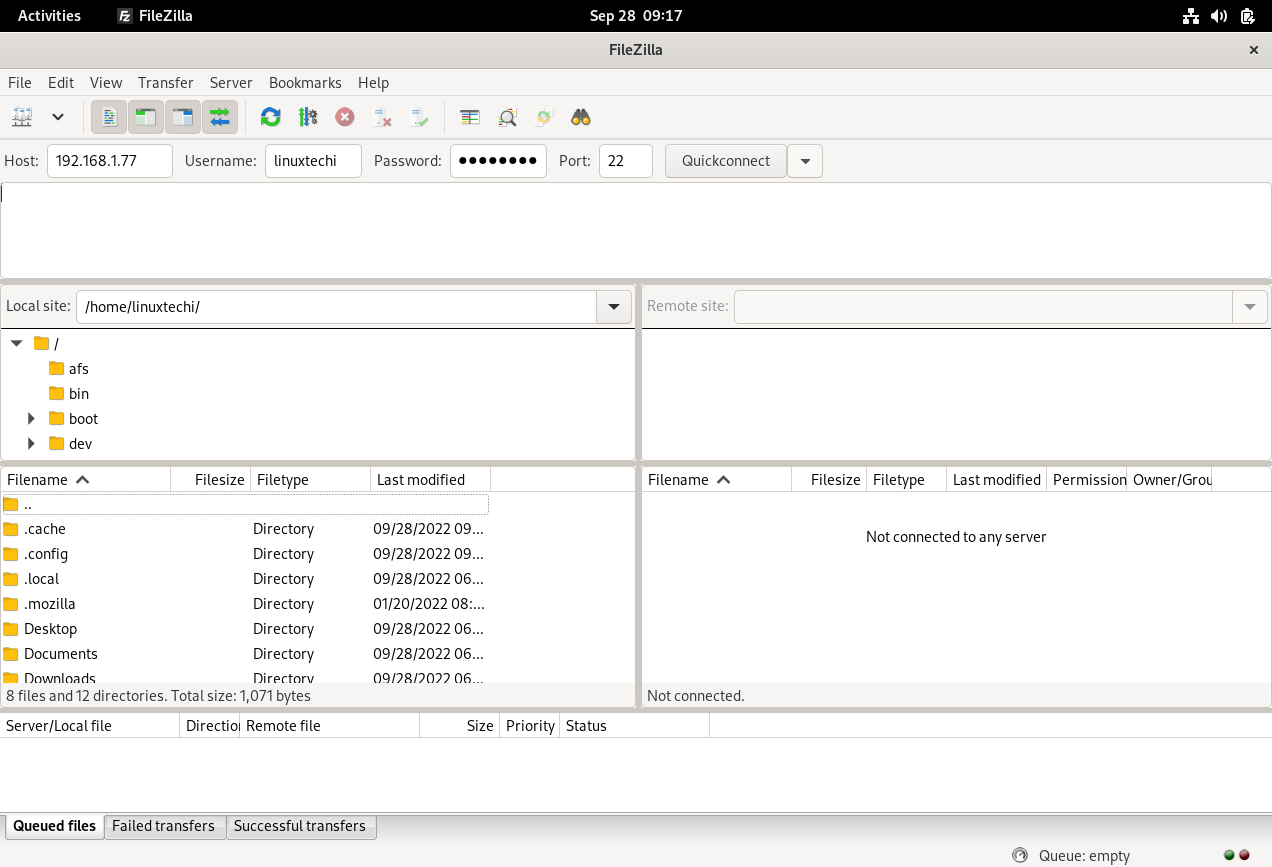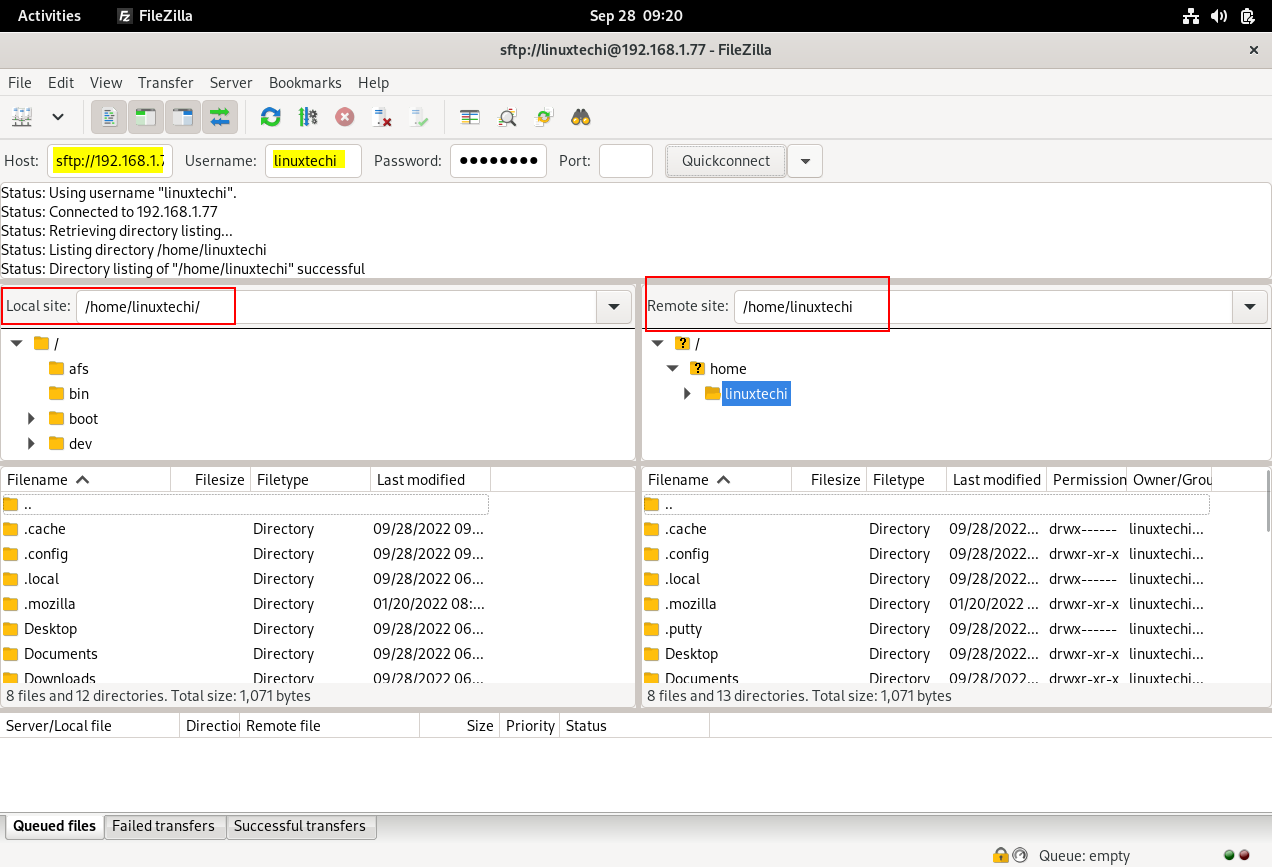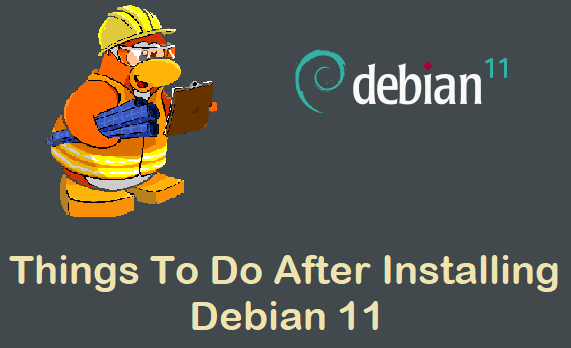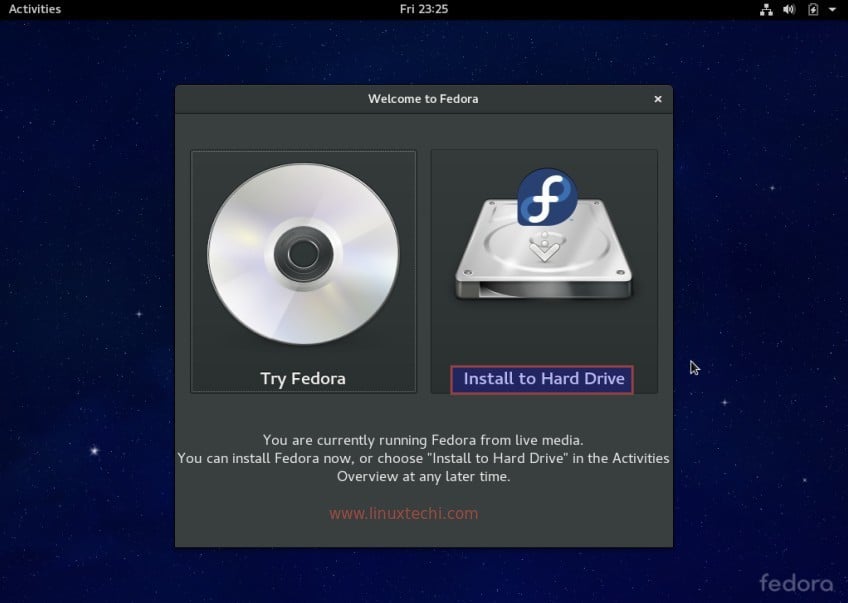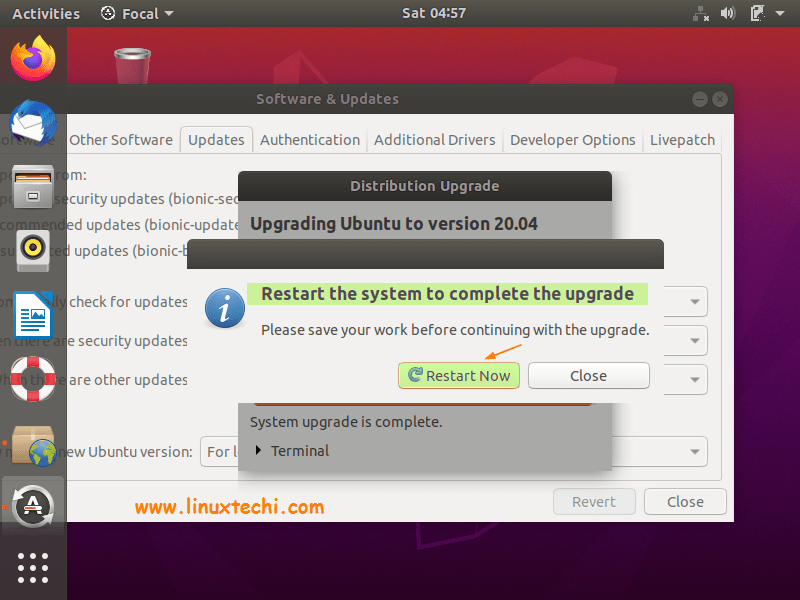In this post, we will learn how to install FileZilla on Fedora 36 workstation
FileZilla is a free and open source fully featured graphical FTP, FTPS and SFTP client. It is cross platform software so it can be installed on both Windows and Linux like operating systems. Filezilla code is written mainly in C++ and Wxwidgets.
Features of FileZilla
- Support File transfer protocols like FTP, FTPS and SFTP
- Control Upload and Download Speed
- Filtering connection based on IP address
- Directory Comparison
- Remote file Editing
- IPv6 support
Prerequisites
- Pre-Installed Fedora 36 Workstation
- Sudo User with admin rights
- Internet Connecitivity
Filezilla on Fedora 36 workstation can be installed via two different methods.
Installing FileZilla from Command Line
Login to your Fedora 36 system and run the beneath commands from the terminal to install latest version of FileZilla.
Note: At the time of writing this post, FileZilla 3.60 is available in Fedora package repositories.
$ sudo dnf install filezilla -y
Once the Installation is completed, verify the filezilla version, run
$ filezilla --version Reading locale option from /home/linuxtechi/.config/filezilla/filezilla.xml FileZilla 3.60.1, compiled on 2022-06-02 $
Installing Filezilla from GUI
From Activity search ‘Software’ as shown, Software is application manager for Gnome Desktop environment.
Click on Software Icon
Click on ‘FileZilla’ image
Click on ‘Install’ option to initiate the installation.
Access Filezilla
To access Filezilla client, search filezilla from the Acitivity as shown below,
Click on Filezilla icon then we will get following FileZilla GUI,
Now Connect to your FTP server by specifying the host ip, user name, password and its port
Once the authentication is verified and certificate is accepted then we will successfully get the remote server sftp directory. Example is shown is below:
Remove (or Uninstall Filezilla)
To Remove filezilla from your Fedora 36 workstation, run following dnf command.
$ sudo dnf remove filezilla -y
That’s all from this post, I hope you have found it informative. Don’t hesitate to post queries and feedback in below comments section.