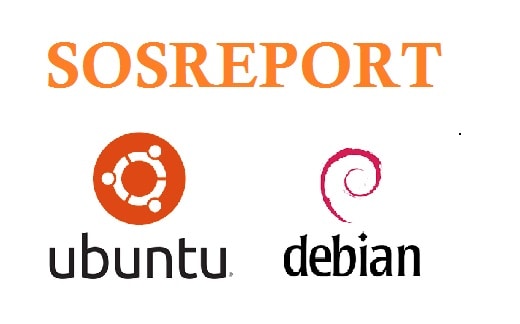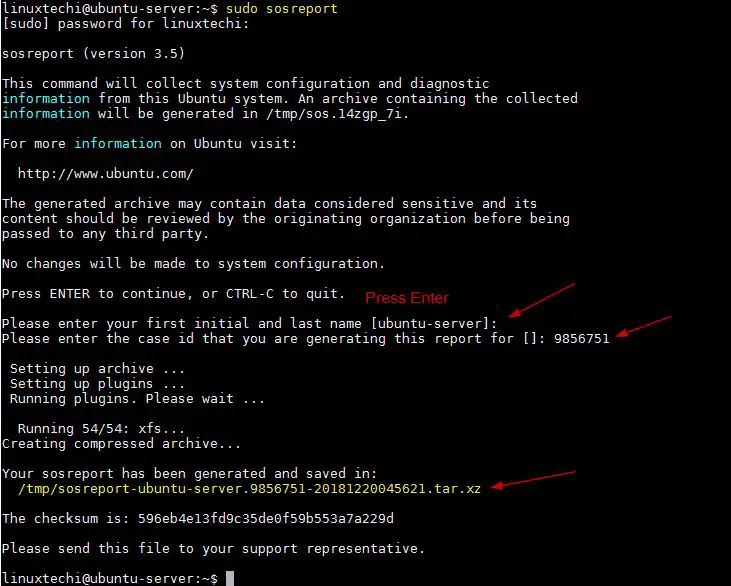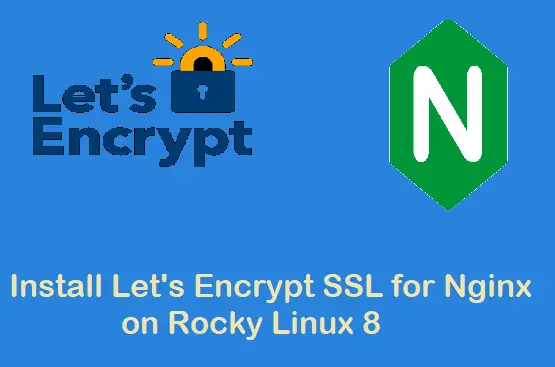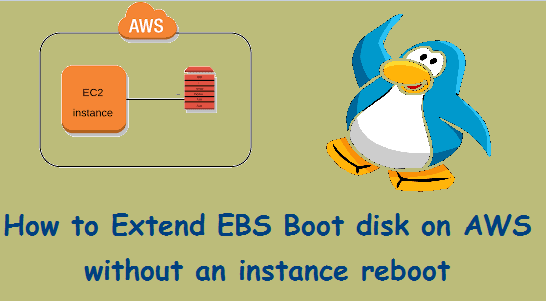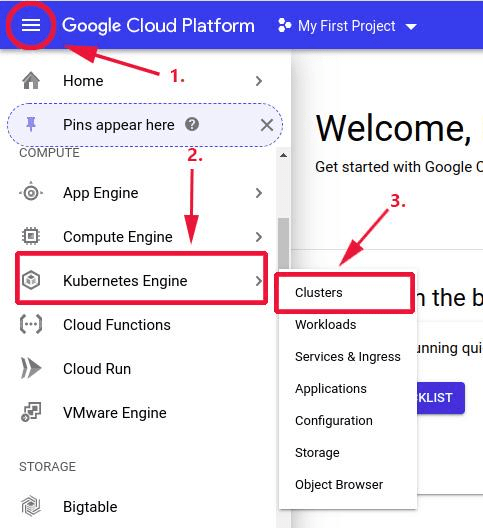SOS is a tool which is used to collect all the system configuration, logs and diagnostic information and archive it into a single file. Sosreport is generally required for technical support engineers and developers to identify fault and sometimes it is also used for debugging purpose.
Following are the scenarios where we are required to generate sosreport:
- Server got crashed and to find the RCA for crash
- Server performance got degraded
- Application performance degraded
SOS tool is available for most of the Linux distributions (RHEL, CentOS, Ubuntu, Debian & SUSE). In this tutorial we will discuss how to generate SOS report on Ubuntu 18.04 and Debian 9 Sever,
Note: By default, SOS package is the part of default installation of Ubuntu 18.04 and Debian 9 Server.
Generating sosreport on Ubuntu 18.04 Server & Debian 9
Login to your server and execute the command “sosreport“.
linuxtechi@ubuntu-server:~$ sudo sosreport
Above command will take couple of minutes to generate the report and that report will be compressed as “xz” format. Apart from this, /tmp folder is the default location where sosreport is stored.
While generating the report you can also specify the CASE ID for server fault and your first name and last name.
Generating sosreport in non-interactive mode
To generate the sosreport in non-interactive run the sosreport command followed by “–batch” option
linuxtechi@ubuntu-server:~$ sudo sosreport --batch
Save sosreport to an alternate path or folder
Let’s assume you server has separate /tmp folder and which doesn’t have enough free space in that case you can instruct sosreport command to save the report to other folders using option “–tmp-dir”, example is shown below,
linuxtechi@ubuntu-server:~$ sudo sosreport --tmp-dir /mnt
Generating sosreport in different compression type
Sosreport is archived and compressed using the different compression techniques like gzip, bzip2, xz.
Default compression for sosreport is xz, if you want to use other compression techniques while generating the sosreport, then specify the options “–compression-type“, example is shown below
linuxtechi@ubuntu-server:~$ sudo sosreport --compression-type bzip2
List all plugins for sosreport
If you are interested which plugins are available for sosreport, run the following command
linuxtechi@ubuntu-server:~$ sudo sosreport -l
Generate the sosreport by skipping specific plugins
While generating the sosreport, if you want to skip the data of specific plugin or modules then use “-n” option in sosreport command followed by plugin name
Let’s assume I am want to generate the sosreport but I want to skip udev information in that report, use the following command,
linuxtechi@ubuntu-server:~$ sudo sosreport -n udev --batch
Generating sosreport only for specific plugins or modules
There can be some scenarios where we are required to generate the sosreport of your server only for specific plugins, this can easily be achieved using “-o” option followed by the plugin name,
Sosreport for memory only,
linuxtechi@ubuntu-server:~$ sudo sosreport -o memory --batch
sosreport for memory and kernel plugins,
linuxtechi@ubuntu-server:~$ sudo sosreport -o memory,kernel --batch
That’s all from this article, If you want to read more on sosreport command options refer is man page (man sosreport).
In case if you find this article informative then please do share your feedback and comments.