Windows XP along with Windows 7 is one of the most favored operating system for millions of users around the world as of today, even though Microsoft has washed their hands off these operating system. No support for these platforms means, you will not get any security updates anymore and your data may be at risk. But there’s always a solution for all you Windows users, Linux is there for your rescue. And Zorin OS is one of the best desktop distribution for Linux desktops and with the new release Zorin OS 12, it only got better.
Unique Features
Zorin OS is a powerful and secure OS that has been specifically designed to replace Windows and MacOS. It almost mimics Windows OS in many aspects like having a task bar at the bottom, system menu on the left side and tray icons on the bottom right side. Zorin OS 12 is the latest release from the stables of Zorin group and the OS is based on the famous Debian Ubuntu.
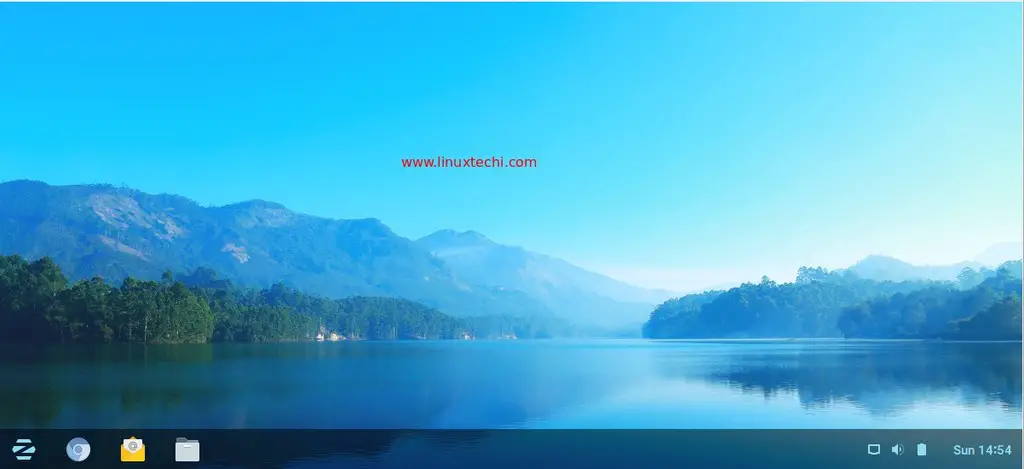
The ultimate aim of launching Zorin OS is to ensure that Windows users see this as an alternative to Windows OS and still enjoy most of the features of Windows OS without any issues. Zorin OS distro is based on Ubuntu on of the stable sources in Linux and Zorin OS 12 offers a lot of customization options providing a completely new desktop experience you would you have ever witnessed. Zorin OS 12 can certainly turn your computer faster, more powerful and more enjoyable to use than ever.
Desktop 2.0
Zorin OS 12 comes with a completely redesigned desktop environment Desktop 2.0 that is entirely powered by Gnome shell and comes packed with a lot of new and exciting features. On newer computers, one can witness advanced display features with Zorin OS 12, like the automatic scaling of the interface, touch screen experience etc. Even the brightness can change according to your environment’s lighting conditions, if you laptop comes with a built-in light sensor.
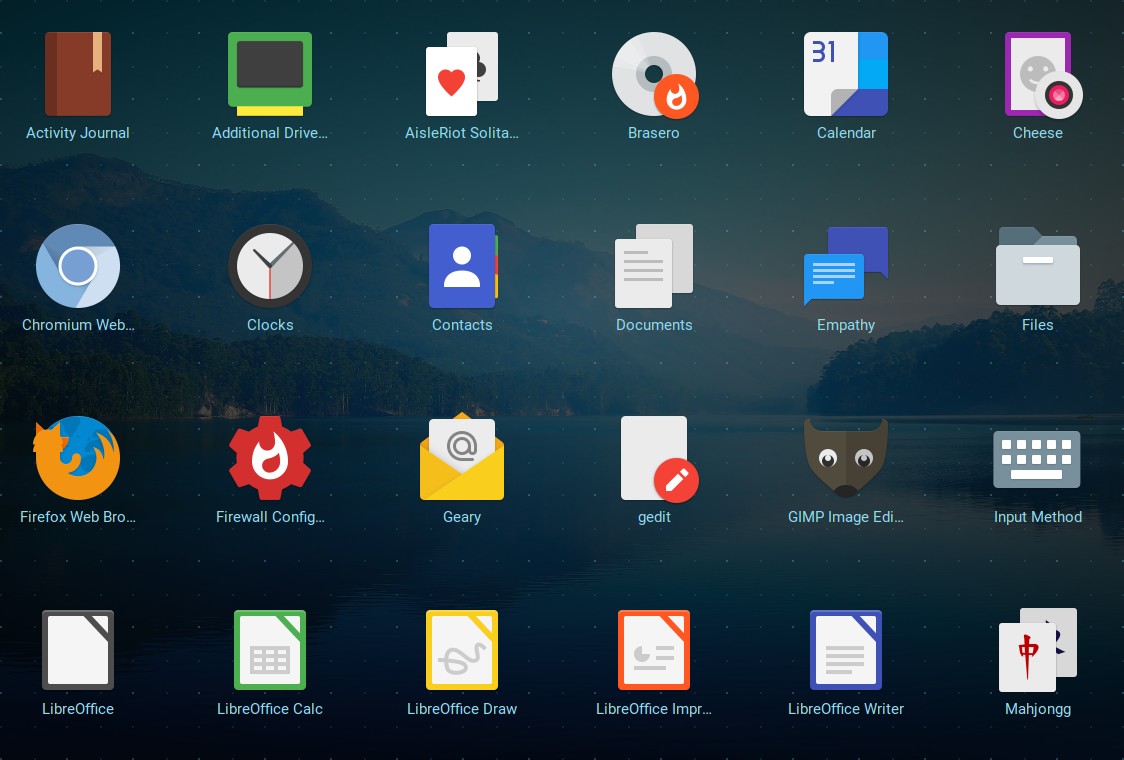
Universal Search Feature
The universal search feature allows you to search for anything that exists in your computer. You can find any of installed apps with ease along with suggestions from Zorin OS 12 regarding new apps that are launched in the software store. Files inside an app can also be searched using the universal search feature. If you want to know the time of any city, just type in the city name and the time will be displayed automatically and you can do simple basic math calculations in the search bar with ease.

Improved Design
The design of Zorin OS bears a new and fresh look with dark tones for the interface shell and a contrast color for the application windows to provide a clear distinction between the two. Header bars is an excellent addition which merges both your system UI buttons and app buttons in a single bar, which also looks sleeker and saves a lot of space in your desktop. One of the stunning features of Zorin OS 12 is the new icon theme which is based on Paper that makes your desktop more attractive and modern.
Other Features
Some other features that is notable in Zorin OS 12 is the improved activities overview feature, rich notifications functionality, the Zorin Appearance functionality to change the look and feel of your Zorin OS, improved software store, chromium web browser for faster browsing and enhanced Google Integration support etc.
Installing Zorin OS 12
Download your copy of Zorin OS 12 from the download page here, if you haven’t downloaded it already. In my case i have downloaded “Zorin OS 12 Core“, Also check the system requirements below before you start with the installation process.
- CPU : 1 GHz Single Core
- RAM : 1.5 GB
- Storage : 10 GB (Core)
- Display : 800 × 600 resolution
Burn the downloaded Zorin OS 12 ISO file either into a USB Drive or in DVD to make it bootable and boot your system with bootable USB drive or DVD. Now you can see the welcome screen of Zorin OS and continue the instructions to complete the installation process.
1) Select the option “Install Zorin”
2) Preparing to Install Zorin OS 12
If your system is connected to the Internet then you can select the below options shown in the screen, these option will apply the updates and will install third party softwares for graphics, wifi and media.
Click on Continue
3) Select the Installation type as ‘Erase disk and Install Zorin’
In this step we can specify the installation method, like how the disk will partitioned. We can create the manual partitions by selecting the option “Something else“. But in my case i am going to select the first option “Erase and Install Zorin“, this option will create the partitions automatically for you on the whole disk.
Click on “Install Now”
In the next window, click on continue to accept “Write changes to the disk”
4) Select the Location and keyboard layout as per your setup
Select your location and click on continue…
5) Choose the User Name, its password and Host name.
In this step specify the user name, its password and Host name that you want to set during the installation
Click on Continue to start the installation
6) Zorin OS 12 Installation Progress
In this step we can see the installation has started and is in progress.
Once the Installation is completed, installer will prompt us to restart the system
7) Login to the system – Use the same user name & password that we set during installation
That’s all, Enjoy Zorin OS 12 and have fun 🙂

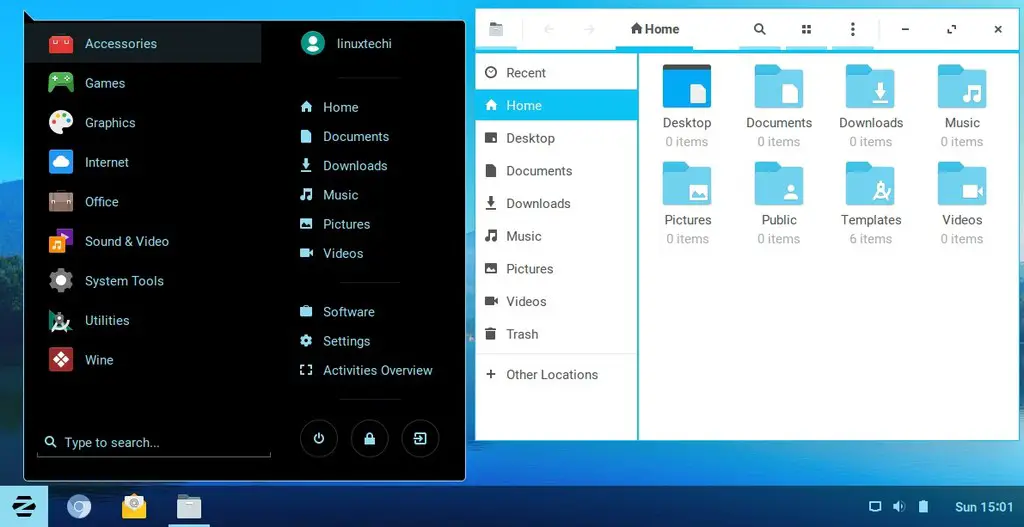
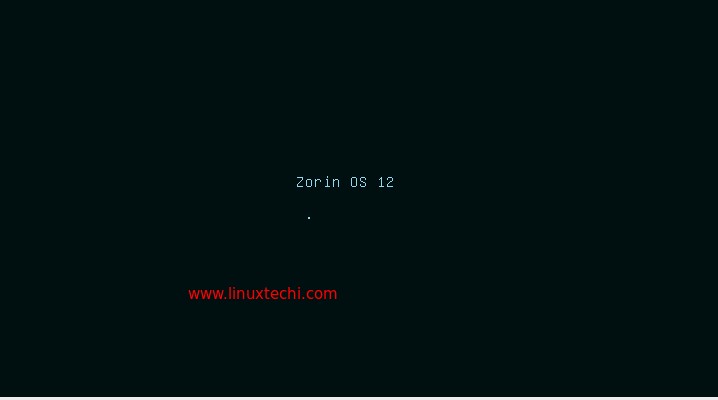
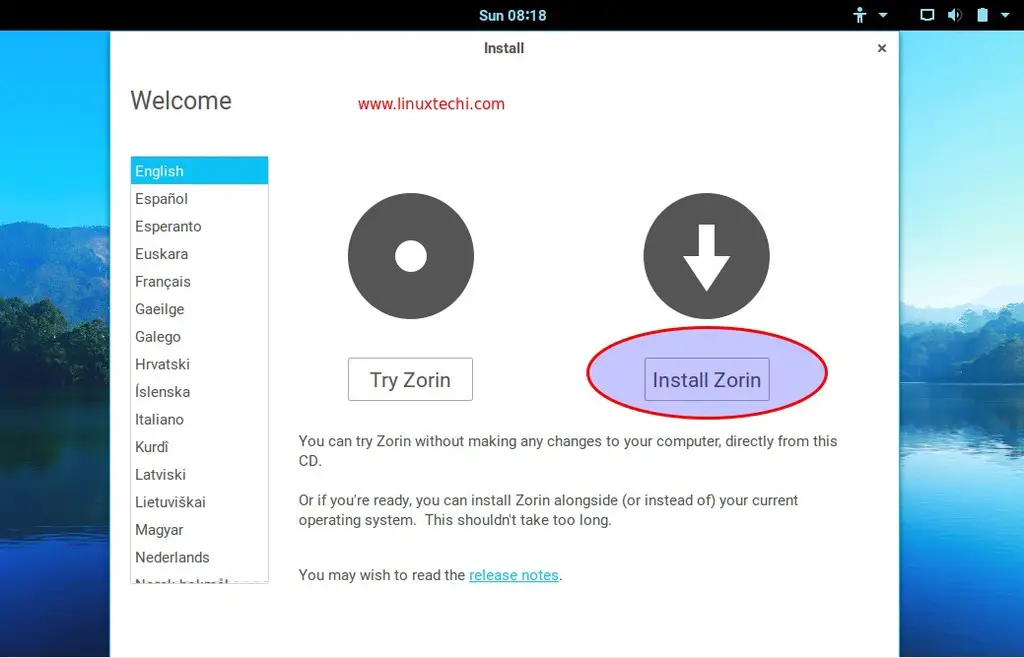
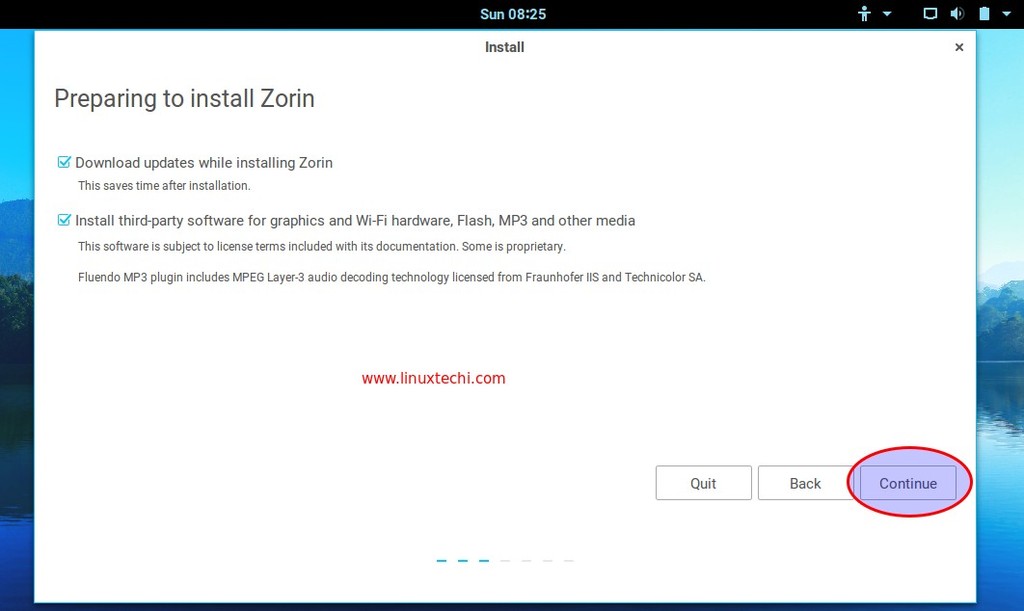
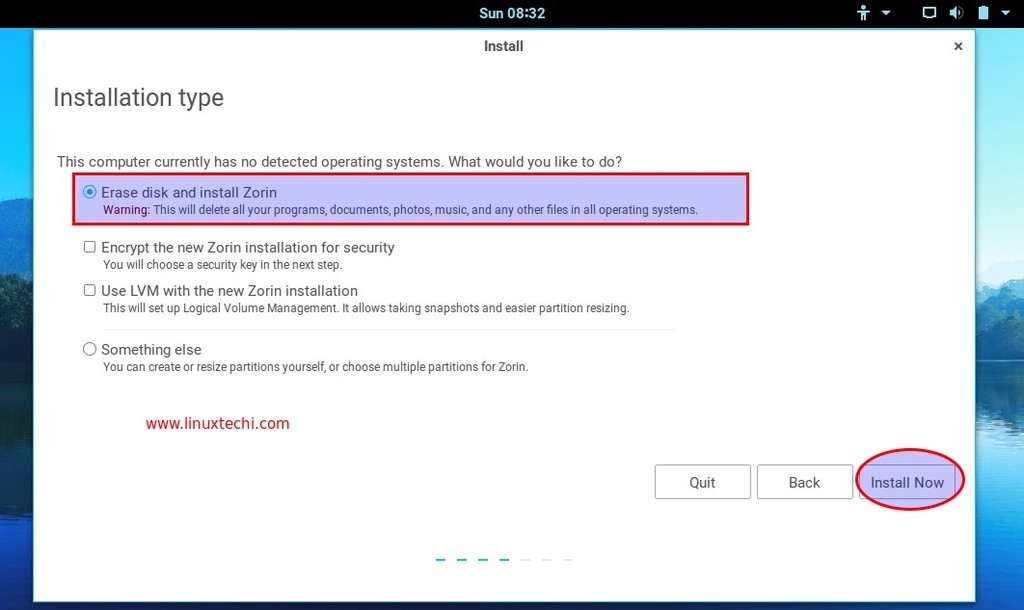
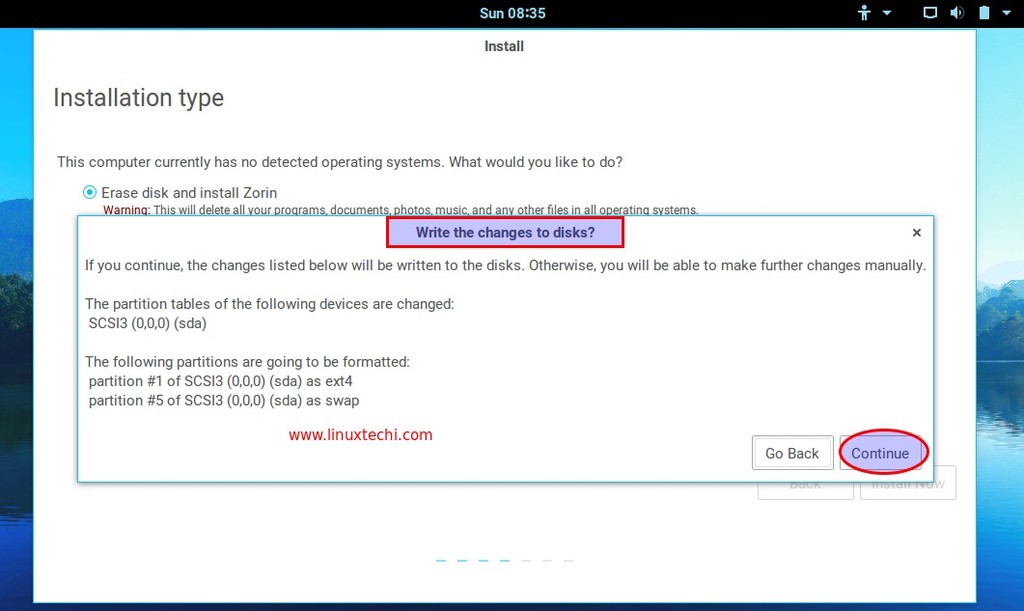
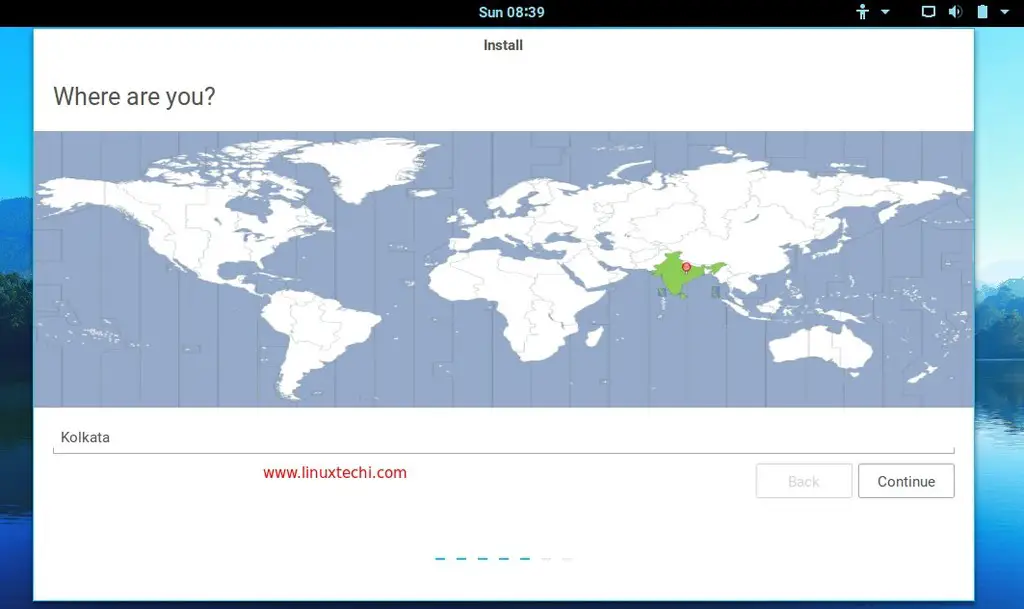
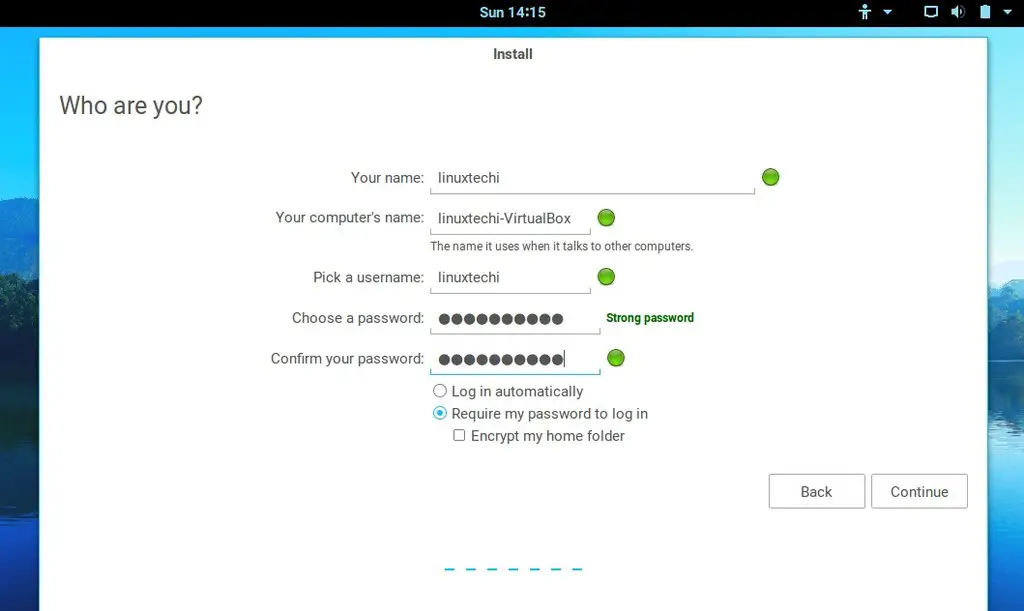
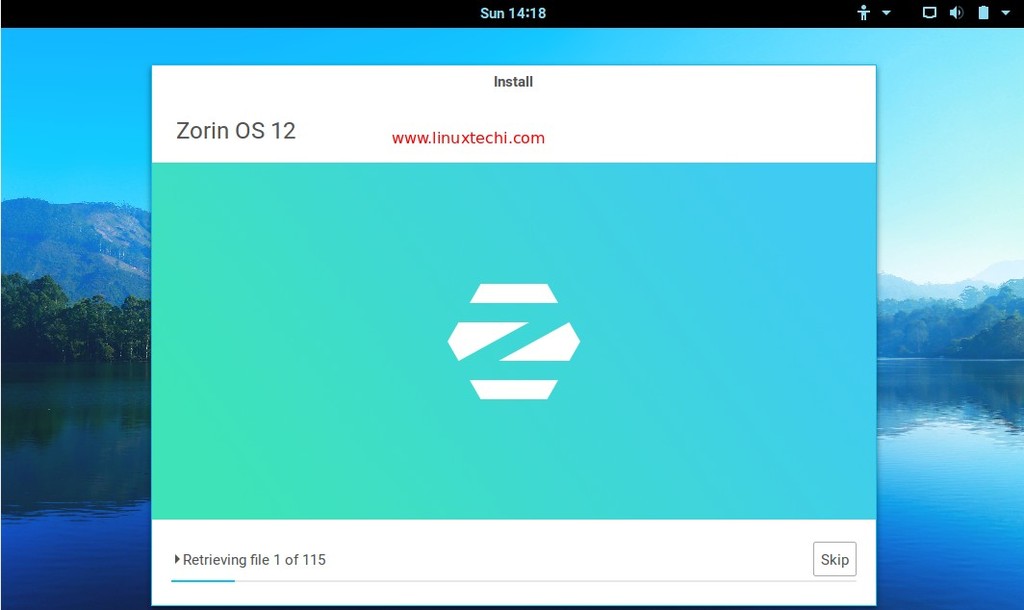
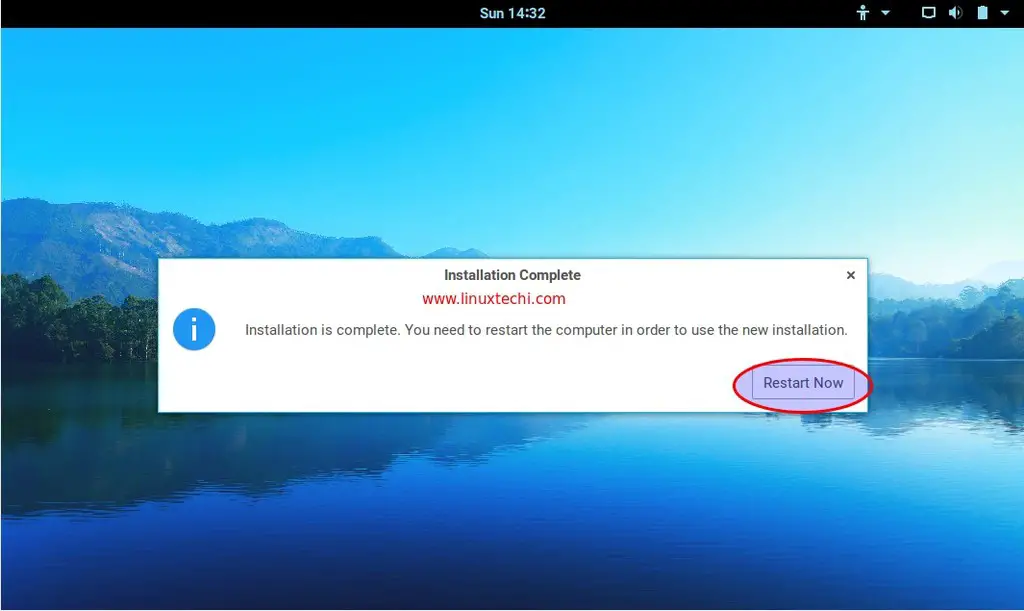
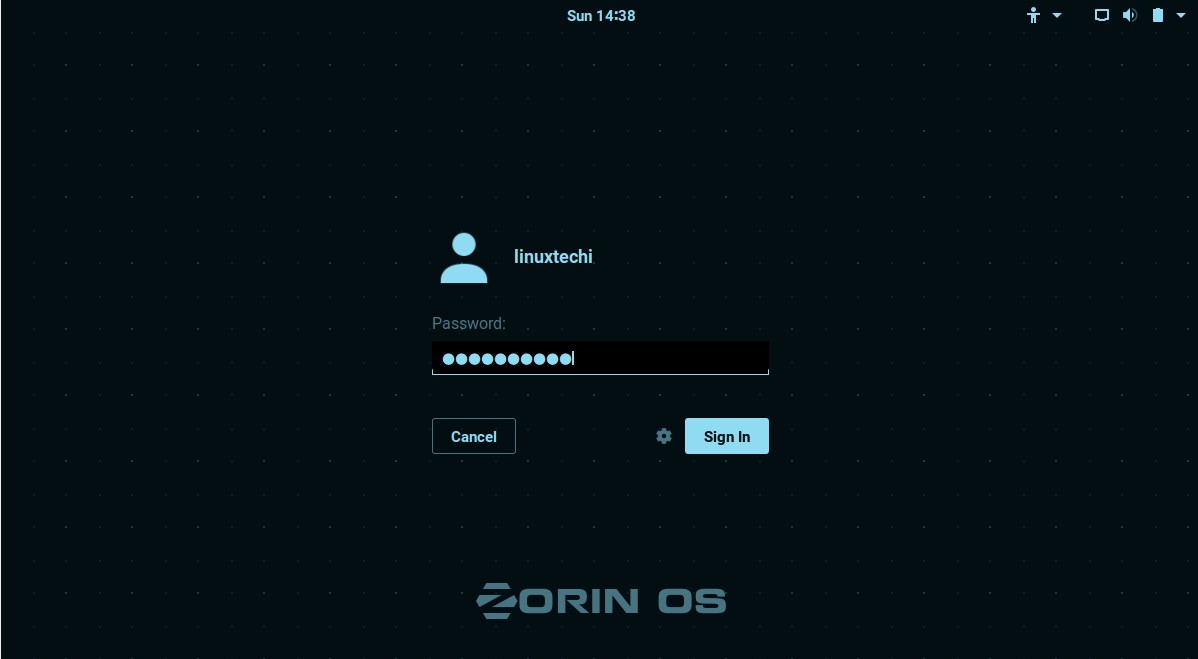
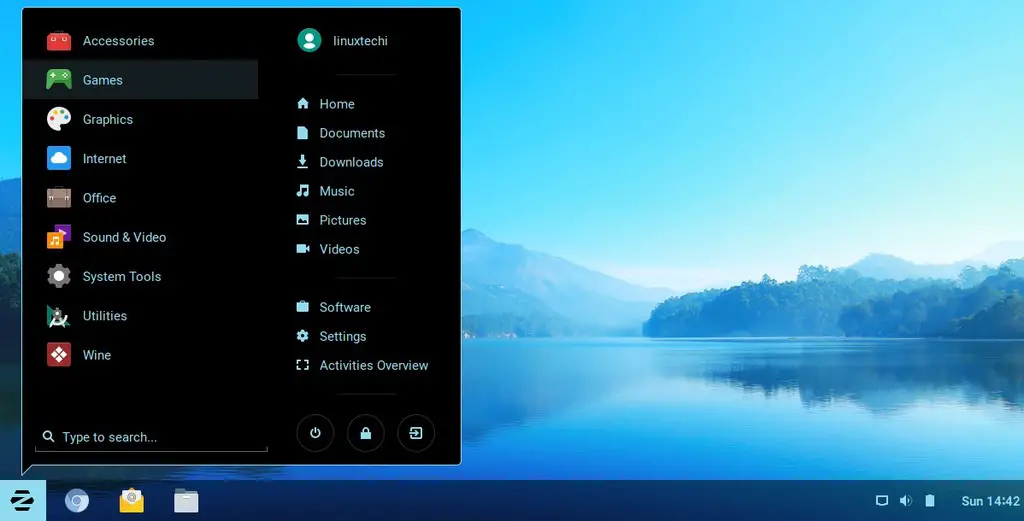

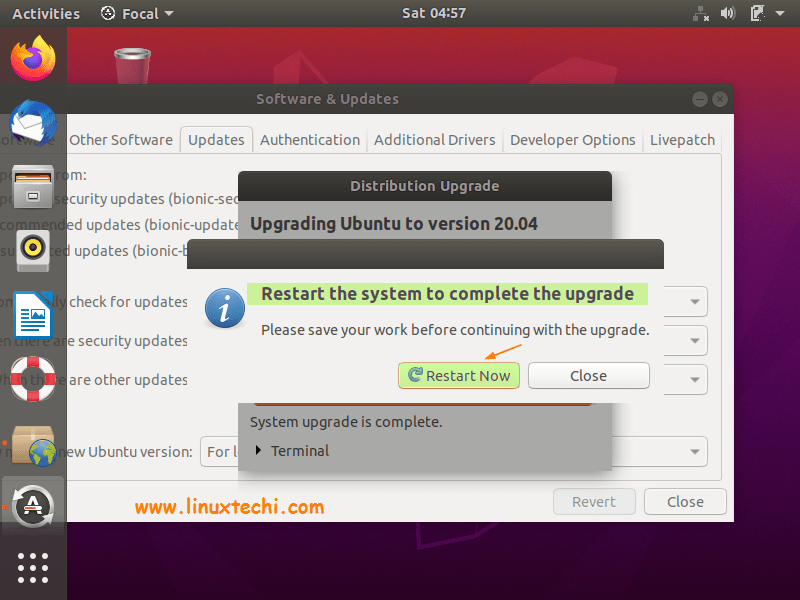

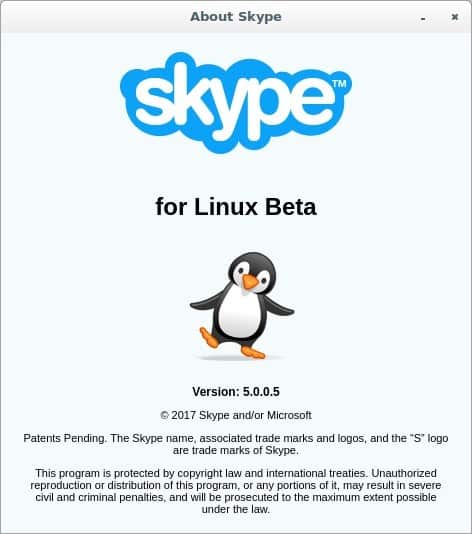
I replaced Zorin 9 with Zorin 12 Core on An HP Mini. I cannot open the menu when I click on the Zorin icon in the tray per your last screenshot. Any ideas? Nuke and re-install. I checked the hash of the 32-bit download prior to installation and it was correct.
its a bug buddy did u try restarting
I decided to nuke and re-install without any automatic updates, per a suggestion I found while looking for answers to this issue. The results were the same.
Hi Bob,
It seems like graphics driver issue, try updating the same. In my case i have installed Zorin 12 Core on Virtual box and it is working fine.
The computer has an Intel GMA 3600 graphics adapter on board. With no browser and no file management tool access, how would I install a new driver, assuming I could find one?
By the way, Zorin 9 had no issues like this.
I downloaded Zorin 12 Core as a test, and if I found it to be what I wanted, I was going to purchase Zorin 12 Ultimate. But ran into problems as it did not format the occupied disk so would not install. So I took the HDD out and formatted it on another PC. Re-connected to the original PC and all went okay. Then I wanted to install the ASUS System Disk, and Zorin stated that it had crashed. Don’t want to put MS down again and wanted something out of the ordinary, but the way this is going, it looks like I will have no other alternative.
I am not on the Net and won’t be able to get on without the System Disk installing the appropriate software and drivers, and the PC in question is brand new except for the HDD’s.
Hi There, I am new Zorin user recently i installed Zorin 12 Core, everything seems good and working but there is only single issue i.e. i am using tp-link wifi adapter n even after installing right drivers i see wireless driver installed and hardware present but it does not show wifi icon anywhere i tried manual settings too but while doing settings i dont see any wifi device. I tried windows XP32bit, XP64Bit, Win7 32 & 64 Bit and windows 8 Drivers all drivers are working but problem remains the same.
Does anyone having any solution for my problem please reply…
I am having the same problem. I can’t get wifi to work on Zorin 12.
I have Zorin 12 Ultimate. How do you install Utorrent?
Hi Ken,
qBittorrent is available as a bittorrent client for zorin os. It is better than Utorrent.
‘https://www.linuxtechi.com/how-to-install-qbittorrent-on-zorin-os/’
Hope it helps.
I realize an article like this is written to encourage users to try out Zorin OS. But having tried and used various versions of Zorin OS, I’m totally stumped why the major change in desktop direction. I currently using Zorin OS 11, and installed 12 on a cousn’s laptop. After some issues, I just had him switch to Linux Mint. He’s had zero problems since then.
I’m not that impressed with the Win10 look of Zorin OS 12, and if I wanted Gnome, I’d just install Ubuntu. I don’t see any real advantages in this new version of Zorin. They can’t seem to decide whether they want to present a Windows environment or a Linux one. The default apps are nothing to write home about either. For the most part, if I was to go with Zorin 12, I’d probably change more than half the apps included with the distro.
As a long-time Linux user, I’m a bit dismayed at the way distros have shifted gears, without any real rhyme or reason. Change for the sake of change? Who knows? I was a big fan of Bodhi Linux, for example, and that distro took a whole different approach (almost written from the ground up) and I think it kinda sucks now. I’m not against change as long as it shows a clear advantage, but Bodhi’s author was apparently frustrated with Enlightenments development team and its slow progress.
The thing is that users get used to certain things and then when the rug is pulled out from us, we are left rebuilding from scratch again. In the case of Zorin, they’ve flipped from a predomantly bright white default desktop to this very dark look. The menus are totally different and in my opinion, bland. I also know that everyone is jumping on the stark, plain bandwagon but to me, version 12 is a serious change from version 11, which is why I’m sticking with 11 until I decide to backup everything on my laptop and install something completely different. (Linux MATE 17.10 and even Linux Mint are looking like front-runners for me. I’ve even entertained Ubuntu but I’m waiting to see what happens when they finally release version 18.04.)
No one ever wants to be the first user of any major update unless you want to slag through issues. In any case, I wish the boys at Zorin OS reconsider their desktop environment. There is another distro that seems to be up-and-coming called ExternOS. I think they are on the right path although it may take at least another year or more before they get out of the beta phase and it becomes useable. But their approach is much bolder and blends the best of Mac and Windows, even to the point of offering a Cortana-like experience.
The changes within the Linux desktop world are coming at break-neck speed. Zorin had my heart and soul for quite some time but version 12 really put a damper on that for me.
I have had it with Dows 7 after being locked of the login
screen regardless how many times I imputed m password.
I decided to try Zorin 12 over Mint 8.3. Anything has to be
better than MicroGates.
I am now a Linuxman!! Or as Nixon once said, we are all
Linux now.
Help please – major issues!!
I just installed Zorin 12.4 on my HP Notebook. I replaced everything – so didn’t keep my old OS (Windows). Everything seemed fine until the installation was finalised and I had to restart the machine.
I hit restart and then the same screen popped up showing the 3 options (try zorin OS without installing / install zorin in OS / Check disc for defects) – same as when I booted from USB at the beginning of the installation process.
I seemed to be stuck in this endless loop, then decided to pull out the USB and restart. When I do that, I get a message “Selected Boot Image did not Authenticate.” The only thing I can do there is hit enter and that shuts down the machine.
Next I went into BIOS from startup and selected “OS Boot Manager – Ubuntu (IM2S3138E-128GM-B)” – and I got the exactly same message.
I’m not a techie so quite lost now.
Hoping someone can help pls…
Darling, that means you have some form of the USB on the machine. Try reinstalling.
Go to bios and disable legacy mode. I had the same problem a few time, it seems to only be an issues with HP computers.
unable to install wifi driver Realtek RTL8821CE in zorin 15 os in a hp laptop