ownCloud is an open source software that allows us to set up a private cloud storage. To edit and collaborate on documents hosted in ownCloud, we can use office suite from ONLYOFFICE that includes:
- ONLYOFFICE Document Editor
- ONLYOFFICE Spreadsheet Editor
- ONLYOFFICE Presentation Editor
It also provides a set of collaboration tools for real-time co-editing: fast and strict co-editing modes, chat and comments to interact with co-authors. Review and tracking changes are also available.
What we need to integrate ONLYOFFICE with ownCloud:
- ownCloud 9.0.3 or later. This tutorial will help us to install ownCloud.
- ONLYOFFICE Document Server 3.0 or later.
- ownCloud ONLYOFFICE integration app.
How to proceed:
Step 1. Install ONLYOFFICE Document Server.
The easiest and fastest way to deploy online editors is to use an official Docker image.
First install Docker following the instructions here.
Then install Document Server with this command:
sudo docker run -i -t -d -p 80:80 onlyoffice/documentserver
Step 2. Integrate ownCloud with ONLYOFFICE.
Copy and place the ownCloud ONLYOFFICE integration app into the app directory of ownCloud server.
cd apps/ git clone https://github.com/ONLYOFFICE/onlyoffice-owncloud.git onlyoffice
Open ownCloud. Select Apps >> Not enabled >> ONLYOFFICE. Enable ONLYOFFICE.
Finally, configure the application. Go to ownCloud administrative settings, switch to the ONLYOFFICE section and enter the address of the server with ONLYOFFICE Document Server installed.
Step 3. Start editing documents.
Open the Files list. Select a text document, spreadsheet or presentation to edit. Currently you can edit the following document formats: DOCX, XLSX, PPTX, TXT. The following files will be converted into the corresponding Office Open XML formats: ODT, ODS, ODP, DOC, XLS, PPT, PPS, EPUB, RTF, HTML, HTM.
Open the menu and select the Open in ONLYOFFICE option.
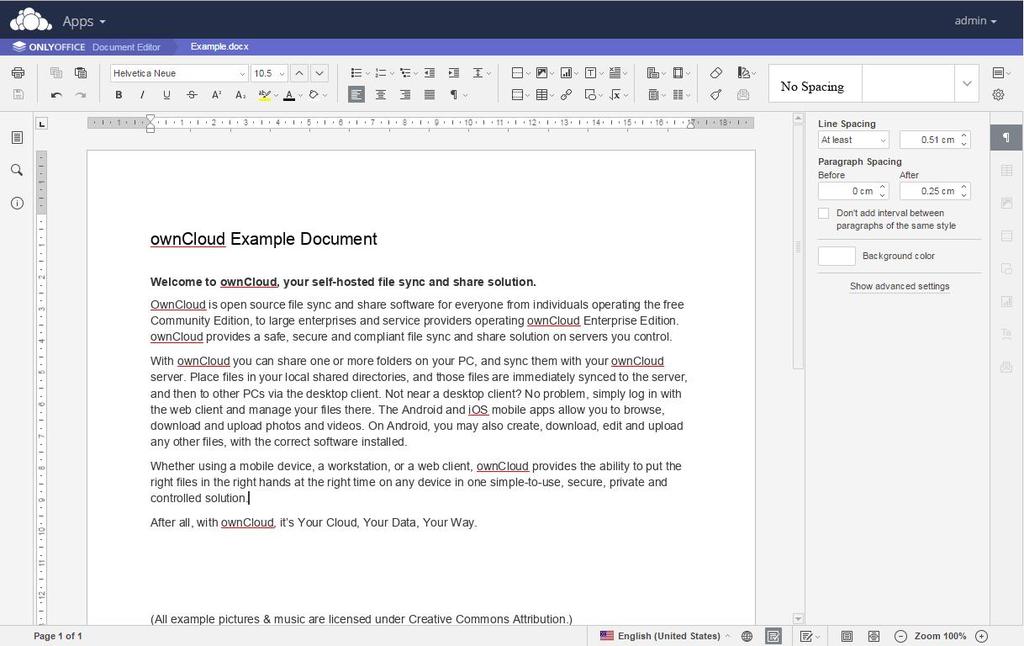
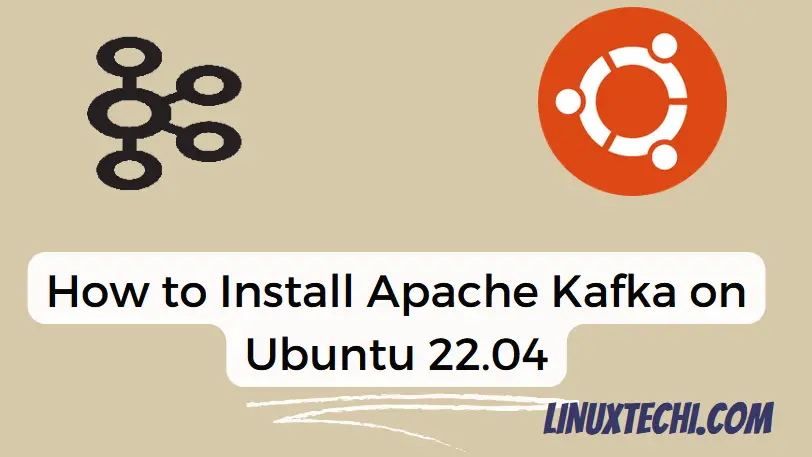
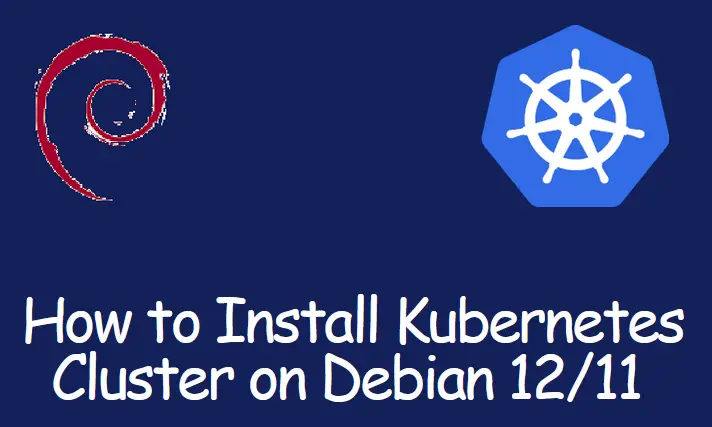

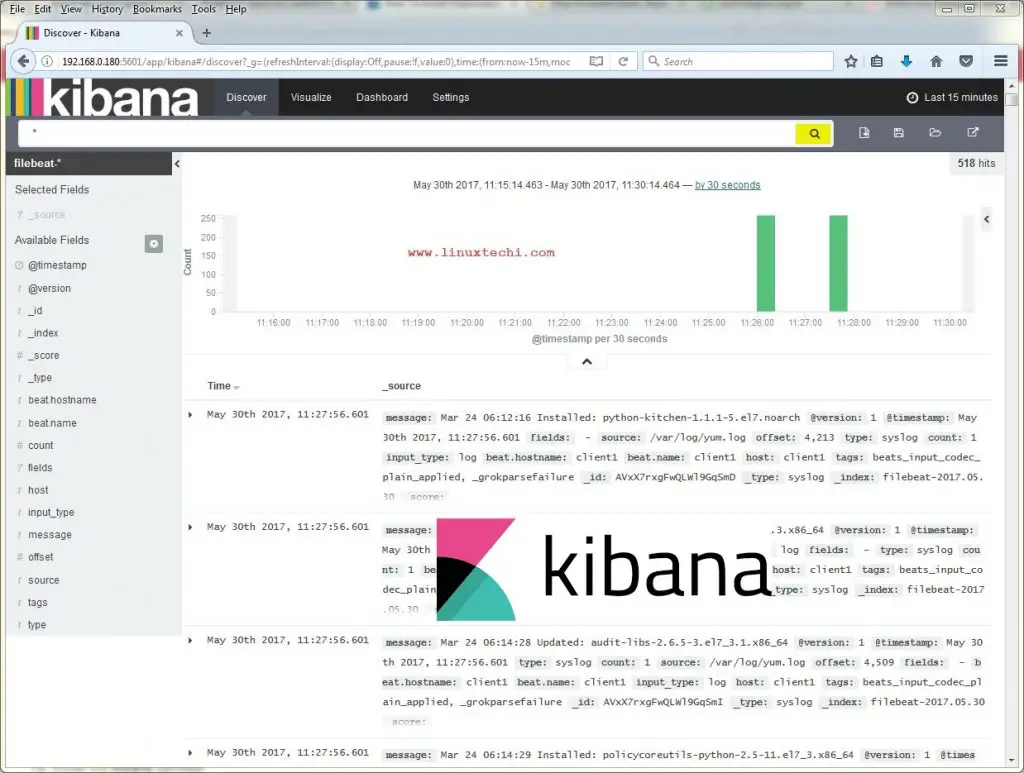
Thank you for your article. How to install this Onlyoffice in Nextcloud based on Debian?
The plugin for Nextcloud will be available soon