KVM stands for Kernel Based Virtual Machine, it is a Kernel based virtualization software available in Linux like operating system. KVM is used to create and manage virtual machines and it works only if the CPU has a support of hardware Virtualization.
Use the below command to check whether your system’s CPU support hardware virtualization.
linuxtechi@localhost:~$ sudo egrep "svm|vmx" /proc/cpuinfo
flags : fpu vme de pse tsc msr pae mce cx8 apic sep mtrr pge mca cmov pat pse36 clflush dts acpi mmx fxsr sse sse2 ss ht tm pbe syscall nx rdtscp lm constant_tsc arch_perfmon pebs bts rep_good nopl xtopology nonstop_tsc aperfmperf pni dtes64 monitor ds_cpl vmx est tm2 ssse3 cx16 xtpr pdcm pcid sse4_1 sse4_2 popcnt lahf_lm arat dtherm tpr_shadow vnmi flexpriority ept vpid
...............................................
If you get output like above , then we can say that KVM will work on your system.
Note: vmx shows Intel processors and svm shows AMD processors. If the VT(Virtualization Technology) option is not enabled , then reboot the machine go to BIOS settings and enable it.
In this post we will discuss how to install KVM on Ubuntu Server 14.04 LTS & 14.10.
Installation Steps of KVM :
Step:1 Install the KVM & other required packages.
linuxtechi@localhost:~$ sudo apt-get install qemu-kvm qemu virt-manager virt-viewer libvirt-bin bridge-utils
Step:2 Set up bridging for networking.
Bridging is required if you want to access your virtual machines outside the host’s (hypervisor) network.
Edit the network file
linuxtechi@localhost:~$ sudo vi /etc/network/interfaces # Network interfaces file auto lo iface lo inet loopback # eth0 interface auto eth0 iface eth0 inet manual # br0 interface auto br0 iface br0 inet static address 192.168.1.190 network 192.168.1.0 netmask 255.255.255.0 broadcast 192.168.1.255 gateway 192.168.1.1 dns-nameservers 4.2.2.2 bridge_ports eth0 bridge_stp off
Save & exit the file. You can change the network settings according to your setup.
Now reboot the machine.
Step:3 Check the bridge interface
linuxtechi@localhost:~$ ifconfig br0 br0 Link encap:Ethernet HWaddr f0:4d:a2:6e:42:00 inet addr:192.168.1.190 Bcast:192.168.1.255 Mask:255.255.255.0 inet6 addr: fe80::f24d:a2ff:fe6e:4200/64 Scope:Link UP BROADCAST RUNNING MULTICAST MTU:1500 Metric:1 RX packets:293 errors:0 dropped:0 overruns:0 frame:0 TX packets:95 errors:0 dropped:0 overruns:0 carrier:0 collisions:0 txqueuelen:0 RX bytes:38443 (38.4 KB) TX bytes:10988 (10.9 KB)
Step:4 Start the virt-manager
Open the terminal type the virt-manager command.
linuxtechi@localhost:~$ sudo virt-manager
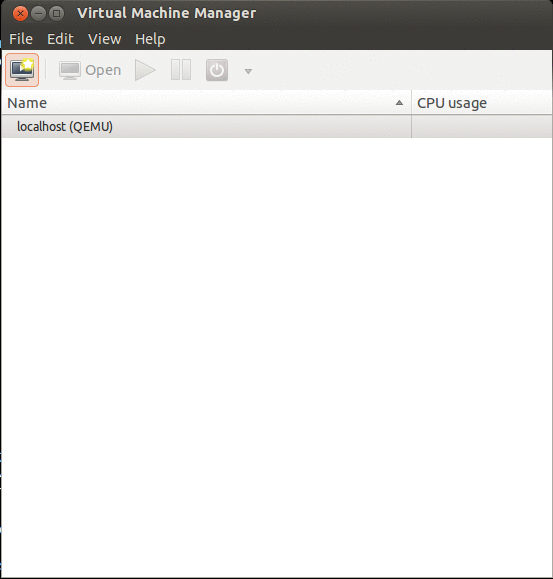
Now create a new virtual machine , specify the name of the VM
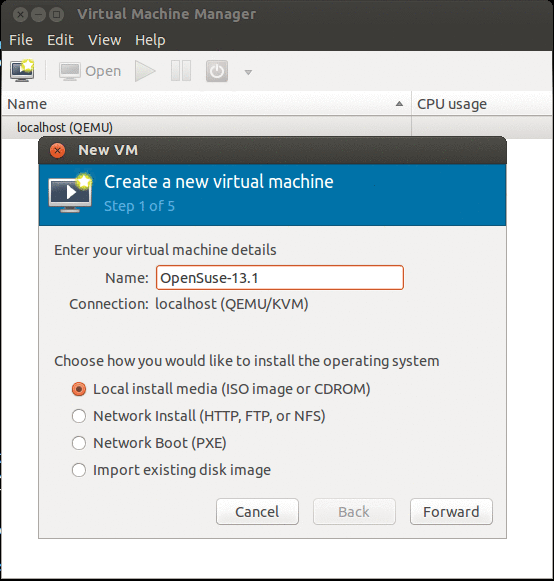
Click on ‘Forward‘
Specify the ISO image Location , OS Type and its version.
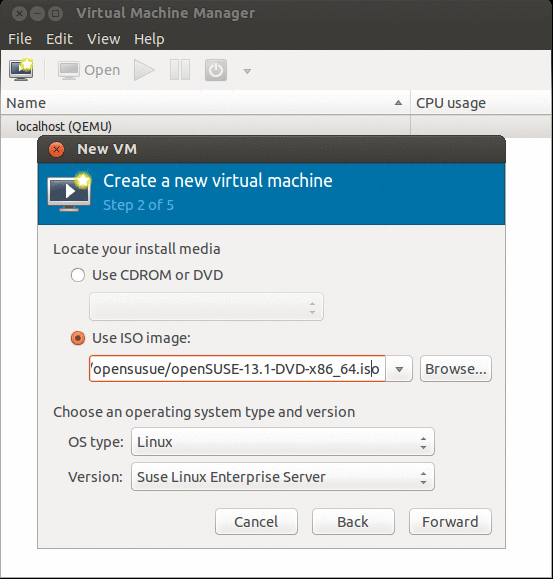
Click on Forward.
Specify Memory & CPU for the VM and then click on Forward
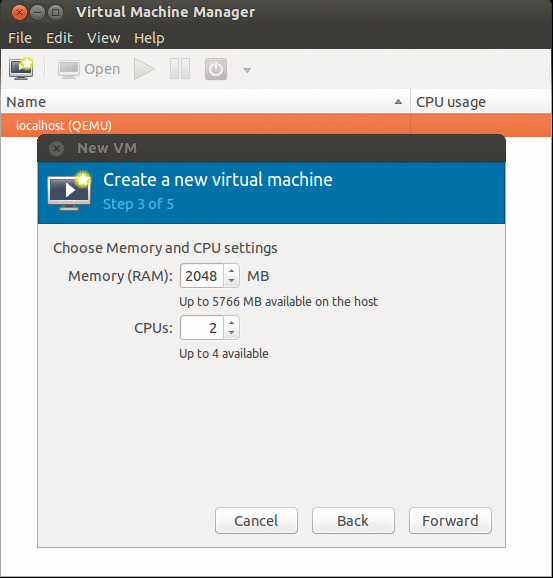
Specify the Disk storage for Virtual Machine , in my case i have allocated 30 GB space. By default Virtual machine images are created under “/var/lib/libvirt/images”. If this location does not have enough free space , then you can change storage location by selecting “Select Managed or other existing storage“
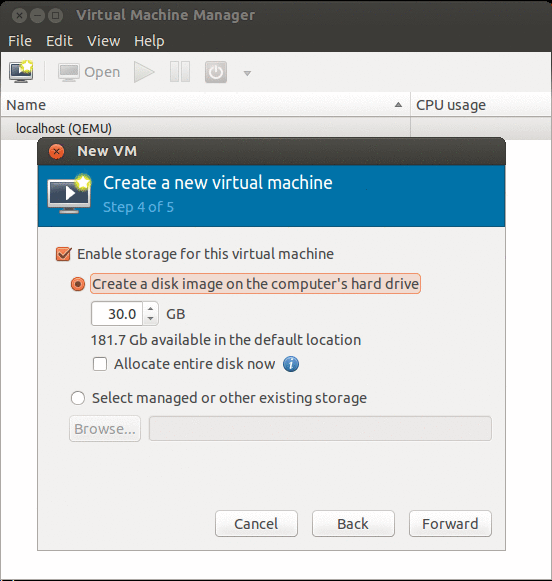
Click on “Forward“.
Click on finish , to start creating the Virtual Machine.
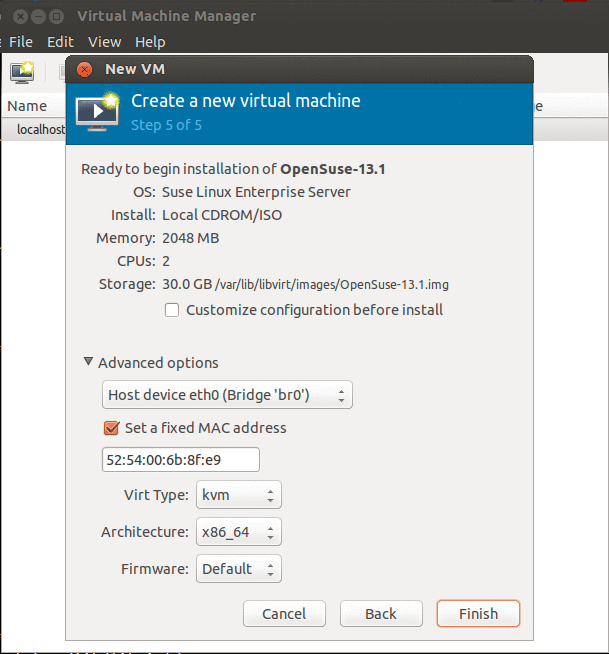
Once the Creation and installation of Virtual machine is finished , We can manage the Virtual machine using virt-manager.
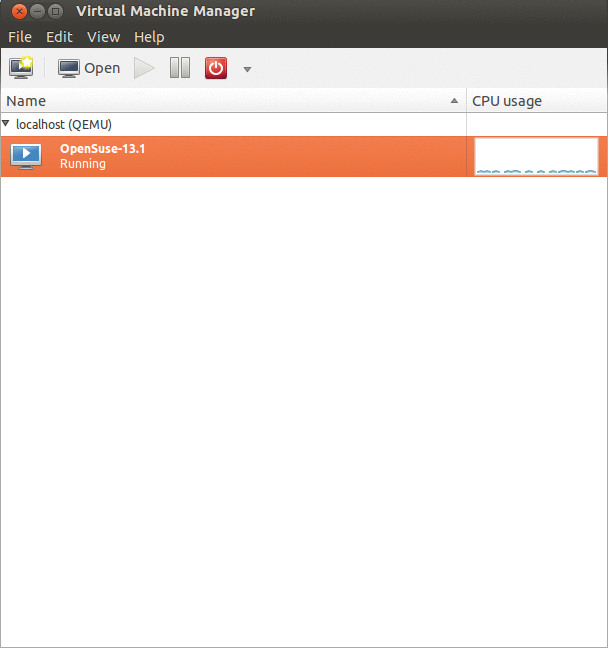
Basic installation of KVM is completed, now enjoy KVM and have fun 🙂



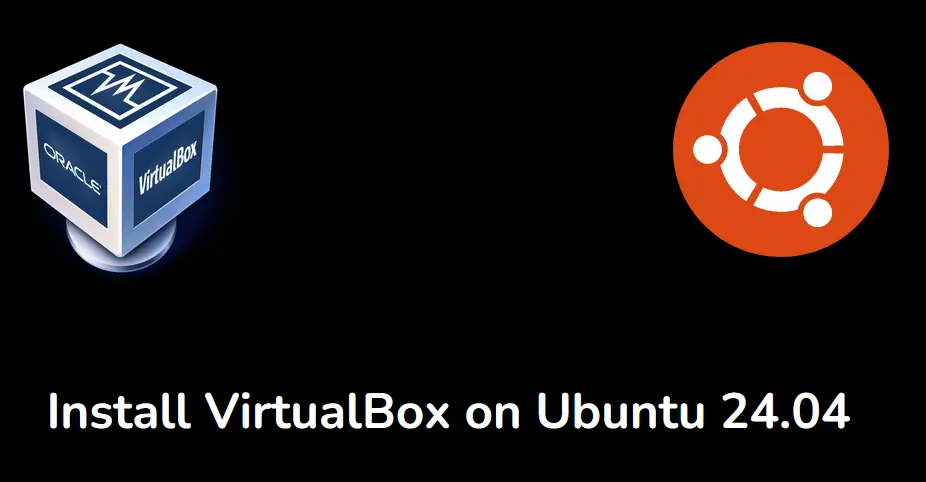
Installing gui desktop environtment is prohibited on ubuntu server edition? There is nothing wrong with title, unless it’s says install kvm headless on ubuntu server